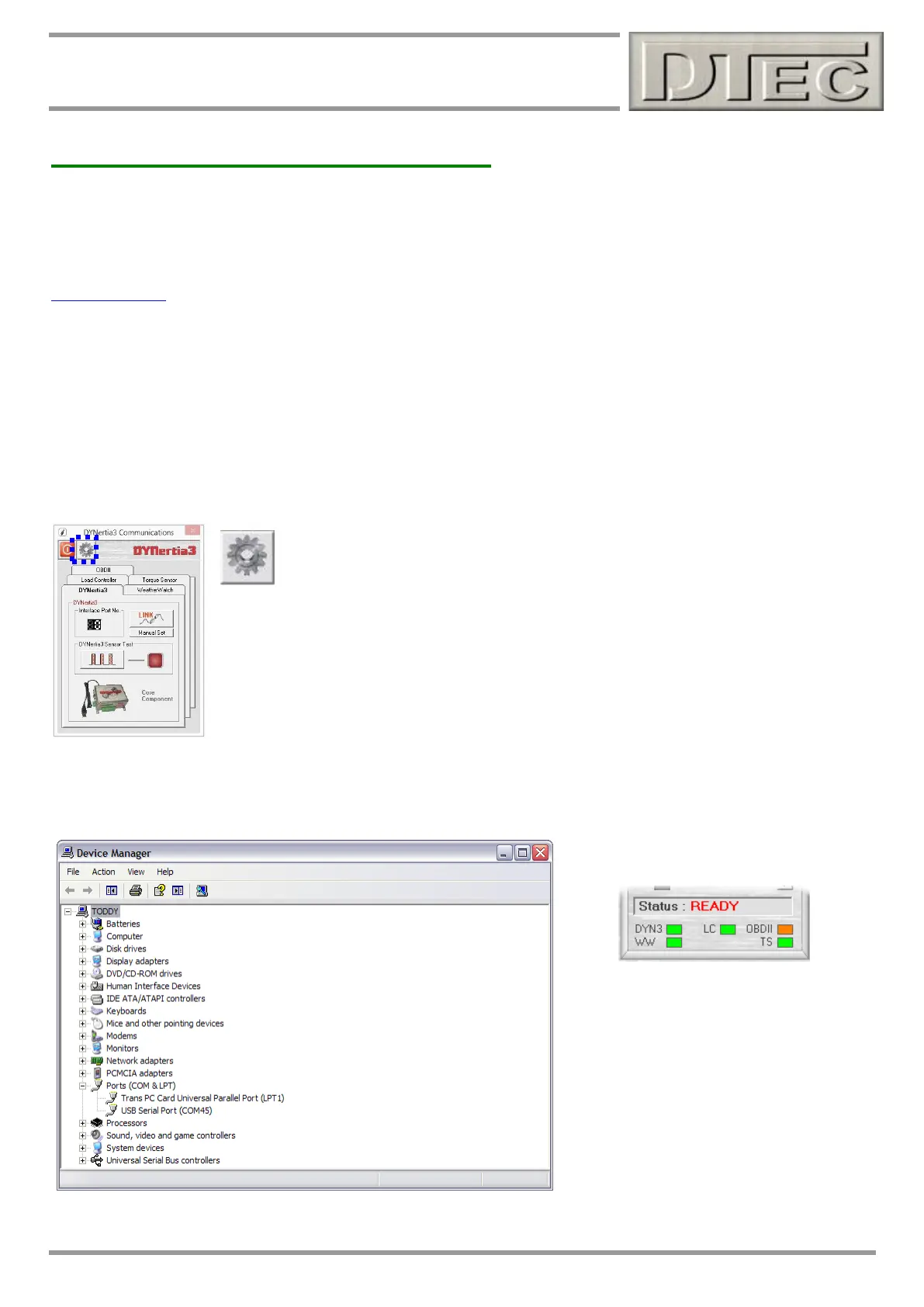www.dtec.net.au
Chapter 4: ‘Setup’ Menu Options
Communications- Setup Menu (cont.)
Load Controller
These settings all relate to the optional ‘Load Controller’ unit. This is used for closed loop load control (Eddy current
retarders directly or PWM controlled devices) and for servo based throttle motor control.
Note: All Load control options are an additional component to DYNertia3, they are not standard. Please see our website
www.dtec.net.au for full details of these options.
Windows that relate the Load Controller are only visible when it is connected and ‘linked’. Information regarding wiring,
configuration and using all appear in the relevant chapter.
Torque Sensor
Linking of the digital load cell amplifier for brake type dyno (not available at time of this manual)
OBDII
Linking of the OBDII diagnostic port reader (not available at time of this manual)
Device Manager
Open Windows Device Manager: A short cut to open the Microsoft Windows
function that can allow you to see what PC port has been allocated to the DYNertia3
equipment.
The Windows Device Manager is a very helpful tool to trouble shoot problems with the PC not
communicating to DYNertia3 components.
When the USB lead is connected to the PC we need to see a Port (COM & LPT) called “USB
Serial Port (COM x)” or there is an issue with the installation of the USB ‘driver’ software or the
USB connection.
This port name should appear even if DYNertia3 is not powered up (though you cannot actually
‘Link’ DYNertia3 to PC without it being powered).
Disconnecting and reconnecting the USB lead whilst observing this screen below should show the port being removed
from the list and then being added again.
Tip- The devices that are linked are shown
on the main ‘DYNO’ screen