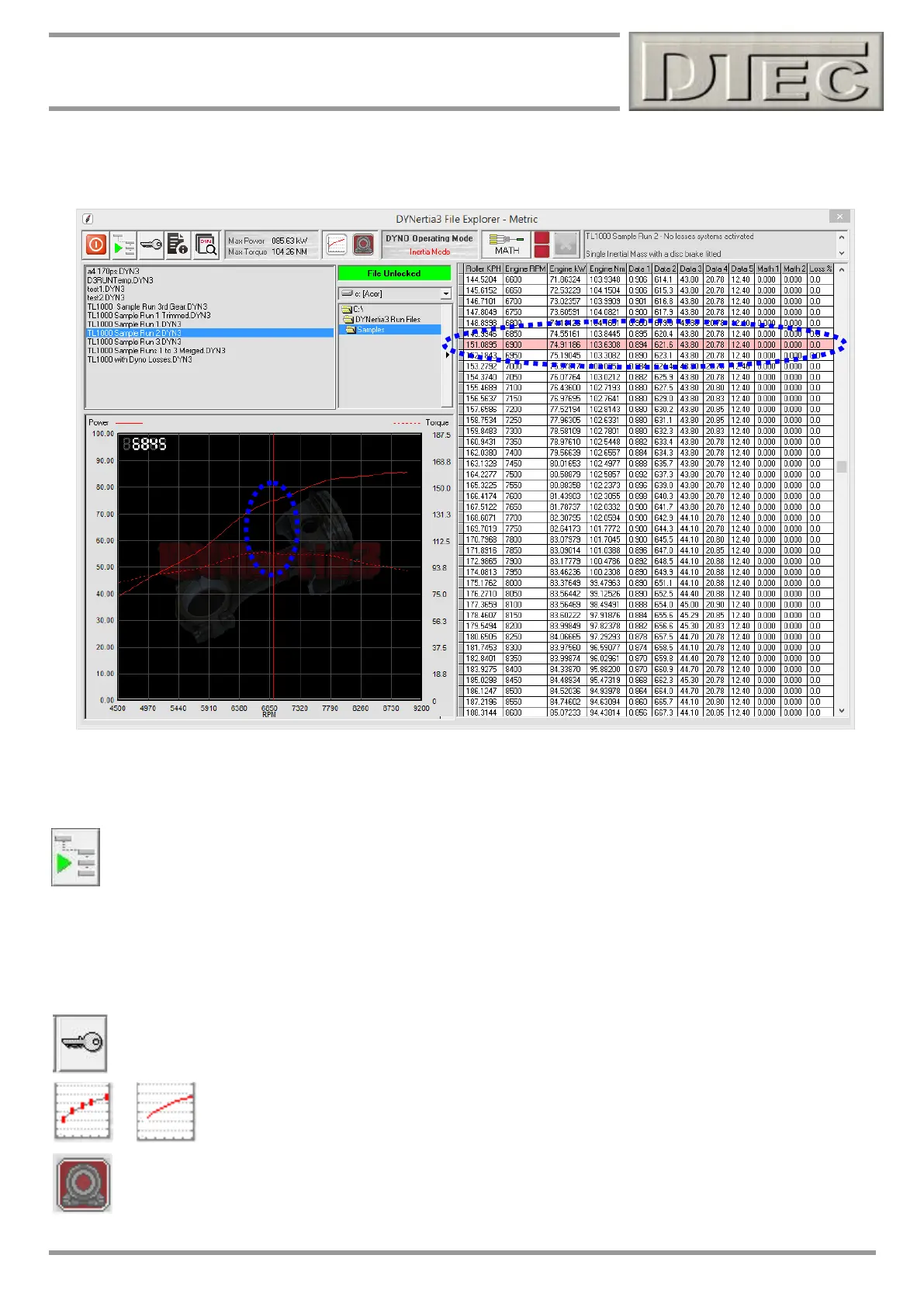www.dtec.net.au
Chapter 8: Loading / Viewing Files
DYNertia3 file Explorer
In ‘DYNertia3 File Explorer’ you can pick a directory Folder of choice and when each file is selected (one Left ‘Click’) its
data table, general notes, key data and preview graph are shown.
Preview files by selecting and viewing the sample graph and data table; if the graph is Clicked on then the values at the
cursor will be also highlighted in pink in the data table (to the nearest data set) and vis versa.
# ‘Right Click’ on a selected file of interest and it will be loaded as the new ‘trace set’ back in the main graph screen.
If you are selecting a Folder that you wish to use to save runs into, or that’s contents will need to view for
naming test Runs into, then press the ‘File Storage’ icon (top Left) and it will become the default file path for
saving new files into and will open whenever DYNertia3 File Explorer is opened.
Note: It is important when selecting or creating a Folder to save runs into that this button is used. It will be these
Folders contents that are shown in the main Dyno screen!
Tip- Maximum data values, test time, date and notes stored in the ‘general’ section of the comments are also indicated
in DYNertia3 File Explorer’s top header panel.
Locking Files: The ‘key’ symbol button will lock or unlock a file so that accidental overwriting can be
prevented i.e. You won’t be able to pick that file and re-save a test run over the top of it or modify comments.
A locked file is indicated by a red box “File Locked”, unlocked by green box “File Unlocked” when selected.
File Type: Symbols show if data is a continuous trace or was built up in ‘Point by Point’ testing
mode as is usually done when ‘steady state’ testing on a brake style dyno.
Losses Correction Status: Shows if losses correction was applied to the test results. See chapter “Losses
correction”.