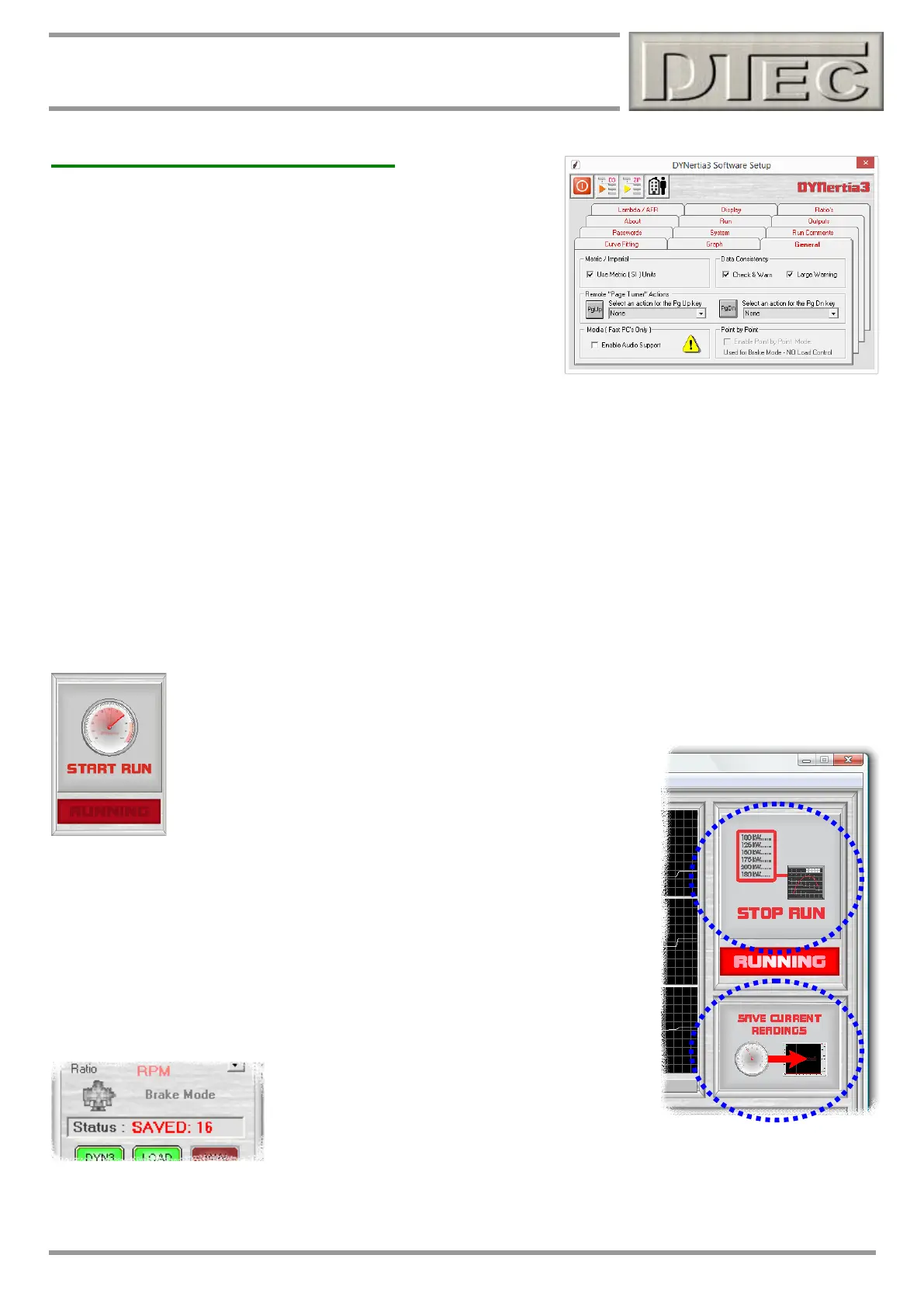www.dtec.net.au
Chapter 4: ‘Setup’ Menu Options
Software- Setup Menu (cont.)
General (cont.)
Point by Point (Brake Mode): In the menu option ‘Setup/Hardware” the choice ‘Brake’ mode must be selected. This
field is relevant if you are manually loading the engine via a brake device (friction, magnetic, water etc) i.e. if you do not
have our optional ‘Load Controller’ for ‘closed loop’ control.
Ticking the box allows ‘steady state’ testing with a brake style dyno using ‘Step testing’ (or ‘Point by Point’ as we call it)-
Recording data in ‘steady state’ mode rather than performing a traditional dyno ‘Run’ (ramp test): In this mode tests are
built up by recording data at various test points. The data is then used to construct a graph and even data from multiple
test sessions can be ‘joined’ to form one test.
Tip- This mode of testing is the often the best option for those with limited performing brakes added to their inertia
dyno’s. Particularly friction brakes, as these can only hold the load for a very small period of time. The test data can be
recorded each time a target load/speed point is held and a Run graph will be built up from these individual recordings.
When you press the “Start Run” button (or F12) on the ‘Dyno’ screen a new button called “Save
Current Readings” is now revealed!
Note: Traces made from ‘Point by Point’ will show “Err” when
viewing Run duration information as this is irrelevant.
You can now run the engine and apply the dyno load to hold at any suitable RPM.
When stable press the ‘Save Current Reading’ button to store that data.
Test at any RPM, in any order e.g. you can be at any RPM without worrying about if it
is greater or less than the last recording and there is no time limit as to when you take
each reading.
Every time you press the button the new data is saved.
It is normal practice to test at set RPM intervals (‘steps’) but this is not essential
When you press “Stop Run” button (or F12) a graph
trace will be created from your saved data points and
this can be viewed like any other test Run trace.
Each time the data is saved a counter will display this in the ‘Record Settings’ status
field
.