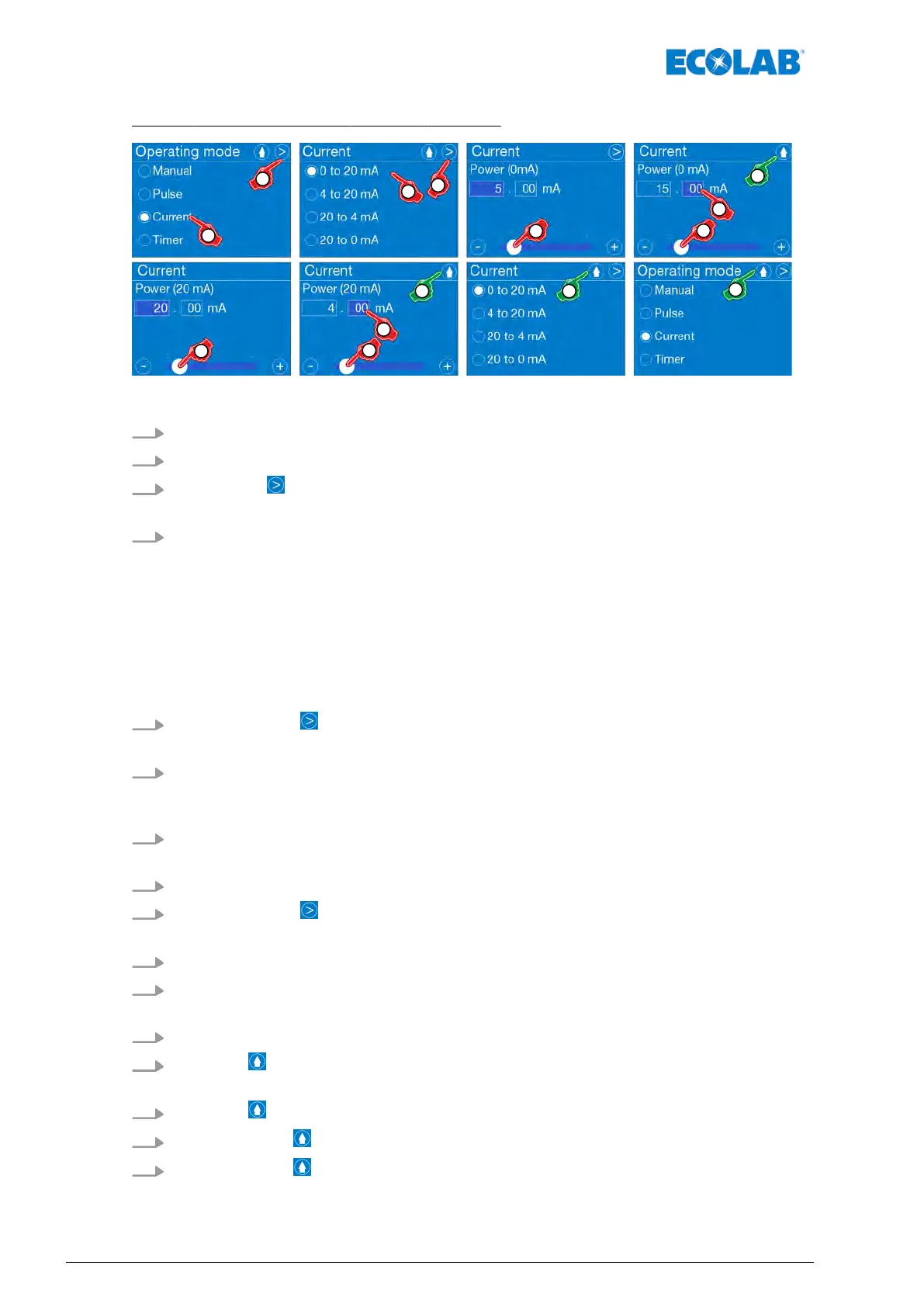Step 2: [Operating mode] - [Current] - setting:
Fig. 41: Operating mode: Current
1.
[Call up the main menu] :
Ä
Chapter 7.7 ‘Main menu’ on page 73
2. [Operating mode] - [Current]
.
3.
[ Click Next] to save the setting.
ð
Screen change for the Current setting.
4. ‘Select the current range
’ :
n 0 to 20 mA (< 0.2 mA = 0 % metering capacity
, > 19.8 mA = 100 % metering
capacity)
n 4 to 20 mA (< 4.2 mA = 0 % metering capacity, > 19.8 mA = 100 % metering
capacity)
n 20 to 4 mA (> 19.8 mA = 0 % metering capacity, < 4.2 mA = 100 % metering
capacity)
n 20 to 0 mA (> 19.8 mA = 0 % metering capacity, < 4.2 mA = 100 % metering
capacity)
5.
Press the button Next.
ð
Screen change for setting the min. metering capacity
.
6. ‘mA’ in the place before the decimal point using the scrollbar.
Lower setting value
+ 0.2 mA = 0 % metering capacity
Upper setting value - 0.2 mA = 100 % metering capacity
7. Select the field for entering the value after the decimal point.
ð
The colour changes to dark blue, which indicates that the field is ready for input.
8. Set the decimal point with the scrollbar
.
9.
Press the button Next.
ð
Screen change for setting the max. metering capacity
.
10. ‘mA’ in the place before the decimal point using the scrollbar.
11. Select the field for entering the value after the decimal point.
ð
The colour changes to dark blue, which indicates that the field is ready for input.
12. Set the decimal point with the scrollbar
.
13.
Press the
button.
ð
Save settings, change screen: [Current].
14.
Press the button to return to the menu: [Operating mode].
15.
By pressing the button, you can return to the [Call up the main menu].
16.
By pressing the button, you can return to the [operating display].
Control / Software
88417102276 Rev. 5-02.2020