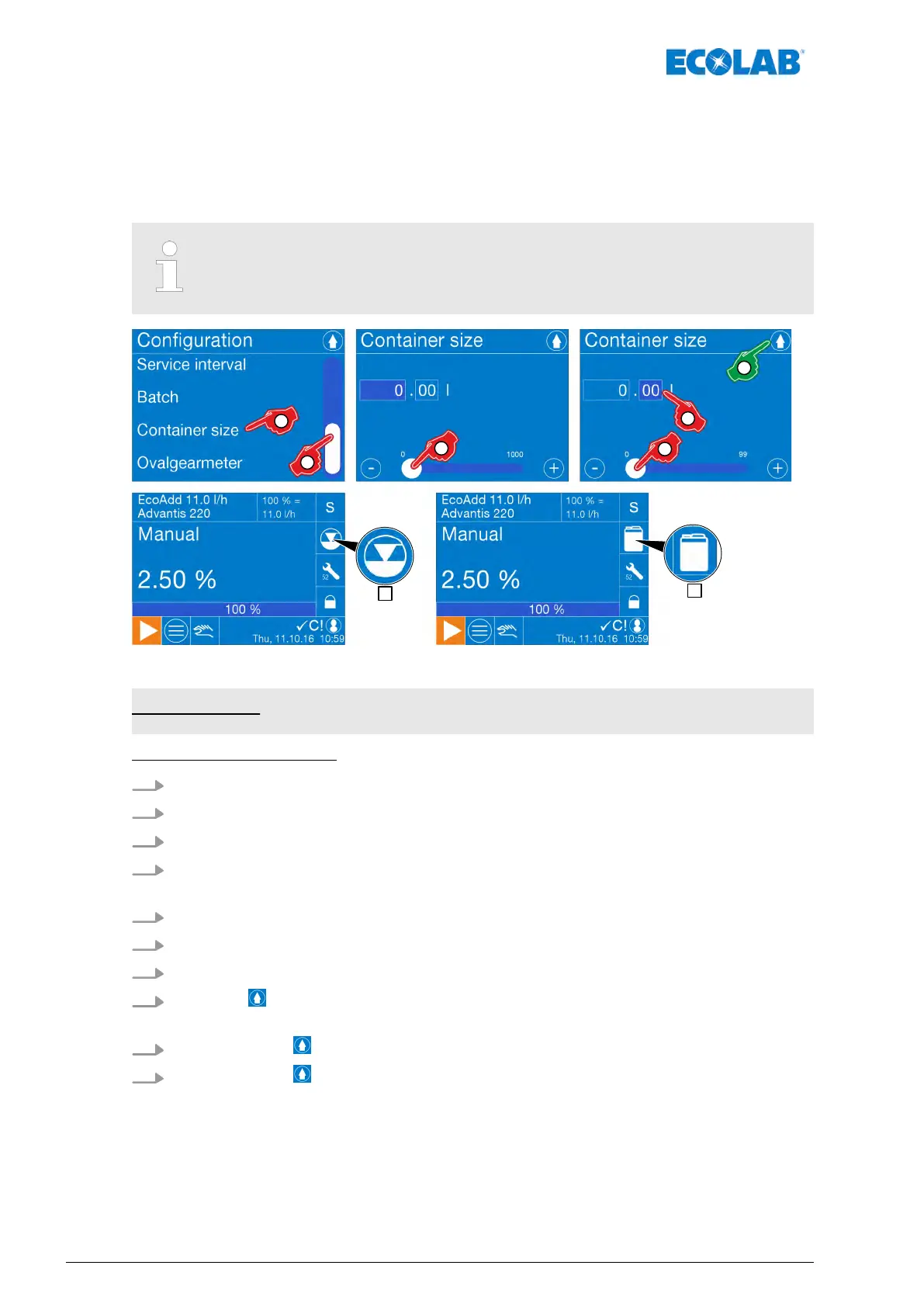7.10.13 Container size
The fill volume of the container is given under container size. As soon as a value for the
container size is set here, a “canister”
Fig. 69(, pos. B) appears on the operating
screenFig. 69instead of the empty message symbol (, pos. A).
A calculated fill level is displayed here symbolically based on last container change.
If a Bluetooth PCB is installed in the pump, this feature cannot be used!
Fig. 69: 7-53d
Factory setting: No setting
[Container size] - setting:
1.
[Call up the Main menu] :
Ä
Chapter 7.7 ‘Main menu’ on page 73
2.
[Select Configuration] :
Ä
Chapter 7.10 ‘Overview - Configuration’ on page 92
3. Use the scrollbar to scroll to the [menu item Container size] .
4. [Select Container size] .
ð
Screen change for the setting: [Container size]
5. Enter the quantity in litres (before the decimal point) using the scrollbar
.
6. Select the quantity in millilitres after the decimal point.
7. Enter the millimetres with the scrollbar
.
8.
Press the button.
ð
The setting is saved, and the screen switches back to the configuration overview
.
9.
By pressing the button, you can return to the [main menu].
10.
By pressing the button, you can return to the [operating display].
ð
The canister symbol (
Fig. 69, pos. B) is displayed as a new fill level symbol.
Control / Software
118417102276 Rev. 5-02.2020