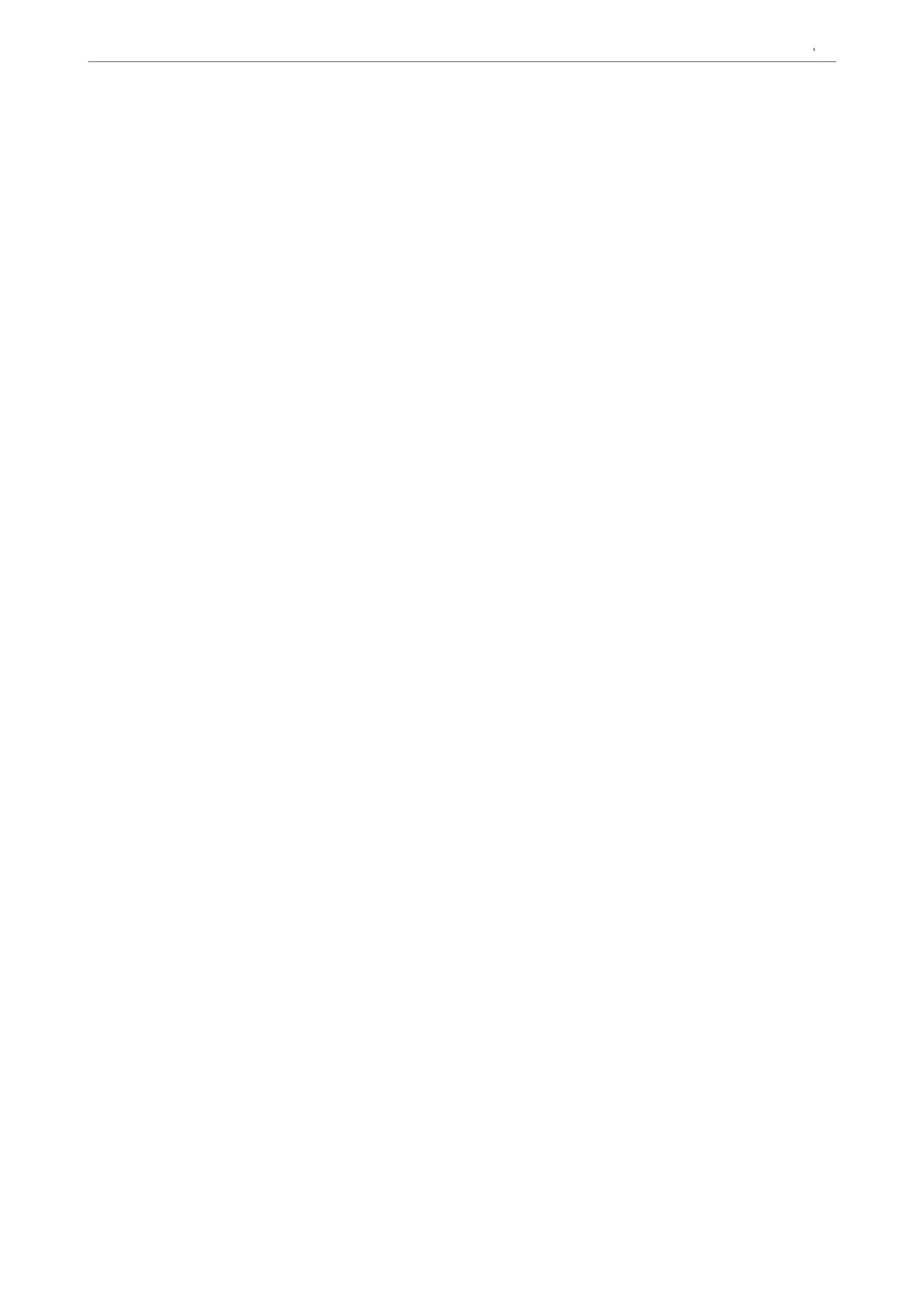Note:
If you specify the printer name on the network where the name resolution is available, the IP address is tracked even if
printer's IP address has been changed by DHCP. You can conrm the printer name from the network status screen on
the printer's control panel or network status sheet.
6. Set the printer driver.
❏ If the printer driver is already installed:
Select Manufacturer and Printers. Click Next.
7. Follow the on-screen instructions.
When using the printer under the server / client connection (printer sharing using the Windows server), make the
sharing settings hereaer.
Checking the Port Conguration - Windows
Check if the correct port is set for the print queue.
1. Open the devices and printers screen.
Desktop > Settings > Control Panel > Hardware and Sound or Hardware > Devices and Printers.
2. Open the printer properties screen.
Right-click the printer icon, and then click Printer properties.
3. Click the Ports tab, select Standard TCP/IP Port, and then click Congure Port.
4. Check the port conguration.
❏ For RAW
Check that Raw is selected in Protocol, and then click OK.
❏ For LPR
Check that LPR is selected in Protocol. Enter "PASSTHRU" in Queue name from LPR Settings. Select LPR
Byte Counting Enabled, and then click OK.
Sharing the Printer (Windows only)
When using the printer under the server / client connection (printer sharing using the Windows server), set up the
printer sharing from the print server.
1.
Select Control Panel > View devices and printers on the print server.
2. Right-click the printer icon (print queue) that you want to share with, and then select Printer Properties >
Sharing tab.
3. Select Share this printer and then enter to Share name.
For Windows Server 2012, click Change Sharing Options and then congure the settings.
Installing Additional Drivers (Windows only)
If the Windows versions for a server and clients are dierent, it is recommended to install additional drivers to the
print server.
Preparing the Printer and Making Initial Settings
>
Settings for Printing, Scanning, Copying and F
…
107
