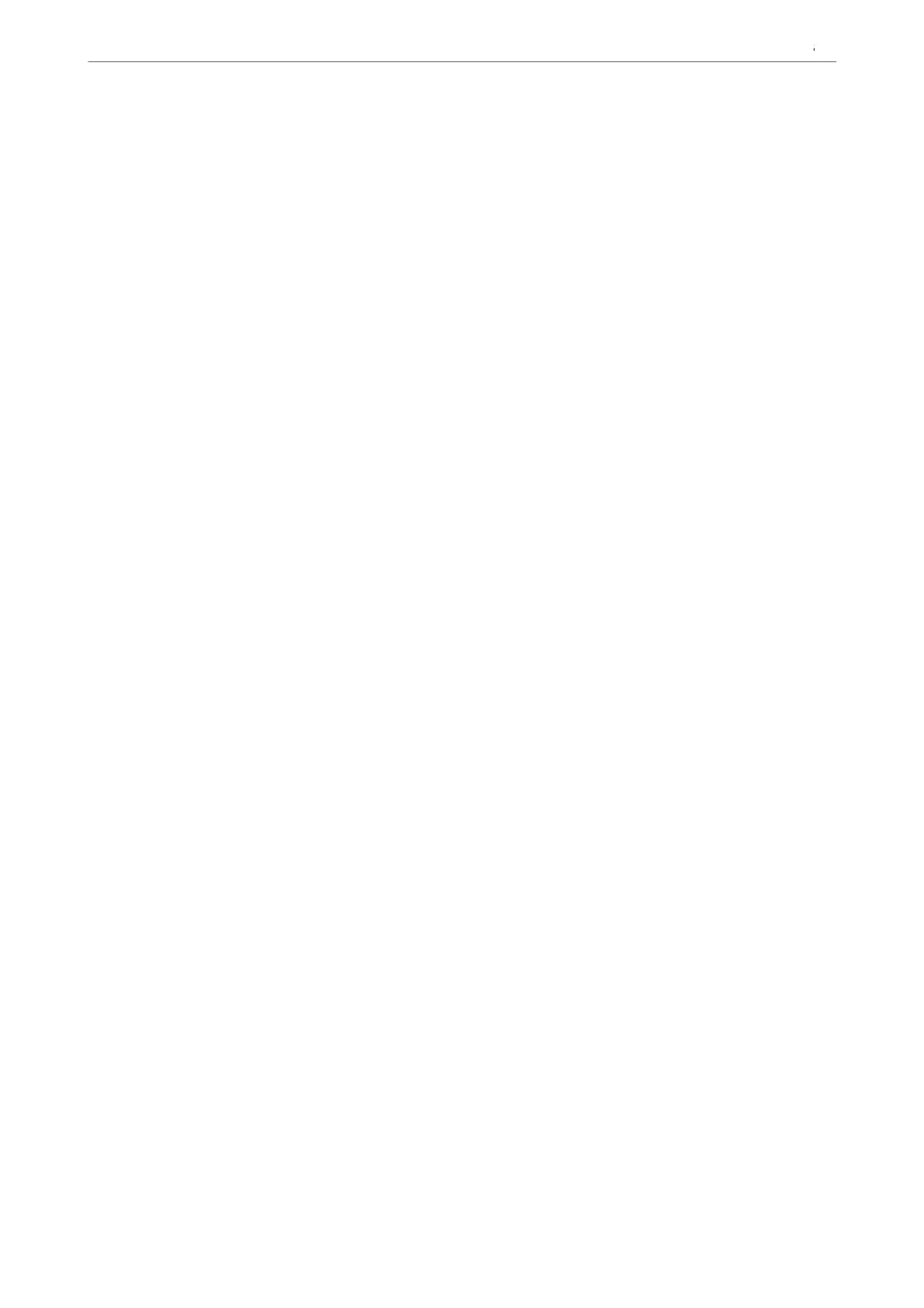1. Select Control Panel > View devices and printers on the print server.
2. Right-click the printer icon that you want to share with the clients, and then click Printer Properties >
Sharing tab.
3. Click Additional Drivers.
For Windows Server 2012, click Change Sharing Options and then congure the settings.
4.
Select versions of Windows for clients, and then click OK.
5. Select the information le for the printer driver (*.inf) and then install the driver.
Using the Shared Printer – Windows
e administrator needs to inform the clients of the computer name assigned to the print server and how to add it
to their computers. If the additional driver(s) have not been congured yet, inform the clients how to use Devices
and Printers to add the shared printer.
If additional driver(s) have already been congured on the print server, follow these steps:
1. Select the name assigned to the print server in Windows Explorer.
2. Double-click the printer that you want to use.
Setting the Paper Source
Set the size and type of paper to be loaded in each paper source.
1. Enter the printer's IP address into a browser to access Web Cong.
Enter the printer's IP address from a computer that is connected to the same network as the printer.
You can check the IP address of the printer from the following menu.
Settings > General Settings > Network Settings > Network Status > Wired LAN/Wi-Fi Status
2. Enter the administrator password to log in as an administrator.
3. Select in the following order.
Print tab > Paper Source Settings
4.
Set each item.
e displayed items may vary by the situation.
❏ Paper source name
Display the target paper source name, such as Paper Tray, Cassette 1.
❏ Paper Size
Select the paper size you want to set from the pull-down menu.
❏ Unit
Select the unit of the user-dened size. You can select it when User dened is selected on Paper Size.
Preparing the Printer and Making Initial Settings
>
Settings for Printing, Scanning, Copying and F
…
108
