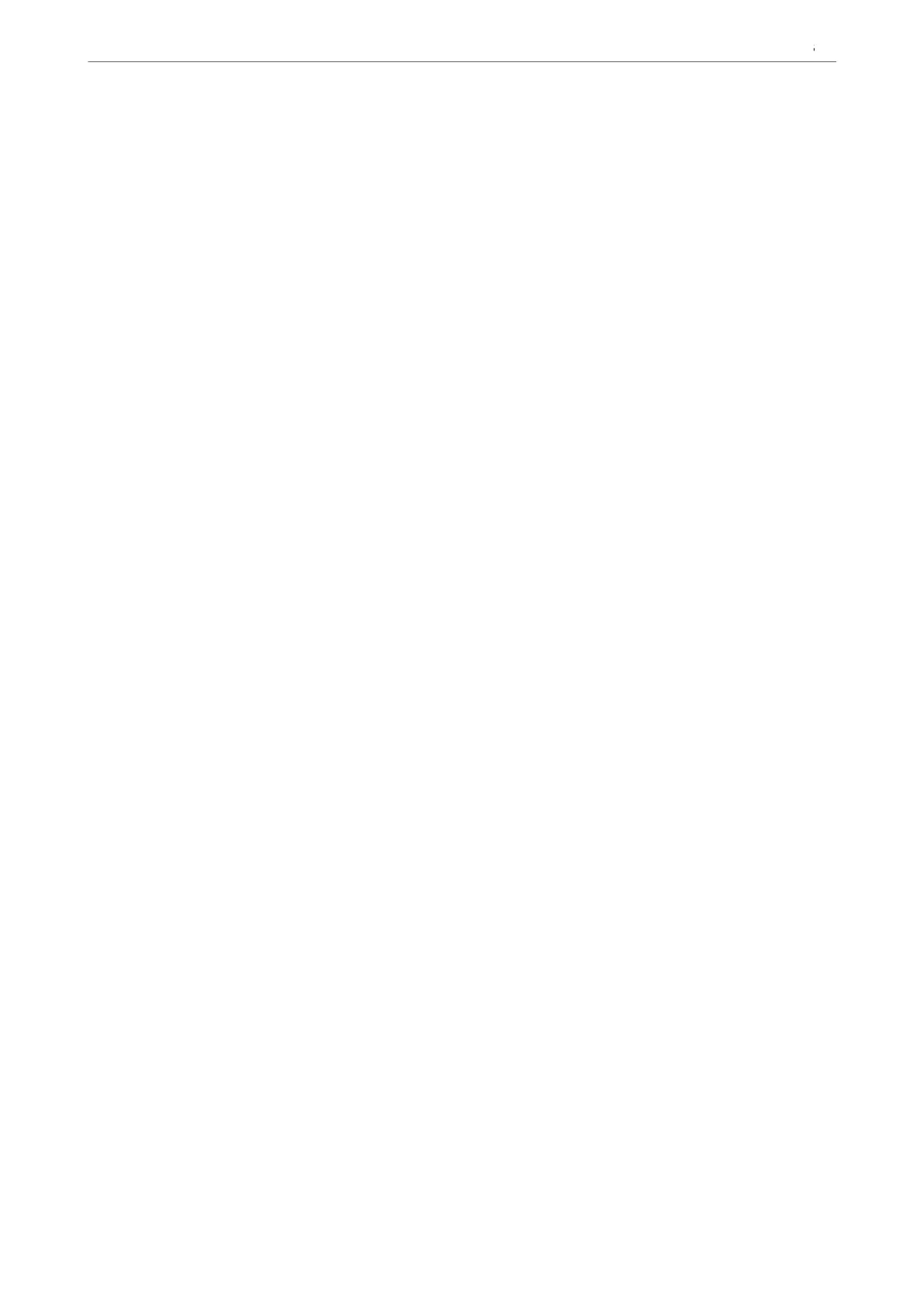❏ Width
Set the horizontal length of the user-dened size.
e range you can enter here depends on the paper source, which is indicated on the side of Width.
When you select mm in Unit, you can enter up to one decimal place.
When you select inch in Unit, you can enter up to two decimal places.
❏ Height
Set the vertical length of the
user-dened
size.
e range you can enter here depends on the paper source, which is indicated on the side of Height.
When you select mm in Unit, you can enter up to one decimal place.
When you select inch in Unit, you can enter up to two decimal places.
❏ Paper Type
Select the paper type you want to set from the pull-down menu.
5. Check the settings, and then click OK.
Related Information
& “Default Value of the Administrator Password” on page 19
Setting the Interface
Set the timeout of the print jobs or printing language assigned to each interface.
is
item is displayed on the PCL or PostScript compatible printer.
1. Enter the printer's IP address into a browser to access Web
Cong
.
Enter the printer's IP address from a computer that is connected to the same network as the printer.
You can check the IP address of the printer from the following menu.
Settings > General Settings > Network Settings > Network Status > Wired LAN/Wi-Fi Status
2. Enter the administrator password to log in as an administrator.
3. Select in the following order.
Print tab > Interface Settings
4. Set each item.
❏ Timeout Settings
Set the timeout of the print jobs sent directly via USB.
You can set between 5 and 300 seconds by the second.
When you do not want to timeout, enter 0.
❏ Printing Language
Select the printing language for each USB interface and network interface.
When you select Auto, the printing language is automatically detected by the print jobs being sent.
5. Check the settings, and then click OK.
Preparing the Printer and Making Initial Settings
>
Settings for Printing, Scanning, Copying and F
…
109
