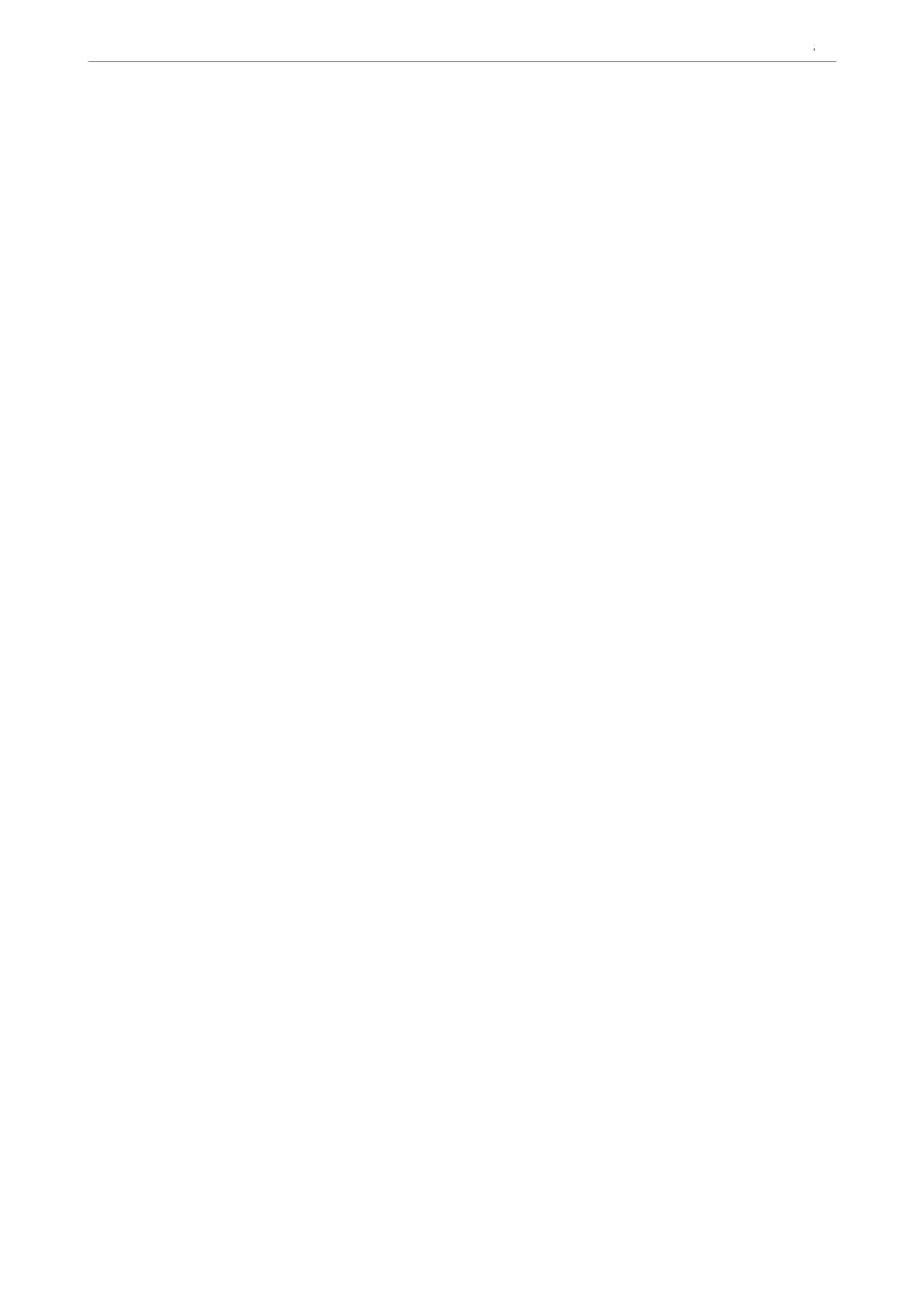Related Information
& “Default Value of the Administrator Password” on page 19
Setting Errors
Set the displaying error for the device.
1. Enter the printer's IP address into a browser to access Web Cong.
Enter the printer's IP address from a computer that is connected to the same network as the printer.
You can check the IP address of the printer from the following menu.
Settings > General Settings > Network Settings > Network Status > Wired LAN/Wi-Fi Status
2. Enter the administrator password to log in as an administrator.
3. Select in the following order.
Print tab > Error Settings
4. Set each item.
❏ Paper Size Notice
Set whether to display an error on the control panel when the paper size of the
specied
paper source is
dierent from the paper size of the print data.
❏ Paper Type Notice
Set whether to display an error on the control panel when the paper type of the
specied
paper source is
dierent from the paper type of the print data.
❏ Auto Error Solver
Set whether to automatically cancel the error if there is no operation on the control panel for 5 seconds
aer displaying the error.
5. Check the settings, and then click OK.
Related Information
& “Default Value of the Administrator Password” on page 19
Setting Universal Print
Set when you print from external devices without using the printer driver.
Some items are not displayed depending on the printing language of your printer.
1. Enter the printer's IP address into a browser to access Web Cong.
Enter the printer's IP address from a computer that is connected to the same network as the printer.
You can check the IP address of the printer from the following menu.
Settings > General Settings > Network Settings > Network Status > Wired LAN/Wi-Fi Status
2. Enter the administrator password to log in as an administrator.
Preparing the Printer and Making Initial Settings
>
Settings for Printing, Scanning, Copying and F
…
110
