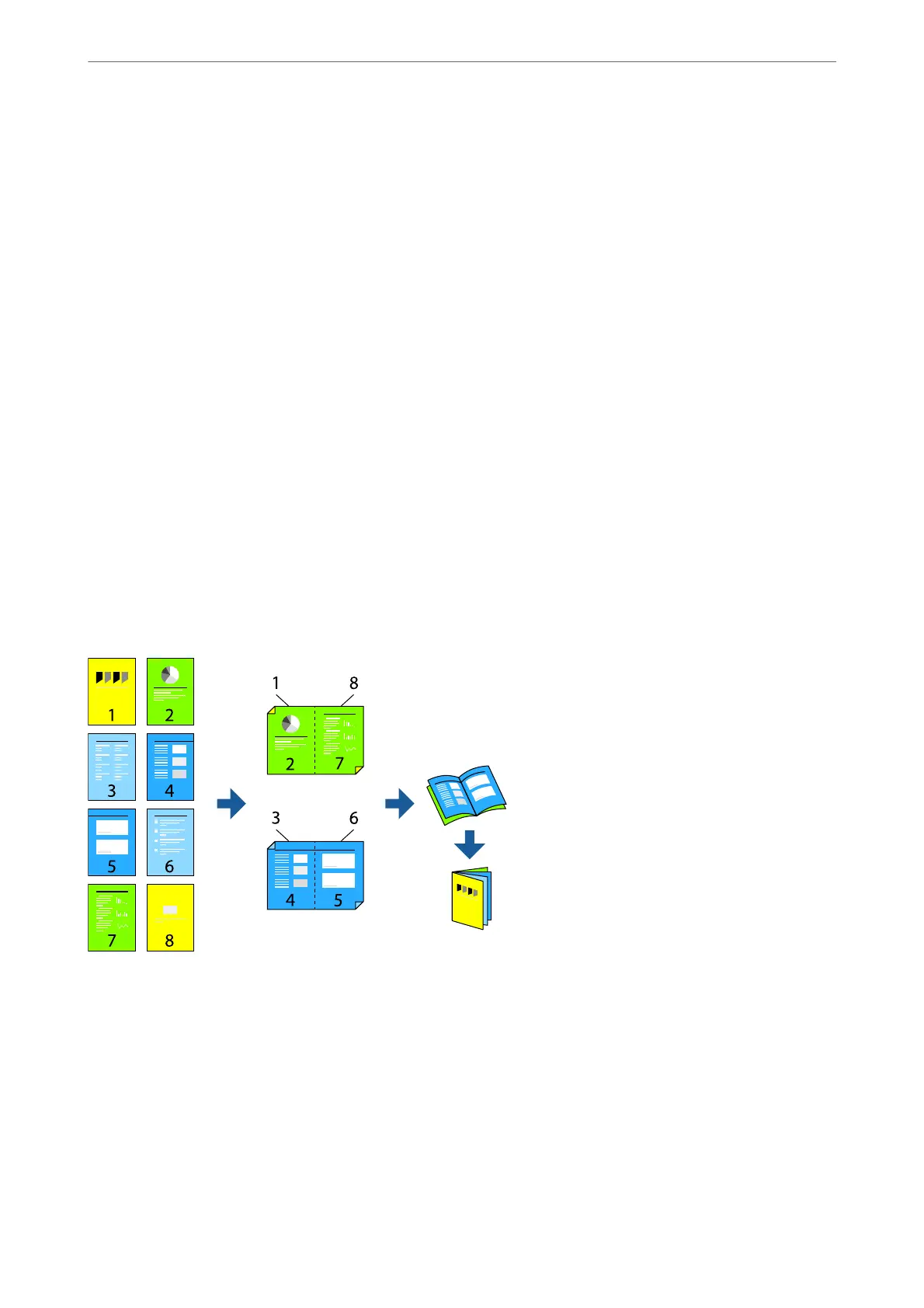Note:
❏ is setting is not available when you select manual 2-sided printing.
❏ Printing may be slow depending on the combination of options selected for Select Document Type in the Print
Density Adjustment window and for Quality on the Main tab.
4. Set the other items on the Main and More Options tabs as necessary, and then click OK.
“Main Tab” on page 156
“More Options Tab” on page 158
5. Click Print.
For manual 2-sided printing, when the rst side has nished printing, a pop-up window is displayed on the
computer. Follow the on-screen instructions.
Related Information
& “Available Paper and Capacities” on page 350
& “Loading Paper” on page 143
& “Printing Using Easy Settings” on page 154
Printing a Booklet
You can also print a booklet that can be created by re-ordering the pages and folding the printout.
Note:
❏ If you do not use paper that is suitable for 2-sided printing, the print quality may decline and paper jams may occur.
“Paper for 2-Sided Printing” on page 353
❏ Depending on the paper and the data, ink may bleed through to the other side of the paper.
❏ You cannot perform manual 2-sided printing unless EPSON Status Monitor 3 is enabled. If EPSON Status Monitor 3 is
disabled, access the printer driver window, click Extended Settings on the Maintenance tab, and then select Enable
EPSON Status Monitor 3.
❏ However, it may not be available when the printer is accessed over a network or is used as a shared printer.
1.
On the printer driver's Main tab, select the type of long-edge binding you want to use from 2-Sided Printing.
Printing
>
Printing Documents
>
Printing from a Computer - Windows
162
