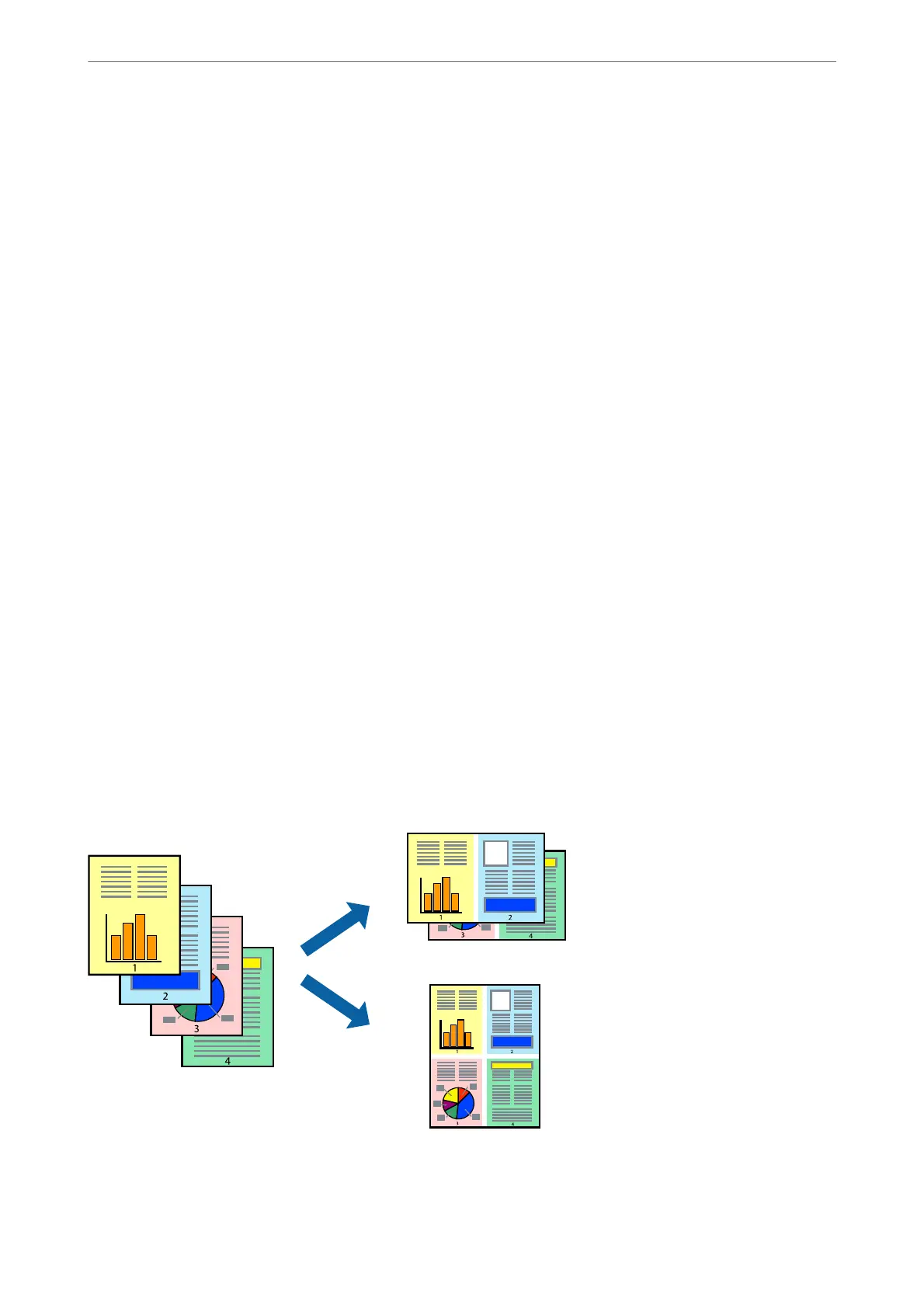2. Click Settings, select Booklet, and then select Center Binding or Side Binding.
❏ Center Binding: Use this method when printing a small number of pages that can be stacked and easily
folded in half.
❏ Side Binding. Use this method when printing one sheet (four pages) at a time, folding each in half, and then
putting them together in one volume.
3. Click OK.
4. When printing data that has a lot of photos and images, click Print Density, and then make the appropriate
settings, and then click OK.
When setting Print Density, you can adjust print density according to the document type.
Note:
Printing may be slow depending on the combination of options selected for Select Document Type in the Print Density
Adjustment window and for Quality on the Main tab.
5. Set the other items on the Main and More Options tabs as necessary, and then click OK.
“Main Tab” on page 156
“More Options Tab” on page 158
6. Click Print.
Related Information
& “Available Paper and Capacities” on page 350
& “Loading Paper” on page 143
& “Printing Using Easy Settings” on page 154
Printing Several Pages on One Sheet
You can print several pages of data on a single sheet of paper.
1. On the printer driver's Main tab, select 2-Up, 4-Up, 6-Up, 8-Up, 9-Up, or 16-Up as the Multi-Page setting.
2. Click Layout Order, make the appropriate settings, and then click OK.
Printing
>
Printing Documents
>
Printing from a Computer - Windows
163