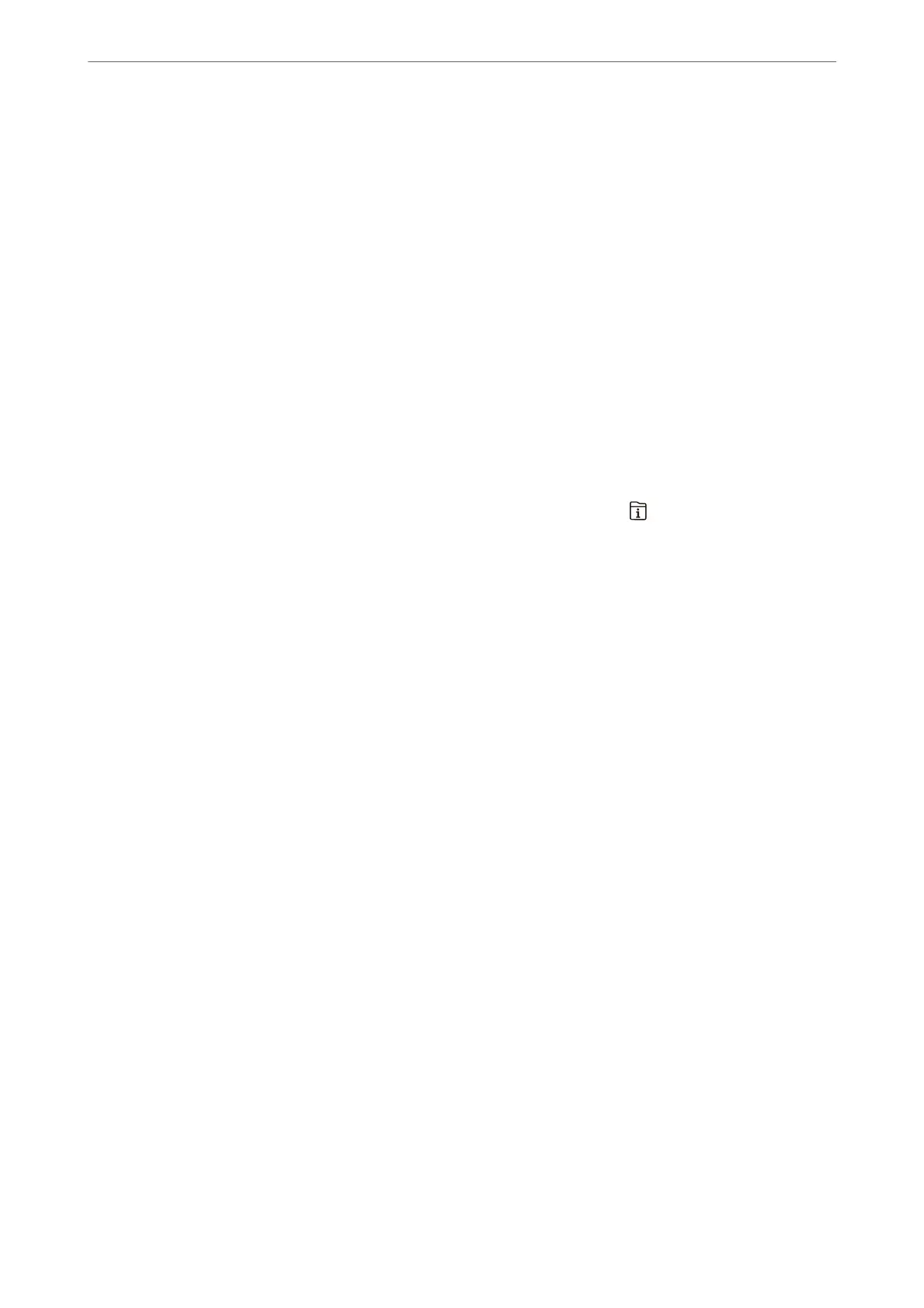Related Information
& “Checking the Status or Logs for Fax Jobs” on page 252
Sending Faxes in Monochrome at Specied Time of the Day (Send Fax Later)
You can set to send a fax at a
specied
time. Only monochrome faxes can be sent when the time to send is
specied.
Accessing the Menu
You can nd the menu on the printer's control panel below.
Fax > Fax Settings > Send Fax Later
Enable Send Fax Later, and then specify the time of day to send the fax.
Note:
To cancel the fax while the printer is waiting for the specied time to arrive, cancel it from
.
Related Information
& “Checking the Status or Logs for Fax Jobs” on page 252
Sending Dierent Size Documents Using ADF (Continuous Scan(ADF))
Sending faxes by placing originals one by one, or by placing originals by size, you can send them as one document
at their original sizes.
If you place dierent sized originals in the ADF, all of the originals are sent at the largest size among them. To send
originals at their original sizes, do not place originals with mixed sizes.
1. Place the rst batch of originals at the same size.
2.
Select Fax on the home screen.
3. Specify the recipient.
“Selecting Recipients” on page 228
4. Select the Fax Settings tab, and then tap Continuous Scan(ADF) to set this to On.
You can also make settings such as the resolution and the sending method as necessary.
5. Tap
x
(Send).
6. When scanning the rst set of originals is complete and a message is displayed on the control panel asking you
to scan the next set of originals, set the next originals, and then select Start Scanning.
Note:
If you leave the printer untouched for the time set in Wait Time for Next Original aer you have been prompted to set
the next originals, the printer stops storing and starts sending the document.
Faxing
>
Sending Faxes Using the Printer
>
Various Ways of Sending Faxes
233