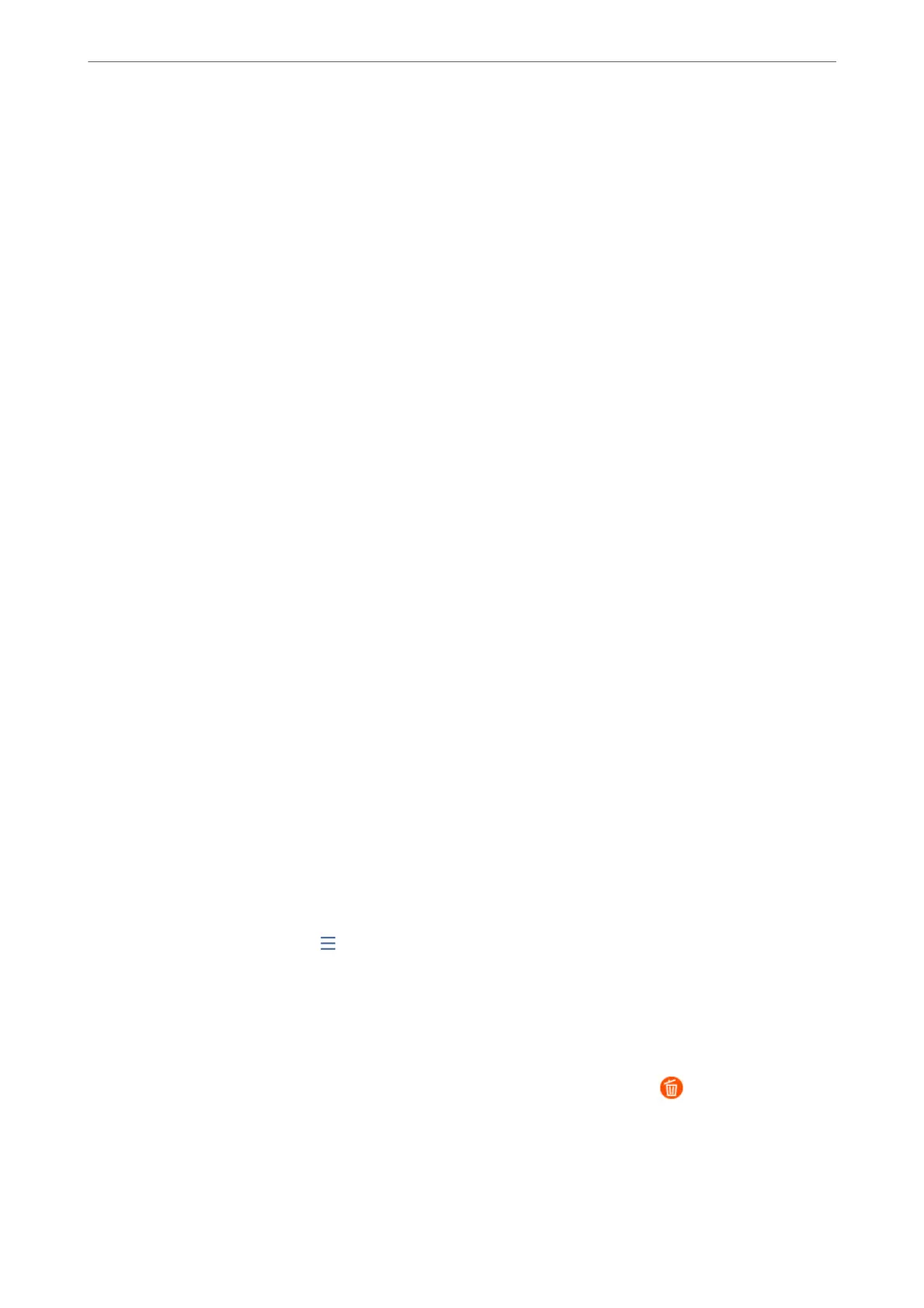Sending a Fax with a Subaddress(SUB) and Password(SID)
You can send faxes to the condential boxes or the relay boxes in the recipient's fax machine when the recipient's
fax machine has the feature to receive condential faxes or relay faxes. e recipients can receive them securely, or
can forward them to specied fax destinations.
1. Place the originals.
2. Select Fax on the home screen.
3. Select Contacts and select a recipient with a registered subaddress and password.
You can also select the recipient from Recent if it was sent with a subaddress and password.
4. Select the Fax Settings tab, and then make settings such as the resolution and the sending method as
necessary.
“Fax Settings” on page 241
5. Send the fax.
Related Information
& “Contacts Registration” on page 88
Sending the Same Documents Multiple Times
Since you can send faxes using documents stored in the printer, you can save the time spent scanning documents
when you need to send the same document frequently. You can store up to 200 pages of a single document in
monochrome. You can store 10 documents in the printer's stored documents box.
Note:
Saving 10 documents may not be possible depending on the usage conditions such as the le size of stored documents.
Storing a Fax Without Specifying a Recipient (Store Fax Data)
1. Place the originals.
2. Select Fax Box on the home screen.
3. Select Stored Documents, tap
(Box Menu), and then select Store Fax Data.
4. In the Fax Settings tab that is displayed, make settings such as the resolution as necessary.
5. Tap
x
to store the document.
Aer storing a document is complete, you can preview the scanned image by selecting Fax Box > Stored
Documents and then tapping the box for the document, or you can delete it by tapping
on the right of the box
for the document.
Faxing
>
Sending Faxes Using the Printer
>
Various Ways of Sending Faxes
234
