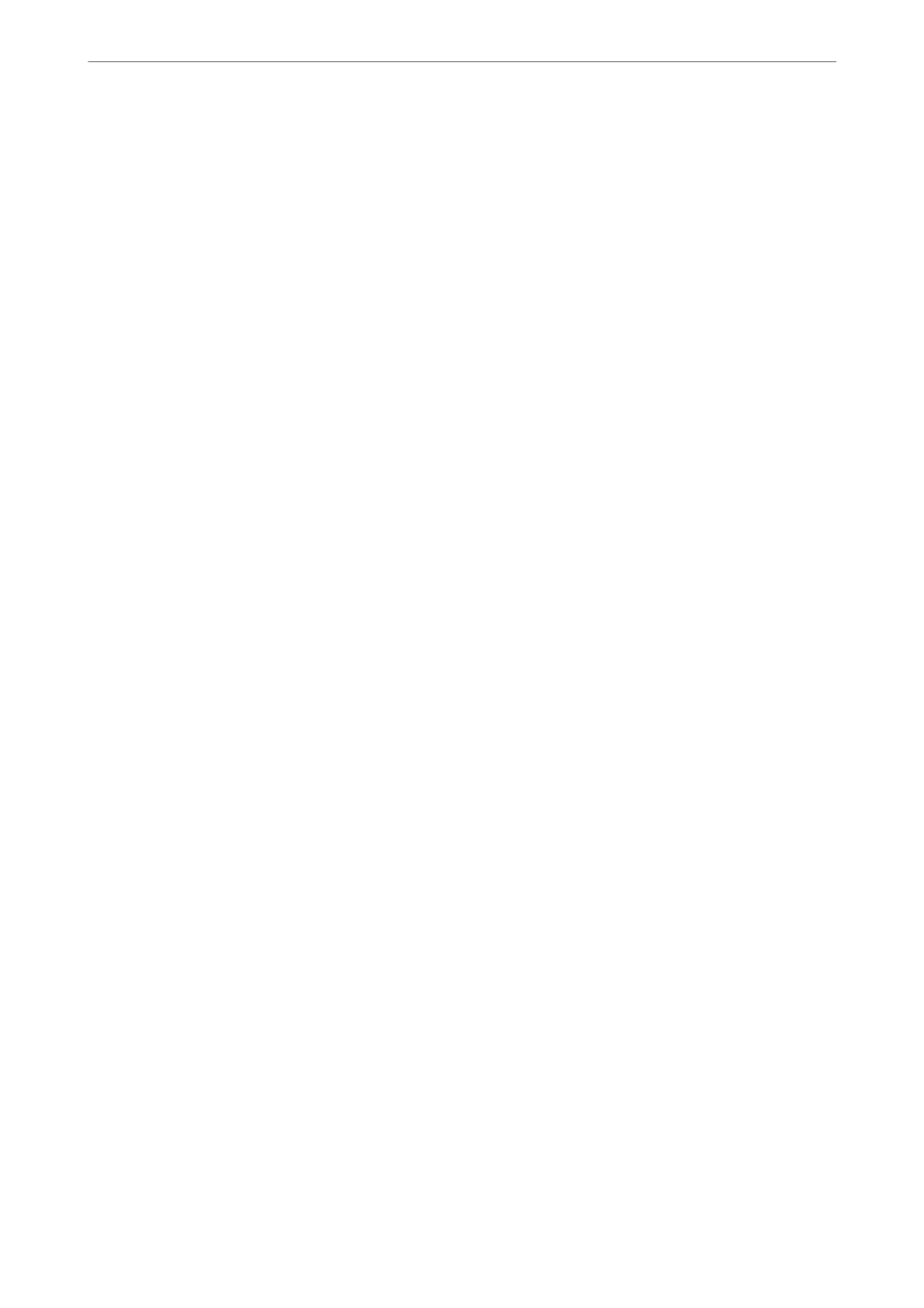Add Sender Information:
❏ Add Sender Information
Select the position where you want to include the header information (sender name and fax
number) in the outgoing fax, or not to include the information.
- O: Sends a fax with no header information.
- Outside of Image: Sends a fax with header information in the top white margin of the fax.
is keeps the header from overlapping with the scanned image, however, the fax received
by the recipient may be printed across two sheets depending on the size of the originals.
- Inside of Image: Sends a fax with header information approximately 7 mm lower than the
top of the scanned image. e header may overlap with the image, however, the fax received
by the recipient will not be split into two documents.
❏ Fax Header
Select the header for the recipient. To use this feature, you should register multiple headers
in advance.
❏ Additional Information
Select the information you want to add. You can select one from You r P hon e Nu m b e r ,
Destination List, and None.
Notify Send Result:
Sends a notication aer you send a fax.
Recipient:
Select a recipient from the contacts list to send a notication aer you have sent a fax.
Transmission Report:
Prints a transmission report
aer
you send the fax.
Print on Error prints a report only when an error occurs.
When Attach Fax image to report has been set in Settings > General Settings > Fax Settings
> Report Settings, faxes with errors are also printed with the report.
Backup:
Saves a backup of the sent fax that is scanned and saved to the printer's memory automatically.
e backup feature is available when:
❏ Sending a fax in monochrome
❏ Sending a fax using the Send Fax Later feature
❏ Sending a fax using the Batch Send feature
❏ Sending a fax using the Store Fax Data feature
Backup Destination:
Select one of the following options, and then select a destination.
❏ Email
❏ Network Folder/FTP
❏ Cloud
Faxing
>
Menu Options for Faxing
>
Fax Settings
243
