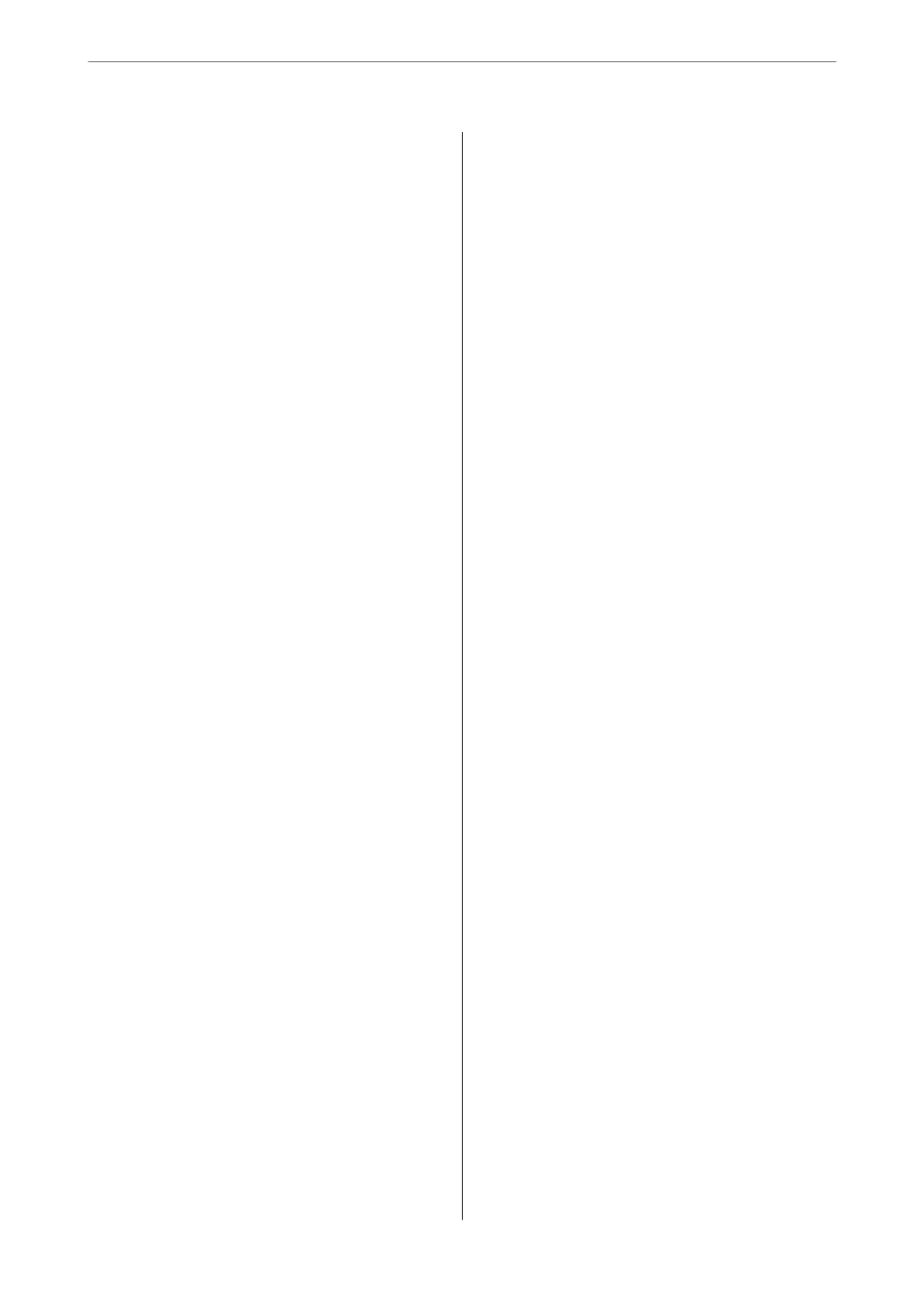Making Fax Features Available.............116
Problems when Making Settings..............138
Hints to Solving Problems.................138
Cannot Access Web Cong................138
Loading Paper
Paper Handling Precautions.................141
Paper Size and Type Settings.................141
List of Paper Type.......................142
Loading Paper...........................143
Loading Various Paper.....................144
Loading Pre-punched Paper...............144
Loading Long Papers....................144
Placing Originals
Precautions When Placing Originals on the
Scanner Glass............................147
Placing Originals.........................147
Originals that are not Supported by the ADF. . . . . 149
Inserting and Removing a Memory
Device
Inserting an External USB Device.............151
Removing an External USB Device............151
Sharing Data on a Memory Device............151
Printing
Printing Documents.......................154
Printing from a Computer - Windows........154
Printing a Document Using the PostScript
Printer Driver (Windows).................177
Printing from a Computer - Mac OS.........181
Printing from the PostScript Printer Driver
on Mac OS............................189
Printing PDF Files from a Memory Device. . . . 193
Printing Documents from Smart Devices. . . . . .194
Printing on Envelopes..................... 195
Printing on Envelopes from a Computer
(Windows)............................195
Printing on Envelopes from a Computer
(Mac OS).............................196
Printing Photos..........................196
Printing JPEG Files from a Memory Device. . . . 196
Printing TIFF Files from a Memory Device. . . . 197
Printing Web Pages....................... 198
Printing Web Pages from Smart Devices. . . . . . 198
Printing Using a Cloud Service...............199
Copying
Available Copying Methods................. 201
Copying Originals......................201
Copying on 2-Sides..................... 202
Copying by Enlarging or Reducing..........202
Copying Multiple Originals onto One Sheet. . . .203
Copying in Page Order...................204
Copying Originals Using Good Quality. . . . . . . 204
Copying ID card....................... 205
Basic Menu Options for Copying............. 205
Color Mode:.......................... 205
Density:..............................205
Paper Setting:..........................205
Reduce/Enlarge:........................205
Original Type:.........................206
2-Sided:..............................206
Advanced Menu Options for Copying..........207
Multi-Page:...........................207
Original Size:..........................207
Finishing:............................ 207
Orientation (Original):...................207
Image Quality:.........................207
Binding Margin:........................208
Reduce to Fit Paper:.....................208
Remove Shadow:.......................208
Remove Punch Holes:....................208
ID Card Copy:.........................208
Scanning
Available Scanning Methods.................210
Scanning Originals to a Network Folder........ 210
Destination Menu Options for Scanning to a
Network Folder........................211
Scanning Originals to an Email...............212
Recipient Menu Options for Scanning to an
Email................................212
Scanning Originals to a Computer............ 213
Scanning Originals to a Memory Device........214
Scanning Originals to the Cloud..............214
Menu Options for Scanning.................215
Color Mode:.......................... 215
File Format:...........................215
Resolution:........................... 215
2-Sided:..............................215
Scan Area:............................215
Original Type..........................215
3
