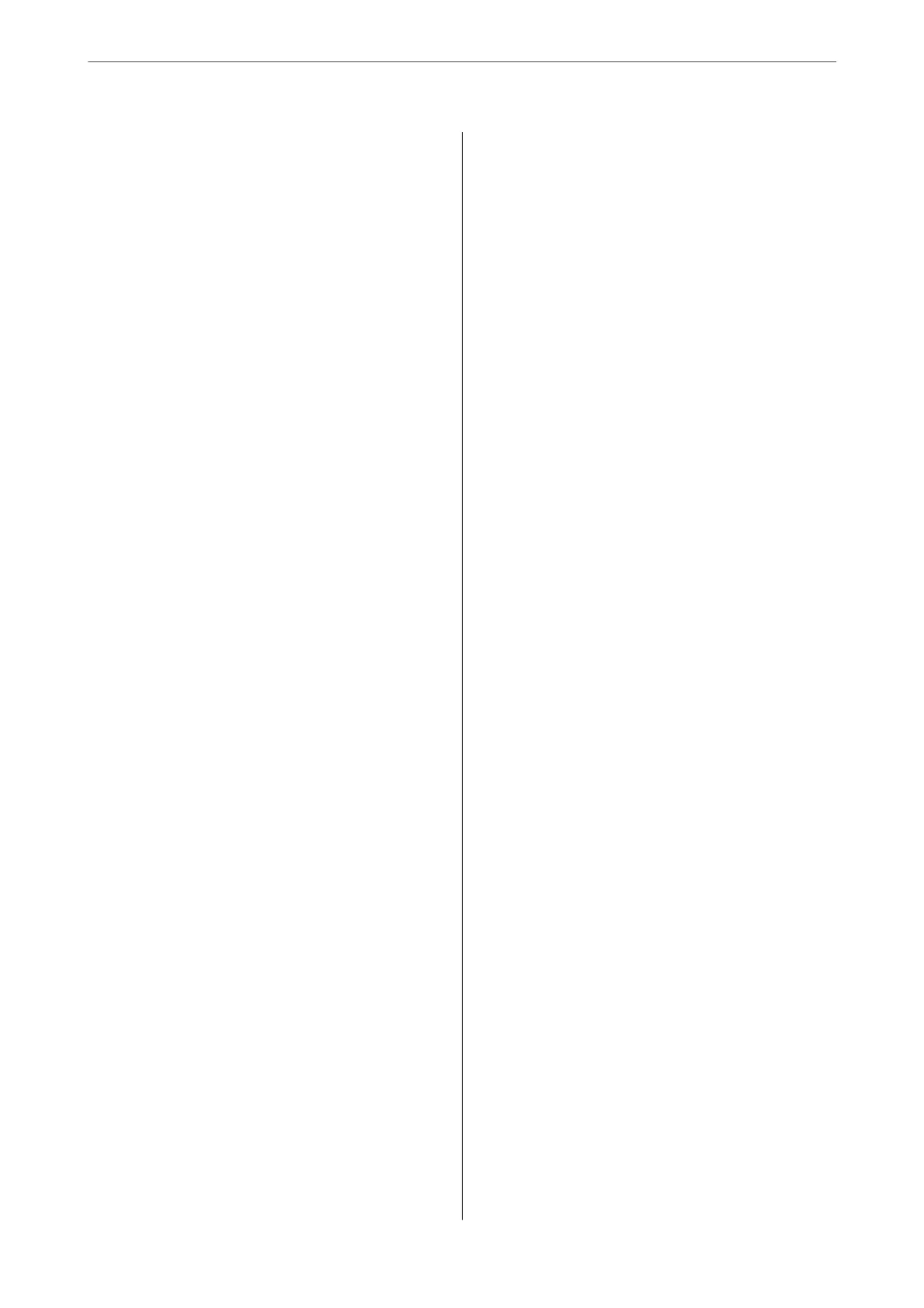Orientation (Original):...................216
Density:..............................216
Remove Shadow:.......................216
Remove Punch Holes:....................216
Subject:..............................216
Attached File Max Size:...................216
File Name:............................216
Scanning Using WSD......................216
Setting Up a WSD Port...................217
Scanning Originals to a Smart Device..........218
Faxing
Before Using Fax Features...................220
Overview of this Printer's Fax Features.........220
Feature: Sending Faxes...................220
Feature: Receiving Faxes..................221
Feature: PC-FAX Send/Receive
(Windows/Mac OS).....................223
Features: Various Fax Reports..............224
Feature: Status or Logs for Fax Jobs..........224
Feature: Fax Box........................224
Feature: Security when Sending and
Receiving Faxes........................225
Features: Other Useful Features.............226
Sending Faxes Using the Printer..............227
Selecting Recipients.....................228
Various Ways of Sending Faxes.............228
Receiving Faxes on the Printer............... 235
Receiving Incoming Faxes.................235
Receiving Faxes by Making a Phone Call......237
Saving and Forwarding Received Faxes. . . . . . . 239
Viewing Received Faxes on the Printer's LCD
Screen...............................240
Menu Options for Faxing...................241
Recipient.............................241
Fax Settings...........................241
More................................244
Menu Options for Fax Box..................245
Inbox/Condential......................245
Stored Documents:......................247
Polling Send/Board..................... 248
Checking the Status or Logs for Fax Jobs........252
Displaying Information when Received Faxes
are Unprocessed (Unread/Not Printed/Not
Saved/Not Forwarded)...................252
Checking Fax Jobs in Progress..............253
Checking the Fax Job History..............253
Reprinting Received Documents............254
Sending a Fax from a Computer..............254
Sending Documents Created Using an
Application (Windows).................. 255
Sending Documents Created Using an
Application (Mac OS)....................257
Receiving Faxes on a Computer...............259
Checking for New Faxes (Windows).........259
Checking for New Faxes (Mac OS).......... 260
Canceling the Feature that Saves Incoming
Faxes to the Computer...................261
Maintaining the Printer
Checking the Consumables Status.............263
Improving Print, Copy, Scan, and Fax Quality. . . . 263
Adjusting the Print Quality................263
Checking and Cleaning the Print Head.......264
Preventing nozzle clogging................265
Aligning the Print Head..................266
Cleaning the Paper Path for Ink Smears.......266
Cleaning the Scanner Glass................266
Cleaning the ADF...................... 267
Cleaning the Translucent Film............. 270
Cleaning the Printer.......................272
In These Situations
When the Soware Disk is not Available........274
When Replacing a Computer................ 274
Installing or Uninstalling Applications Separately. 274
Installing the Applications Separately........ 274
Installing a PostScript Printer Driver.........277
Adding a Genuine Epson Printer (for Mac OS
Only)................................278
Uninstalling Applications.................278
Making Settings for Connecting to the Computer. 280
Checking the Printer's Network Connection
Status (Network Connection Report)...........280
Connecting a Smart Device and Printer Directly
(Wi-Fi Direct)...........................281
About Wi-Fi Direct..................... 281
Connecting to Devices using Wi-Fi Direct. . . . . 281
Disconnecting Wi-Fi Direct (Simple AP)
Connection...........................282
Changing the Wi-Fi Direct (Simple AP)
Settings Such as the SSID.................283
Changing the Connection from Wi-Fi to USB. . . . 284
Using a Printer with the Access Control Feature
Enabled................................285
Logging on to the Printer from the Control
Panel................................285
4
