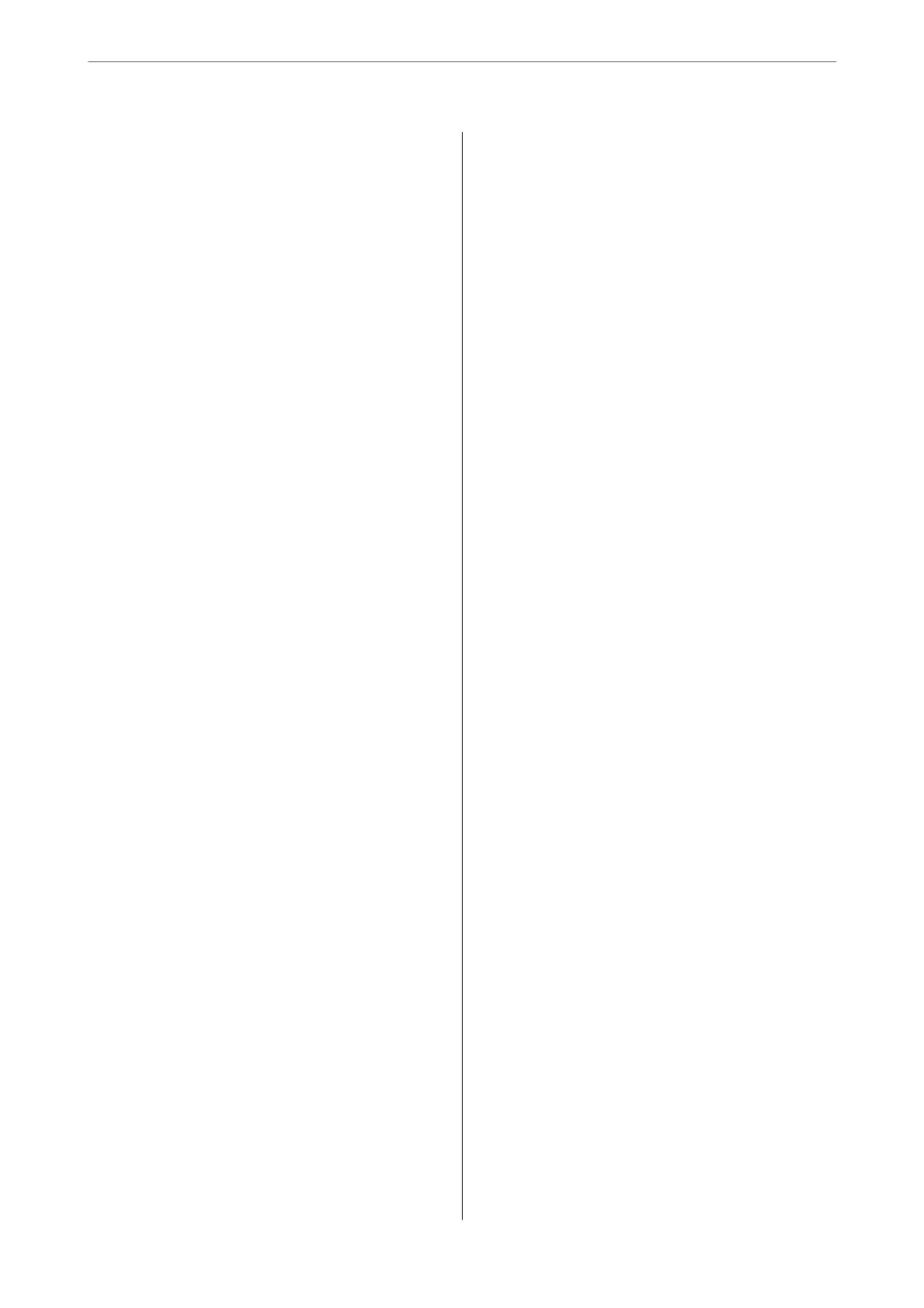Registering a User Account on the Printer
Driver (Windows)......................286
Authenticating Users on Epson Scan 2 when
Using Access Control....................286
Transporting and Storing the Printer...........287
Solving Problems
Problem Solving..........................292
Check the printer's error status..............292
Check the printer connection...............292
Check the printer settings................. 293
Cannot Print, Copy, Scan, or Fax..............294
e Application or Printer Driver do not
Work Properly.........................294
e Printer Cannot Connect by USB.........297
Cannot Copy..........................298
Cannot Send or Receive Faxes..............298
Paper Does Not Feed or Eject Correctly. . . . . . .304
Printing, Copying, Scanning, and Faxing
Quality is Poor...........................307
Print Quality is Poor.....................307
Copy Quality is Poor.................... 315
Scanned Image Problems.................321
e Quality of the Sent Fax is Poor..........323
Received Fax Quality is Poor...............325
A Message or Error Code is Displayed on the
LCD Screen.............................326
A Message is Displayed on the LCD Screen. . . . 326
Error Code is Displayed on the Status Menu. . . 327
Paper Gets Jammed.......................334
Preventing Paper Jams...................334
It is Time to Replace Ink Supply Units..........334
Ink Supply Unit Handling Precautions........334
Replacing Ink Supply Units................336
Temporarily Printing with Black Ink.........336
Conserving Black Ink when the Black Ink Is
Low (for Windows Only).................338
It is Time to Replace the Maintenance Box. . . . . . .339
Maintenance Box Handling Precautions. . . . . . 339
Replacing a Maintenance Box..............340
It is Time to Replace the Pickup Rollers.........340
Replacing Pickup Rollers for the Paper
Cassette Unit..........................340
Replacing Pickup Rollers for the Optional
Paper Cassette Units.....................341
Cannot Operate the Printer as Expected........341
e
Printer Does Not Turn On or
O
........341
Operations are Slow.....................342
LCD Screen Gets Dark...................343
Touch Screen Does Not Respond............343
Cannot Operate from the Control Panel. . . . . . 344
"x" is Displayed on the Screen and you
Cannot Select Photos....................344
Memory Device Is not Recognized..........344
Cannot Save Data to a Memory Device.......344
Operation Sounds Are Loud...............345
e Date and Time Are Incorrect...........345
e Root Certicate Needs to be Updated. . . . . 345
Cannot Perform Manual 2-sided Printing
(Windows)............................345
e
Print Settings Menu is Not Displayed
(Mac OS).............................346
Copies are Made or Faxes are Sent
Unintentionally........................346
Sender's Fax Number Not Displayed.........346
Sender's Fax Number Displayed on Received
Faxes is Wrong.........................346
Cannot Make Calls on the Connected Phone. . . 346
Answering Machine Cannot Answer Voice Calls347
A Lot of Junk Faxes Have Been Received......347
Cannot Solve Problem.....................347
Cannot Solve Printing Problems............347
Product Information
Paper Information........................350
Available Paper and Capacities.............350
Consumable Products Information............354
Ink Supply Unit Codes...................354
Maintenance Box Code...................355
Pickup Rollers Code.....................355
Information on Optional Items...............356
Optional Paper Cassette Unit Code..........356
Soware Information......................356
Application for Printing from a Computer
(Windows Printer Driver).................356
Application for Printing from a Computer
(Mac OS Printer Driver)..................357
Application that can print PostScript Fonts
(Windows PostScript Printer Driver).........358
Application that can print PostScript Fonts
(Mac OS PostScript Printer Driver)..........359
Application that can print PCL Language
(PCL Printer Driver).................... 360
Application for Controlling the Scanner
(Epson Scan 2).........................360
Application for Conguring Fax Operations
and Sending Faxes (FAX Utility)............361
Application for Sending Faxes (PC-FAX Driver) 361
5
