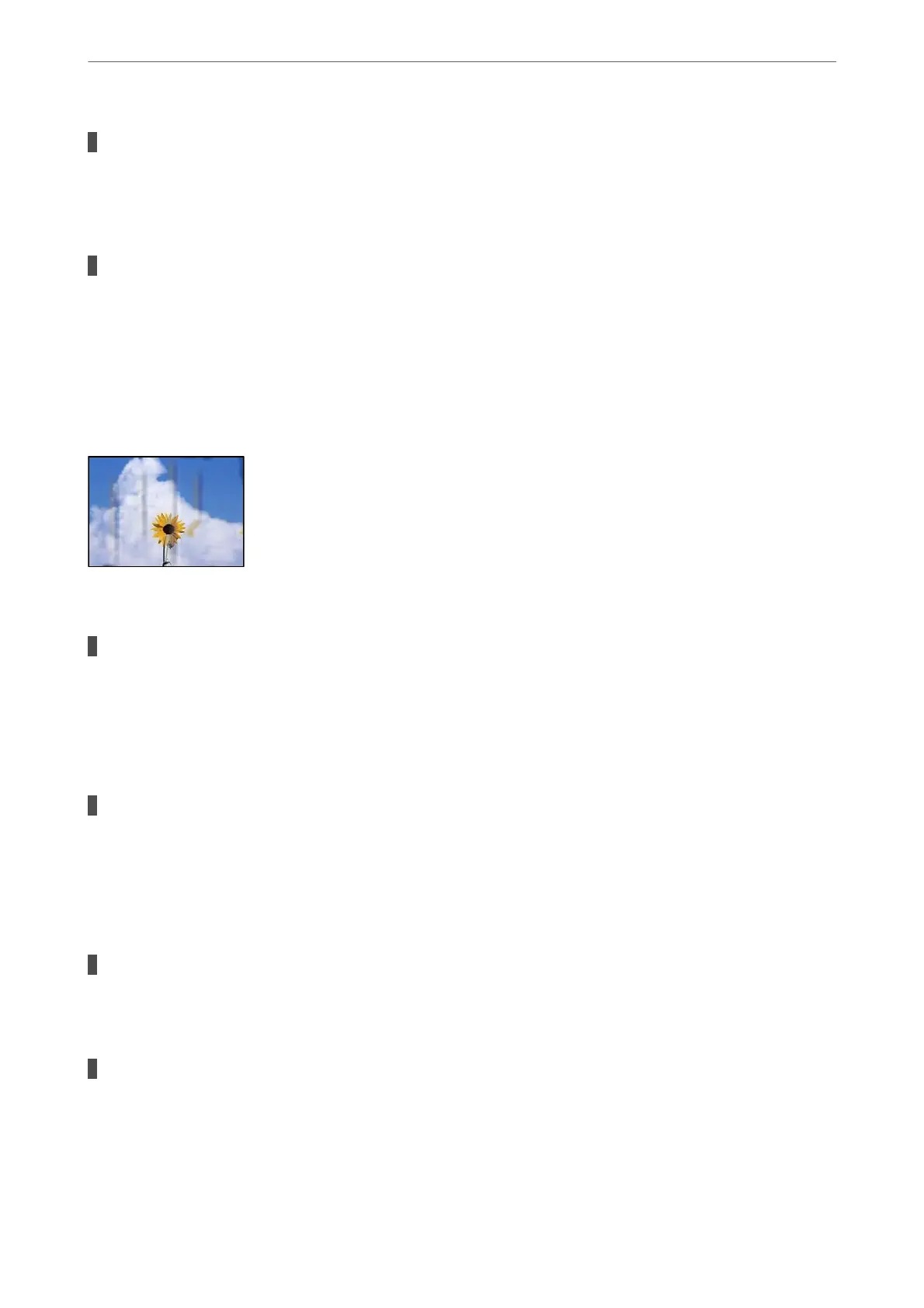The print settings and the paper size loaded in the printer are dierent.
Solutions
Change the print settings according to the paper size loaded in the printer. Load paper in the printer that
matches the print settings.
Multiple sheets of paper are fed into the printer at the same time.
Solutions
See the following to prevent multiple sheets of paper being fed into the printer at the same time.
& “Several Sheets of Paper are Fed at a Time” on page 305
Paper Is Smeared or Scued
e following causes can be considered.
Paper is loaded incorrectly.
Solutions
When horizontal banding (perpendicular to the printing direction) appears, or the top or bottom of the
paper is smeared, load paper in the correct direction and slide the edge guides to the edges of the paper.
& “Loading Paper” on page 143
The paper path is smeared.
Solutions
When vertical banding (horizontal to the printing direction) appears, or the paper is smeared, clean the
paper path.
& “Cleaning the Paper Path for Ink Smears” on page 266
The paper is curled.
Solutions
Place the paper on a at surface to check if it is curled. If it is, atten it.
The printhead is rubbing the surface of the paper.
Solutions
When copying on thick paper, the print head is close to the printing surface and the paper may be
scued.
In this case, enable the reduce
scu
setting.
Select Settings > General Settings > Printer Settings, and then enable ick Paper on the control panel.
If you enable this setting, copy quality may decline or may slow down.
Solving Problems
>
Printing, Copying, Scanning, and Faxing Quality is Poor
>
Copy Quality is Poor
317
