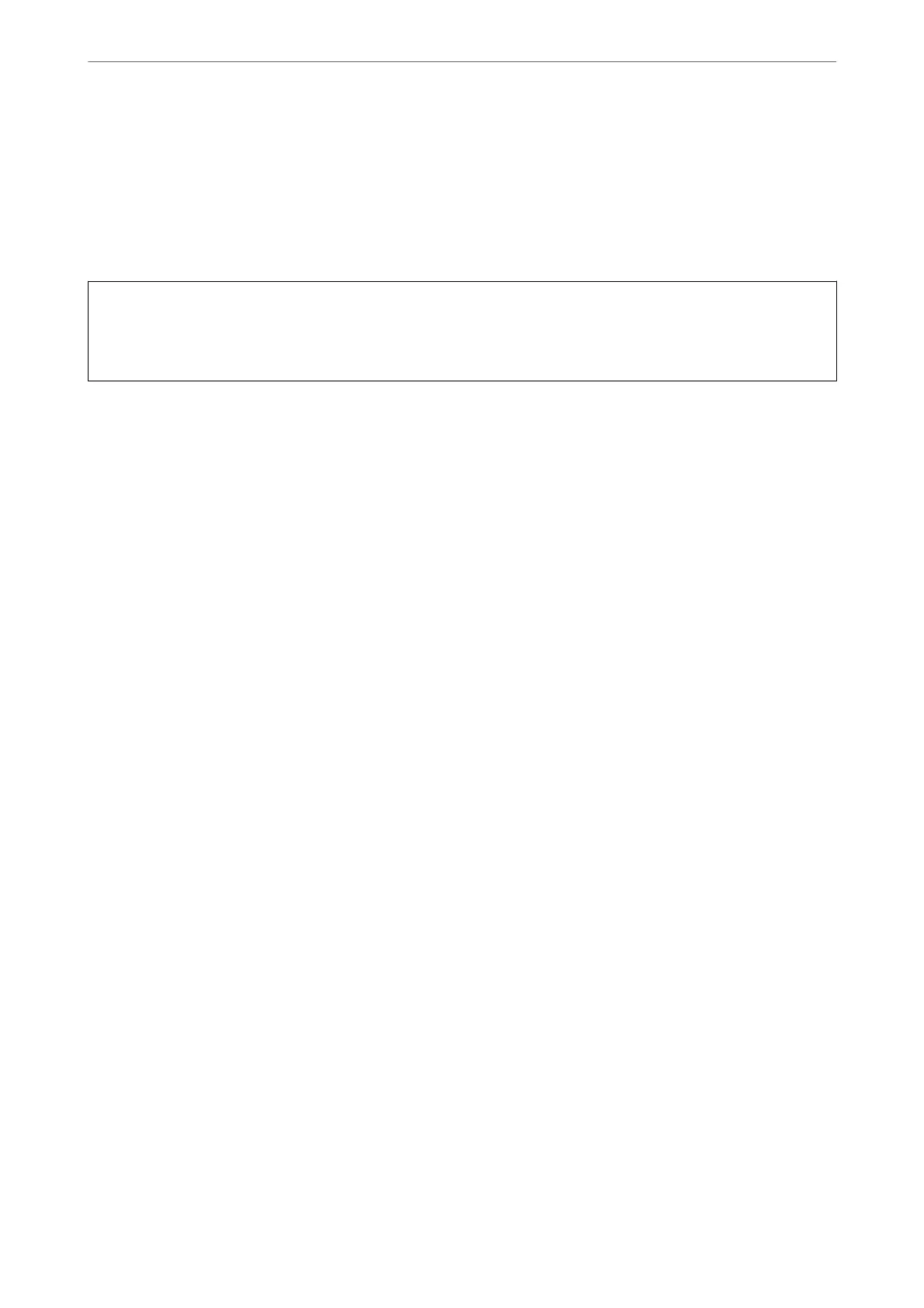Related Information
& “Obtaining a CA-signed Certicate” on page 453
Importing a CA-signed Certicate
Import the obtained CA-signed Certicate to the printer.
c
Important:
❏ Make sure that the printer’s date and time is set correctly.
Certicate
may be invalid.
❏ If you obtain a
certicate
using a CSR created from Web
Cong
, you can import a
certicate
one time.
1. Enter the printer's IP address into a browser to access Web
Cong
.
Enter the printer's IP address from a computer that is connected to the same network as the printer.
You can check the IP address of the printer from the following menu.
Settings > General Settings > Network Settings > Network Status > Wired LAN/Wi-Fi Status
2. Enter the administrator password to log in as an administrator.
3. Select in the following order.
Network Security tab. > SSL/TLS > Certicate, or IPsec/IP Filtering > Client Certicate or IEEE802.1X
4.
Click Import
A certicate importing page is opened.
5. Enter a value for each item. Set CA Certicate 1 and CA Certicate 2 when verifying the path of the
certicate
on the web browser that accesses the printer.
Depending on where you create a CSR and the le format of the certicate, required settings may vary. Enter
values to required items according to the following.
❏ A certicate of the PEM/DER format obtained from Web Cong
❏ Private Key: Do not congure because the printer contains a private key.
❏ Password: Do not congure.
❏ CA Certicate 1/CA Certicate 2: Optional
❏ A certicate of the PEM/DER format obtained from a computer
❏ Private Key: You need to set.
❏ Password: Do not congure.
❏ CA Certicate 1/CA Certicate 2: Optional
❏ A certicate of the PKCS#12 format obtained from a computer
❏ Private Key: Do not congure.
❏ Password: Optional
❏ CA Certicate 1/CA Certicate 2: Do not congure.
6.
Click OK.
A completion message is displayed.
Administrator Information
>
Network Security Settings
>
Using a Digital Certicate
455
