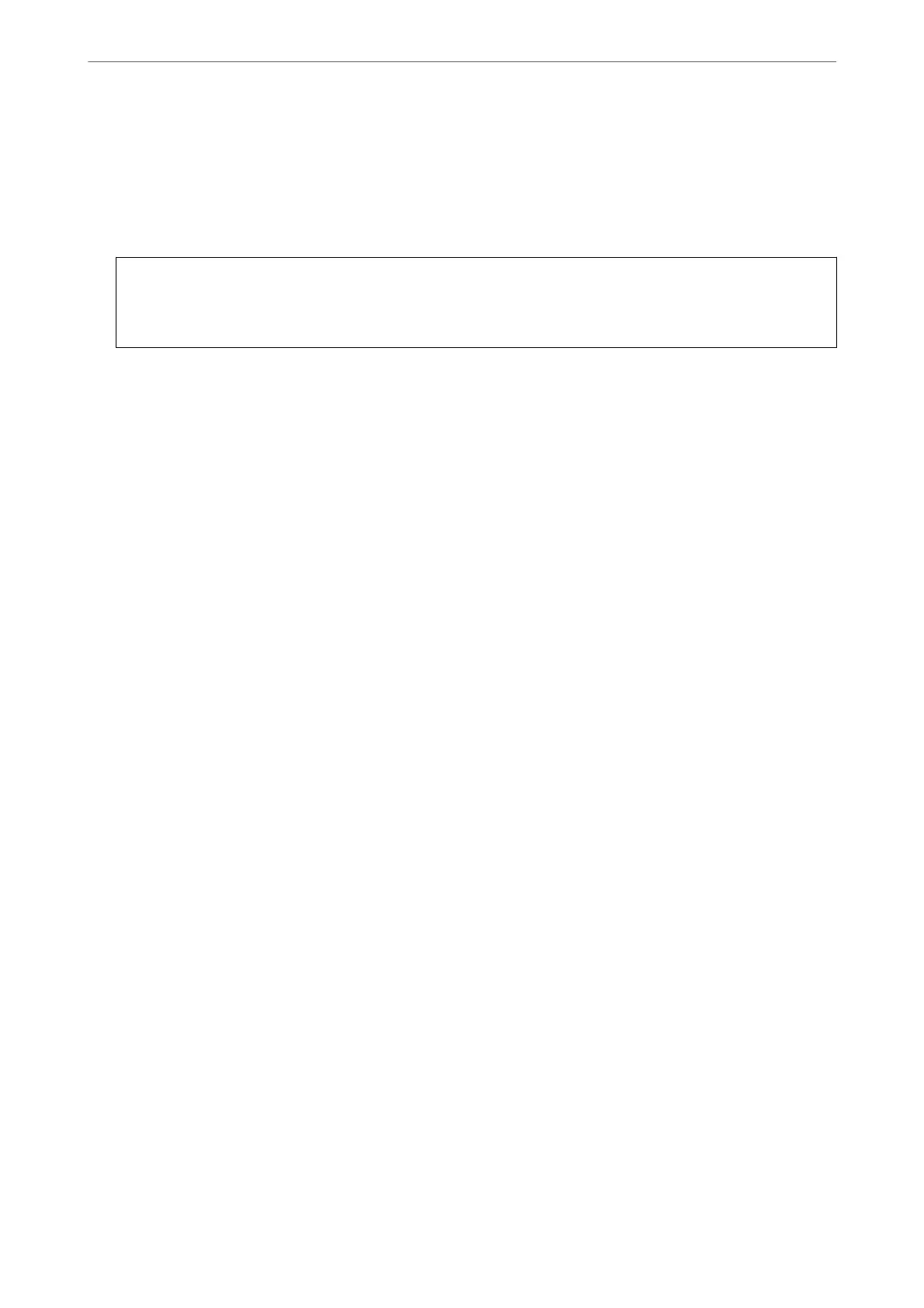5. Enter the IP address.
Conrm the value reected on the previous screen.
6. Set up the Subnet Mask and Default Gateway.
Conrm the value reected on the previous screen.
c
Important:
If the combination of the IP Address, Subnet Mask and Default Gateway is incorrect, Start Setup is inactive
and cannot proceed with the settings. Conrm that there is no error in the entry.
7. Enter the IP address for the primary DNS server.
Conrm the value reected on the previous screen.
When you select Auto for the IP address assignment settings, you can select the DNS server settings from
Manual or Auto. If you cannot obtain the DNS server address automatically, select Manual and enter the DNS
server address.
en,
enter the secondary DNS server address directly. If you select Auto, go to step 9.
8. Enter the IP address for the secondary DNS server.
Conrm the value reected on the previous screen.
9. Tap Start Setup.
Setting the Proxy Server
Set up the proxy server if both of the following are true.
❏ e proxy server is built for Internet connection.
❏ When using a function in which a printer directly connects to the Internet, such as Epson Connect service or
another company's cloud services.
1.
Select Settings on the home screen.
When making settings aer IP address setting, the Advanced screen is displayed. Go to step 3.
2. Select General Settings > Network Settings > Advanced.
3. Select Proxy Server.
4. Select Use for Proxy Server Settings.
5.
Enter the address for the proxy server by IPv4 or FQDN format.
Conrm the value reected on the previous screen.
6. Enter the port number for the proxy server.
Conrm the value reected on the previous screen.
7. Tap Start Setup.
Connecting to Ethernet
Connect the printer to the network by using an Ethernet cable, and check the connection.
Preparing the Printer and Making Initial Settings
>
Creating a Network Connection and Making S
…
52
