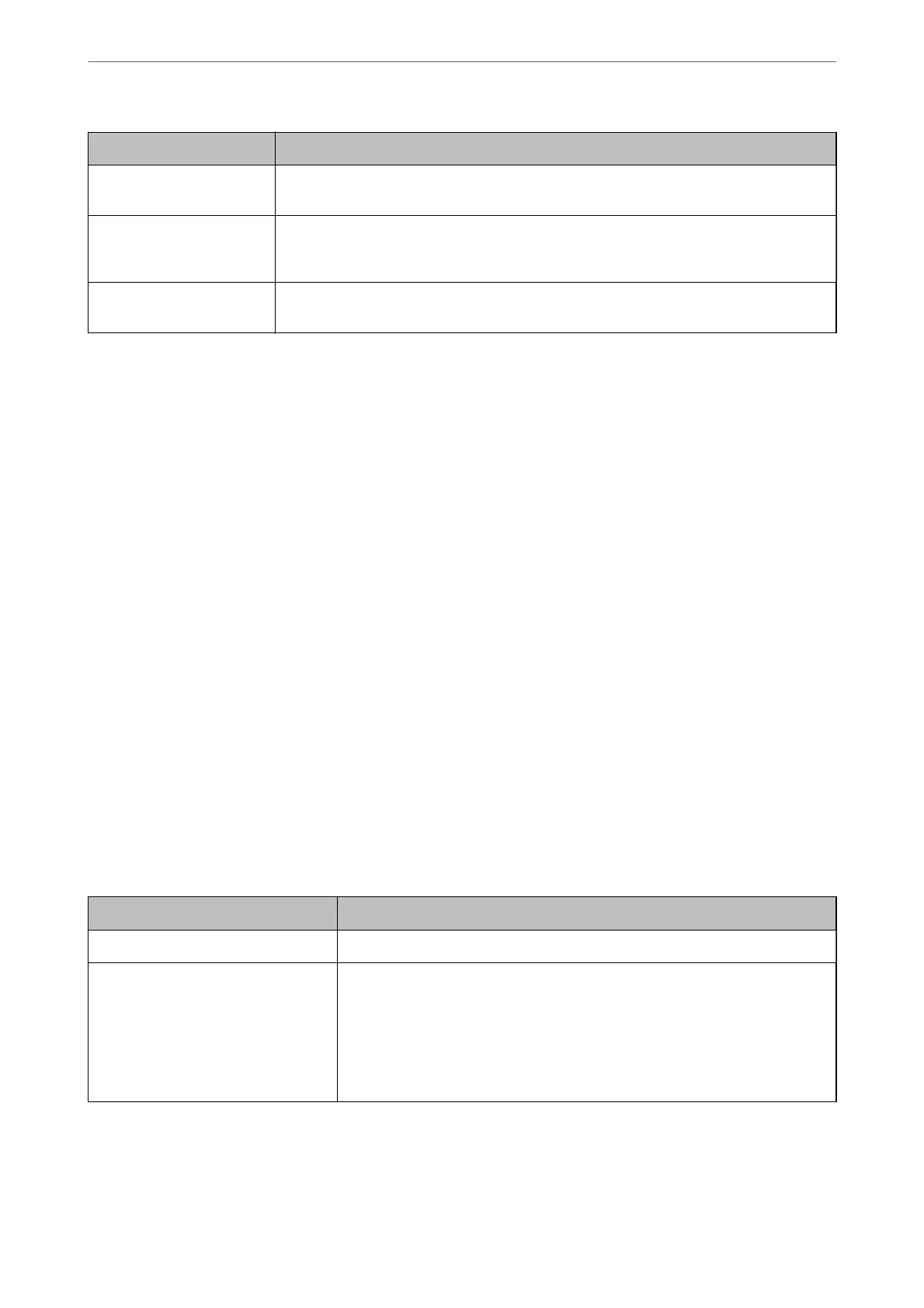Items Settings and Explanation
Certicate Validation The certicate is validated when this is enabled. We recommend this is set to Enable. To set
up, you need to import the CA Certicate to the printer.
POP3 Server Address If you select POP before SMTP as the Authentication Method, enter the POP3 server
address between 0 and 255 characters using A-Z a-z 0-9 . - . You can use IPv4 or FQDN
format.
POP3 Server Port Number If you select POP before SMTP as the Authentication Method, enter a number between 1
and 65535.
Checking a Mail Server Connection
You can check the connection to the mail server by performing the connection check.
1. Enter the IP address of the printer in the browser and start Web Cong.
Enter the printer's IP address from a computer that is connected to the same network as the printer.
2. Enter the administrator password to log in as an administrator.
3. Select in the following order.
Network tab > Email Server > Connection Test
4. Select Start.
e
connection test to the mail server is started.
Aer
the test, the check report is displayed.
Note:
You can also check the connection to the mail server from the control panel. Access as below.
Settings > General Settings > Network Settings > Advanced > Email Server > Connection Check
Related Information
& “Default Value of the Administrator Password” on page 19
Mail Server Connection Test References
Messages Cause
Connection test was successful. This message appears when the connection with the server is successful.
SMTP server communication error.
Check the following. - Network
Settings
This message appears when
❏ The printer is not connected to a network
❏ SMTP server is down
❏ Network connection is disconnected while communicating
❏ Received incomplete data
Preparing the Printer and Making Initial Settings
>
Preparing and Setting Up the Printer Accordin
…
68
