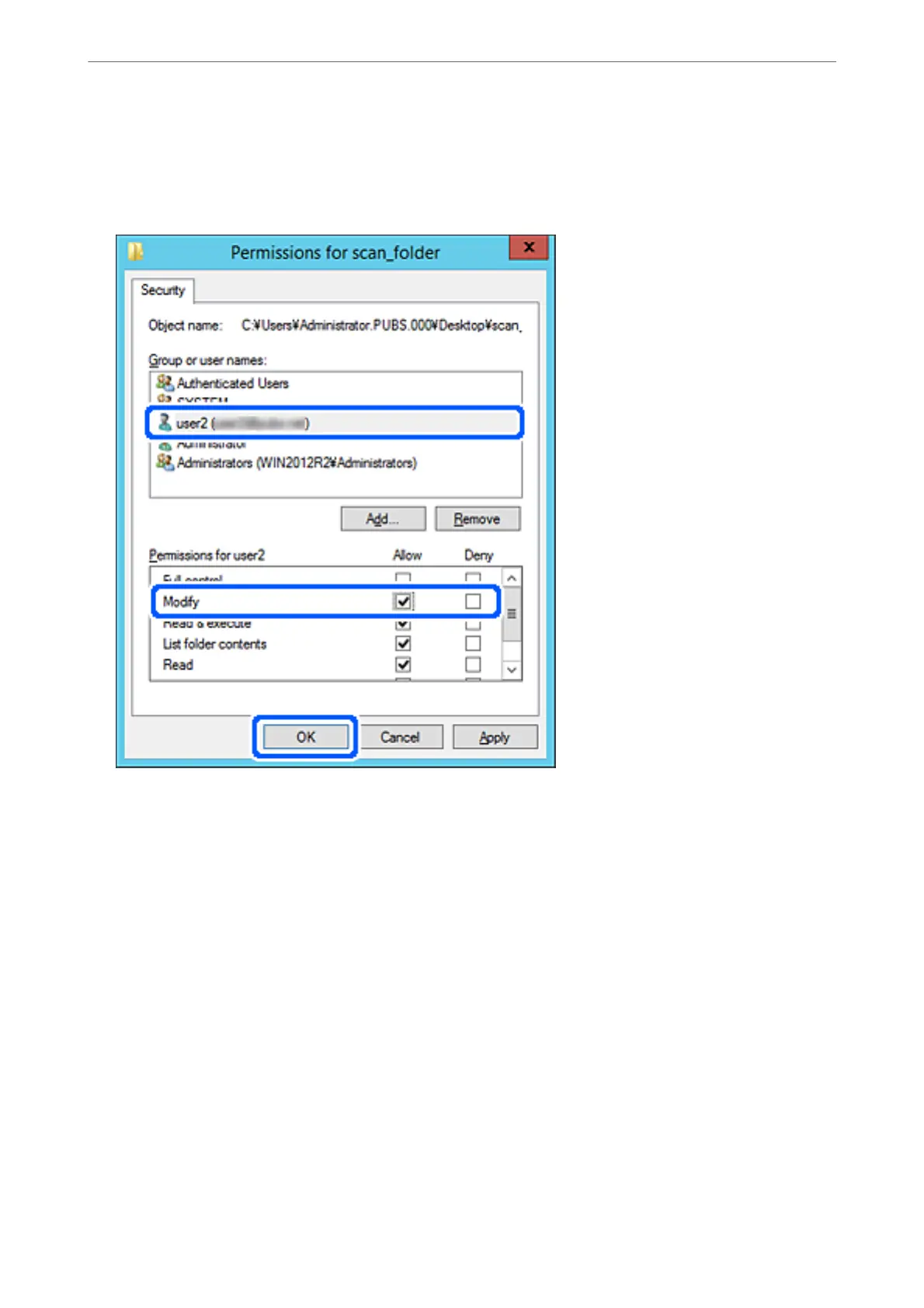6. Click OK.
7. On the Permission screen, select the user name that is entered in Group or user names , select the access
permission on Modify, and then click OK.
8. Click OK or Close to close the screen.
Check whether the le can be written or read on the shared folder from the computers of users or groups with
access permission.
Using Microsoft Network Sharing
Enable this to save a
le
on a shared network folder from the printer.
1. Enter the printer's IP address into a browser to access Web Cong.
Enter the printer's IP address from a computer that is connected to the same network as the printer.
You can check the IP address of the printer from the following menu.
Settings > General Settings > Network Settings > Network Status > Wired LAN/Wi-Fi Status
2.
Enter the administrator password to log in as an administrator.
3. Select in the following order.
Network tab > MS Network
Preparing the Printer and Making Initial Settings
>
Preparing and Setting Up the Printer Accordin
…
85
