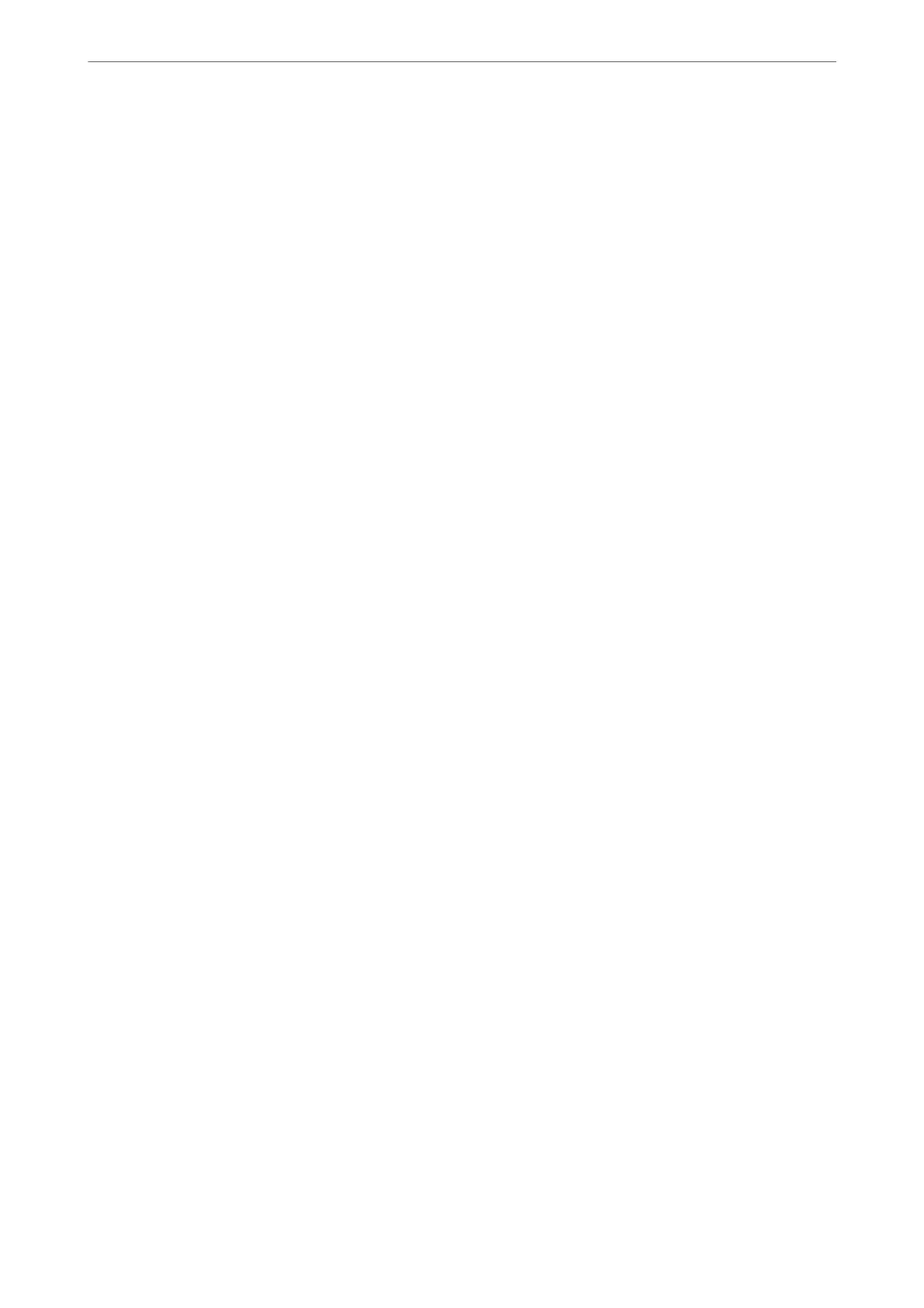Related Information
& “Default Value of the Administrator Password” on page 19
Exporting Contacts Using Web
Cong
Contacts data may be lost due to a printer malfunction. We recommend that you make a backup of the data
whenever you update the data. Epson shall not be responsible for the loss of any data, for backing up or recovering
data and/or settings even during a warranty period.
Using Web Cong, you can back up the contact data stored in the printer to the computer.
1. Enter the printer's IP address into a browser to access Web Cong.
Enter the printer's IP address from a computer that is connected to the same network as the printer.
You can check the IP address of the printer from the following menu.
Settings > General Settings > Network Settings > Network Status > Wired LAN/Wi-Fi Status
2. Enter the administrator password to log in as an administrator.
3. Select in the following order.
Device Management tab > Export and Import Setting Value > Export
4.
Select one of the Contacts checkboxes.
For example, if you select Contacts under the Scan/Copy category, the same checkbox under the Fax category
is also selected.
5. Enter a password to encrypt the exported le.
You need the password to import the le. Leave this blank if you do not want to encrypt the le.
6. Click Export.
Related Information
& “Default Value of the Administrator Password” on page 19
Exporting and Importing Contacts Using Epson Device Admin
Exporting Contacts Using Epson Device Admin
Save the contacts information to the
le.
You can edit les saved in SYLK format or csv format by using a spreadsheet application or text editor. You can
register all at once aer deleting or adding the information.
Information that includes security items such as password and personal information can be saved in binary format
with a password. You cannot edit the le. is can be used as the backup le of the information including the
security items.
1. Start Epson Device Admin.
2.
Select Devices on the side bar task menu.
Preparing the Printer and Making Initial Settings
>
Preparing and Setting Up the Printer Accordin
…
96
