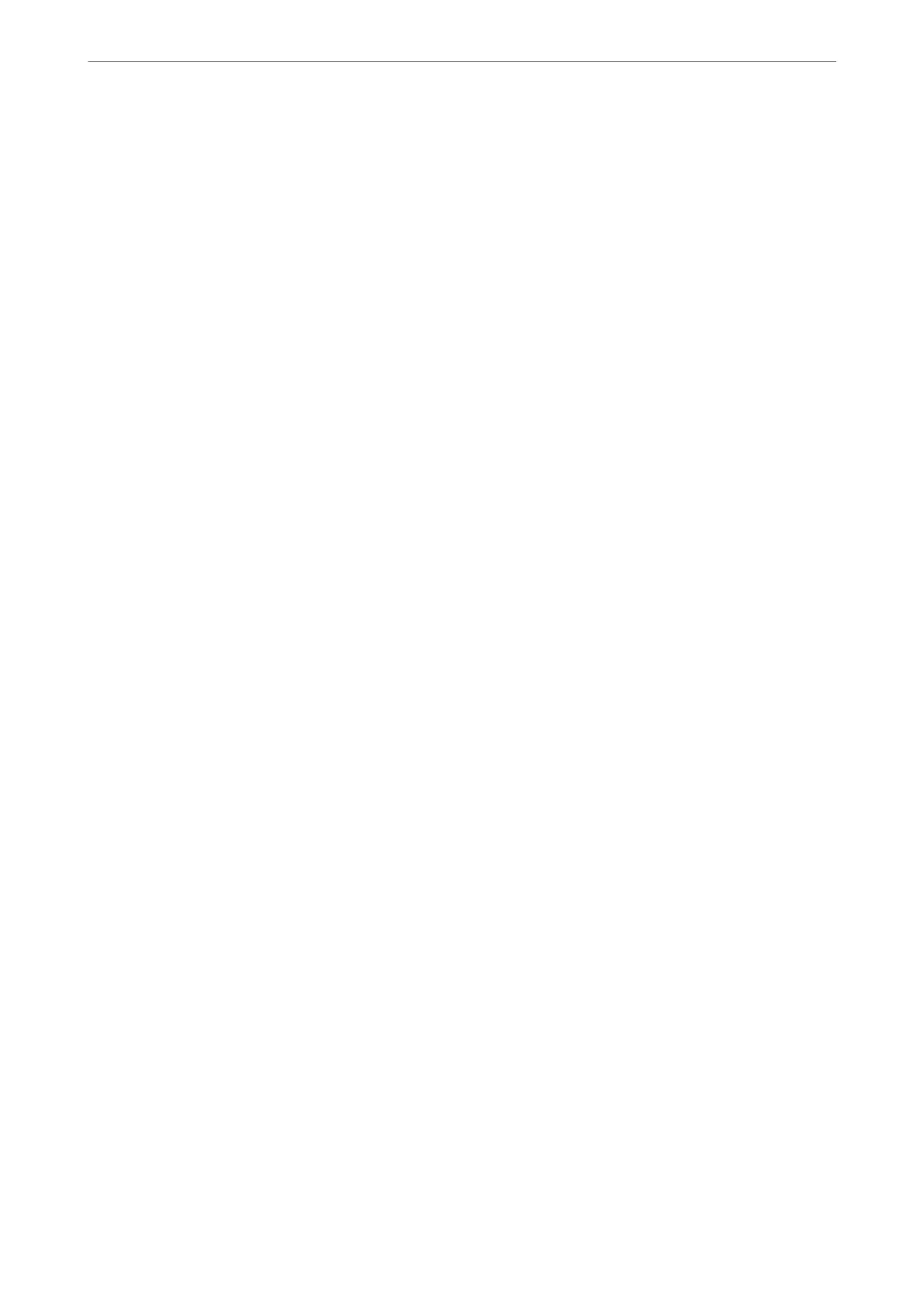6. Tap Close.
Exporting and Importing Contacts
Using Web
Cong
or other tools, you can back up and import contacts.
For Web Cong
❏ You can back up contacts by exporting the printer settings that include contacts. e exported le cannot be
edited because it is exported as a binary le.
❏ When importing the printer settings to the printer, contacts are overwritten.
For Epson Device Admin
❏ Only contacts can be exported from the device’s property screen.
❏ If you do not export the security-related items, you can edit the exported contacts and import them because this
can be saved as a SYLK le or csv le.
❏ You can import your contacts to multiple printers in bulk. is is useful when you are replacing your printers
and want to transfer the contacts from the old printers to the new printers.
For more information, see the documentation or help of Epson Device Admin
Exporting and Importing Contacts Using Web Cong
Related Information
& “Default Value of the Administrator Password” on page 19
Importing Contacts Using Web
Cong
If you have a printer that allows you to backup contacts and is compatible with this printer, you can register
contacts easily by importing the backup le.
Note:
For instructions on how to back up contacts compatible with this printer, see the documentation provided with the printer
that has a compatible contacts list with this printer.
Follow the steps below to import the contacts to this printer.
1. Enter the printer's IP address into a browser to access Web Cong.
Enter the printer's IP address from a computer that is connected to the same network as the printer.
You can check the IP address of the printer from the following menu.
Settings > General Settings > Network Settings > Network Status > Wired LAN/Wi-Fi Status
2. Enter the administrator password to log in as an administrator.
3. Select in the following order.
Device Management > Export and Import Setting Value > Import
4. Select the backup le you created in File, enter the password, and then click Next.
5. Select the Contacts checkbox, and then click Next.
Preparing the Printer and Making Initial Settings
>
Preparing and Setting Up the Printer Accordin
…
95
