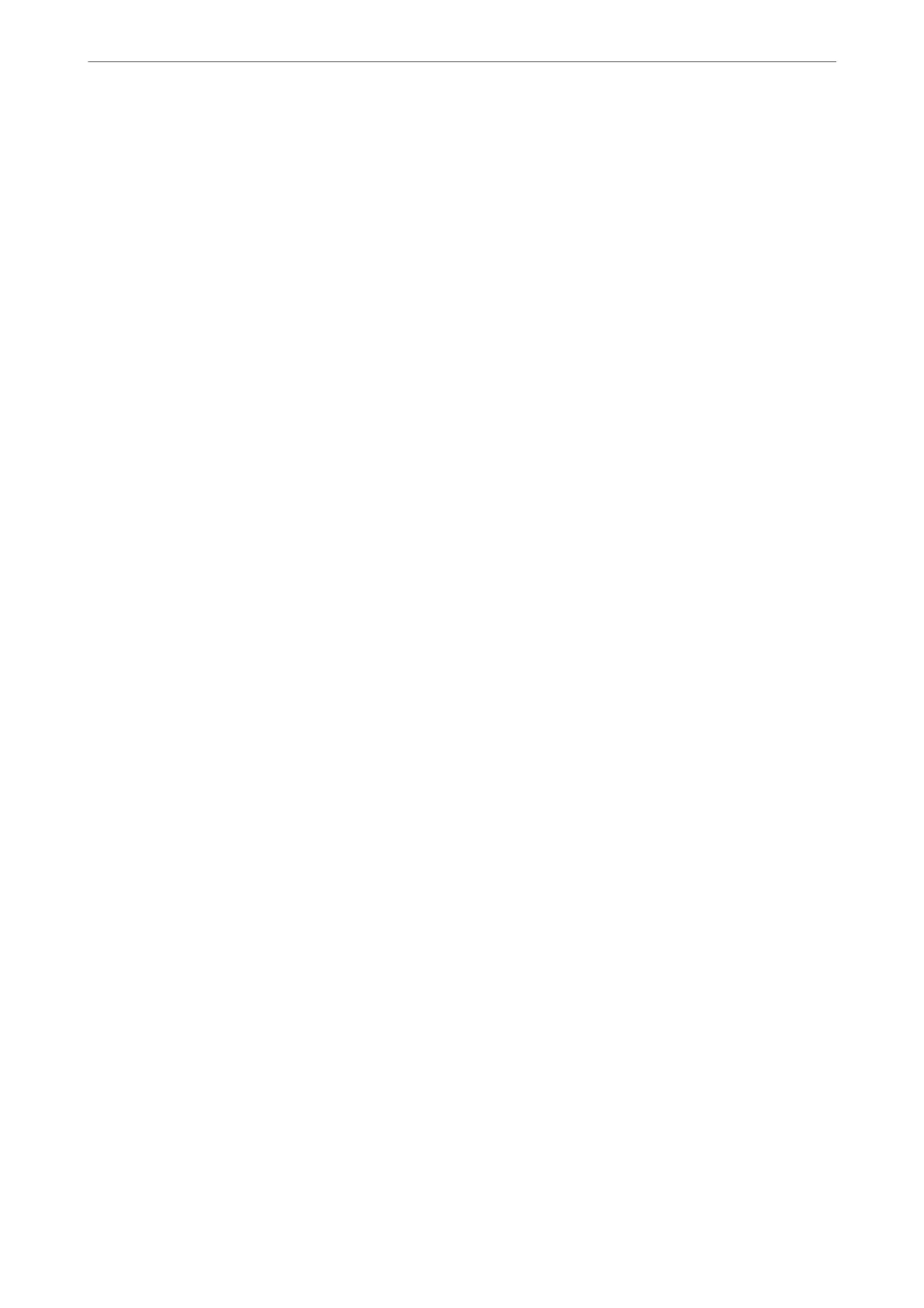4. Select the destination type as the Type option.
Note:
You cannot change the Ty pe option aer registration is complete. If you want to change the type, delete the destination
and then register again.
5.
Select the number that you want to register as the Select Registry Number.
6. Enter the Group Name (Required) and Index Word.
7. Select Contact(s) Added to the Group (Required), select the contacts you want add, and then select Close.
8.
Select OK to apply the settings.
Registering Frequently Used Contacts (Assign to Frequent Use)
Registering Frequently Used Contacts from Web Cong
1. Enter the printer's IP address into a browser to access Web
Cong
.
Enter the printer's IP address from a computer that is connected to the same network as the printer.
You can check the IP address of the printer from the following menu.
Settings > General Settings > Network Settings > Network Status > Wired LAN/Wi-Fi Status
2. Enter the administrator password to log in as an administrator.
3. Select in the following order.
Scan/Copy or Fax tab > Contacts
4. Select the number that you want to register, and then click Edit.
5. Select ON in Assign to Frequent Use.
You cannot edit the order of the contacts from the Web Cong screen.
6.
Click Apply
Related Information
& “Default Value of the Administrator Password” on page 19
Registering Frequently Used Contacts from Printer's Control Panel
1. Tap Settings on the home screen.
2. Tap Contacts Manager > Frequent.
3. Select the type of contact that you want to register.
4. Tap Edit.
5. Select frequently used contacts that you want to register, and then tap OK. To cancel the selection, tap it again.
Preparing the Printer and Making Initial Settings
>
Preparing and Setting Up the Printer Accordin
…
94
