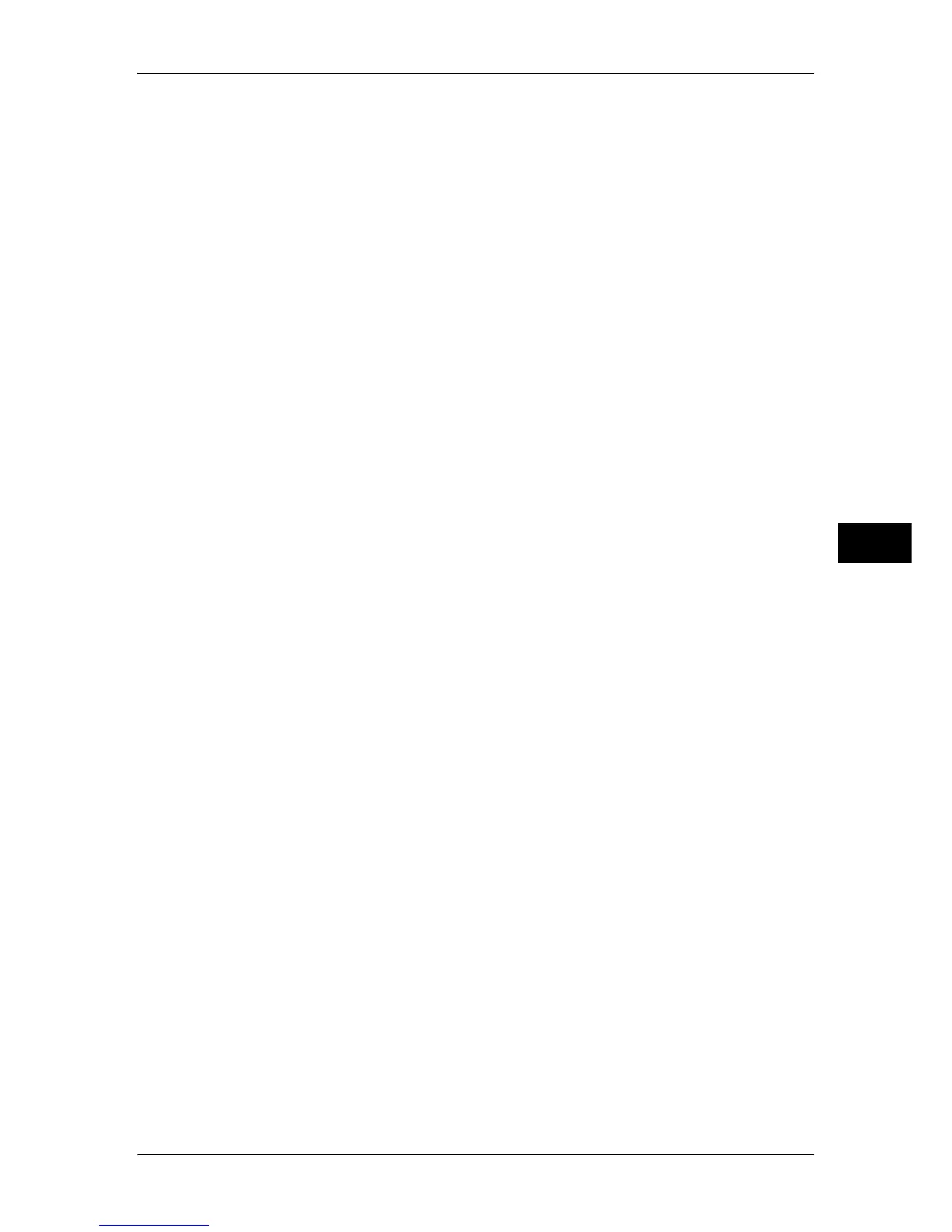Setup
219
Tools
5
For detail information, refer to "Create Job Flow Sheet" (P.213).
Transfer via SMB (1), Transfer via SMB (2) (ApeosPort Series Models Only)
Transfer via SMB (2) will appear when Transfer via SMB (1) is configured.
Specify where SMB forwarding is to be stored.
Address Book
When the server address is registered in Address Book, you can specify the address from
Address Book. The specified address appears in the [Transfer via SMB] screen.
For information on Address Book, refer to "Add Address Book Entry" (P.220).
File Format
Specify an output file format.
For information on file formats, refer to "5 Scan" in the User Guide.
Resend Attempts
Set whether to try again if a transmission fails. If you select [On], also set [Resend Attempts]
and [Resend Interval (Seconds)].
z
Resend Attempts
Set the transmission retry count in the range of 1 to 5.
z
Resend Interval (Seconds)
Set the transmission retry interval in the range of 30 to 300 seconds.
Clear
Deletes all information for the selected addresses.
Enter Details
Select one of [Name], [Server], [Shared Name], [Save in], [User Name], and [Password] and
select [Enter Details], to display an input screen.
The numbers of characters you can input are as follows.
z
Recipient Name: Up to 36 characters
z
Server: Up to 64 characters
z
Shared Name: Up to 128 characters
z
Save in: Up to 128 characters
z
User Name:
For domain users: Up to 97 characters with the format of “user name@domain name” or
“domain name\user name”
(the user name and domain name must be up to 32 and 64 characters, respectively)
For local users: Up to 32 characters
z
Password: Up to 32 characters
For detail information, refer to "Create Job Flow Sheet" (P.213).
Print
Makes print settings. When [On] is selected, you then configure print settings.
Print Quantity
Set the number of copies from 1 to 999, in 1 copy increments.
Paper Supply
Select the printing paper tray. When [Auto Paper Select] is selected, the same paper size as
the original size is printed.
z
Auto Paper Select
A suitable paper tray is automatically selected.
z
Trays 1 to 4
Select paper from four trays.
z
Bypass
