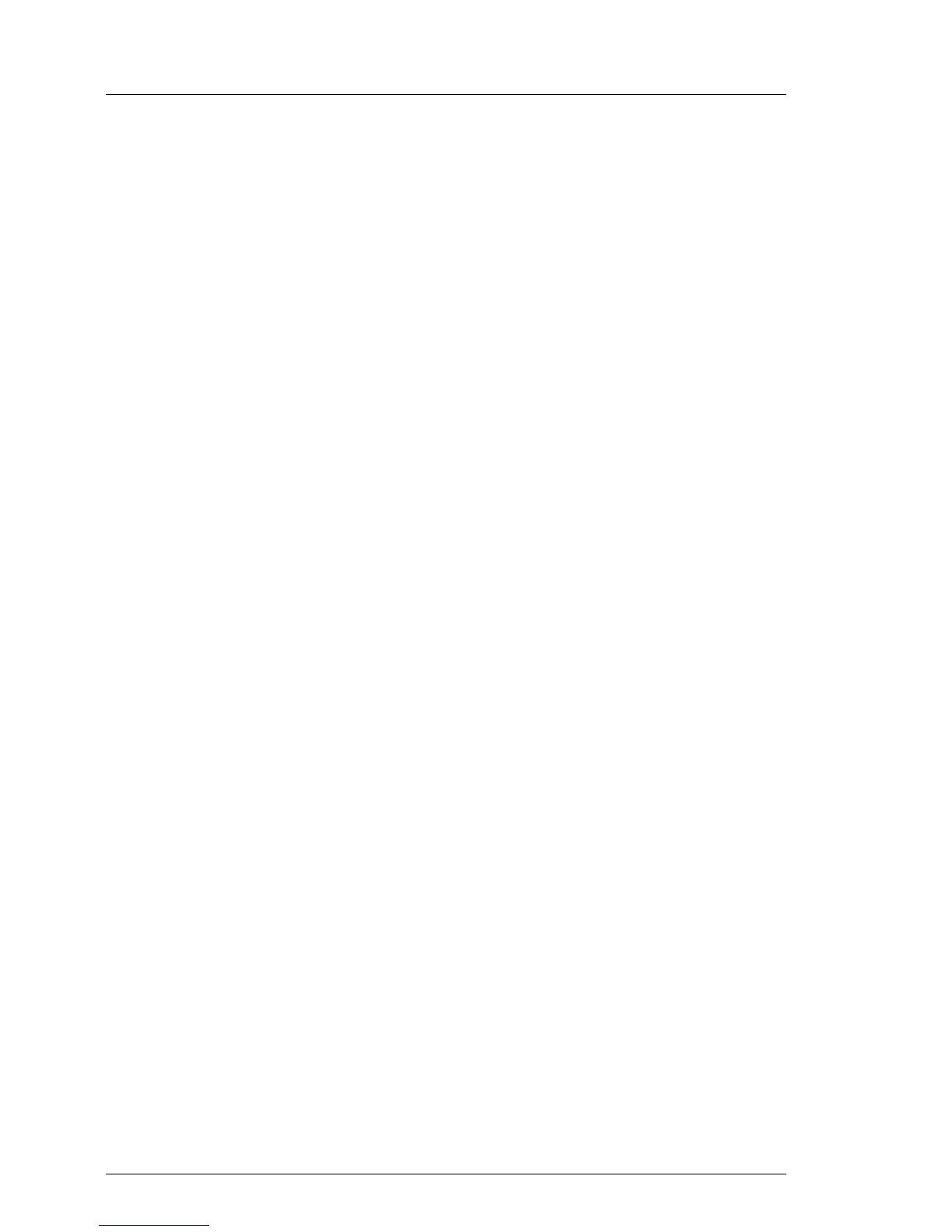70 Upgrade and Maintenance Manual
RX100 S8
Basic software procedures
Using the ID button on the front panel
Ê Press the ID button on the front panel to switch on the system identification
LEDs.
I For further information, refer to section "Indicators on the front panel"
on page 290.
Using the iRMC web frontend
Ê Enter the ServerView iRMC web frontend.
Ê Under System Overview, click Identify LED On to switch on the ID indicators.
Using ServerView Operations Manager
Ê In ServerView Operations Manager Single System View press the Locate
button in the title bar to switch on the ID indicators.
5.2 Completing the maintenance task
5.2.1 Updating or recovering the system board BIOS and
iRMC
After replacing the system board, memory or a CPU, it is essential to upgrade
the BIOS and iRMC to the latest version. The latest BIOS and iRMC versions
are available from the Fujitsu support internet pages at:
http://ts.fujitsu.com/support/ (EMEA market)
http://jp.fujitsu.com/platform/server/primergy/downloads/ (Japanese market)
I Fujitsu does not assume responsibility for any damage done to the
server or for the loss of any data resulting from BIOS updates.
5.2.1.1 Updating or recovering the system board BIOS
BIOS flash procedure
I For the Japanese market, follow the instructions provided separately.
Ê Perform the BIOS flash procedure as described in your server’s "BIOS
Setup Utility" reference manual.
