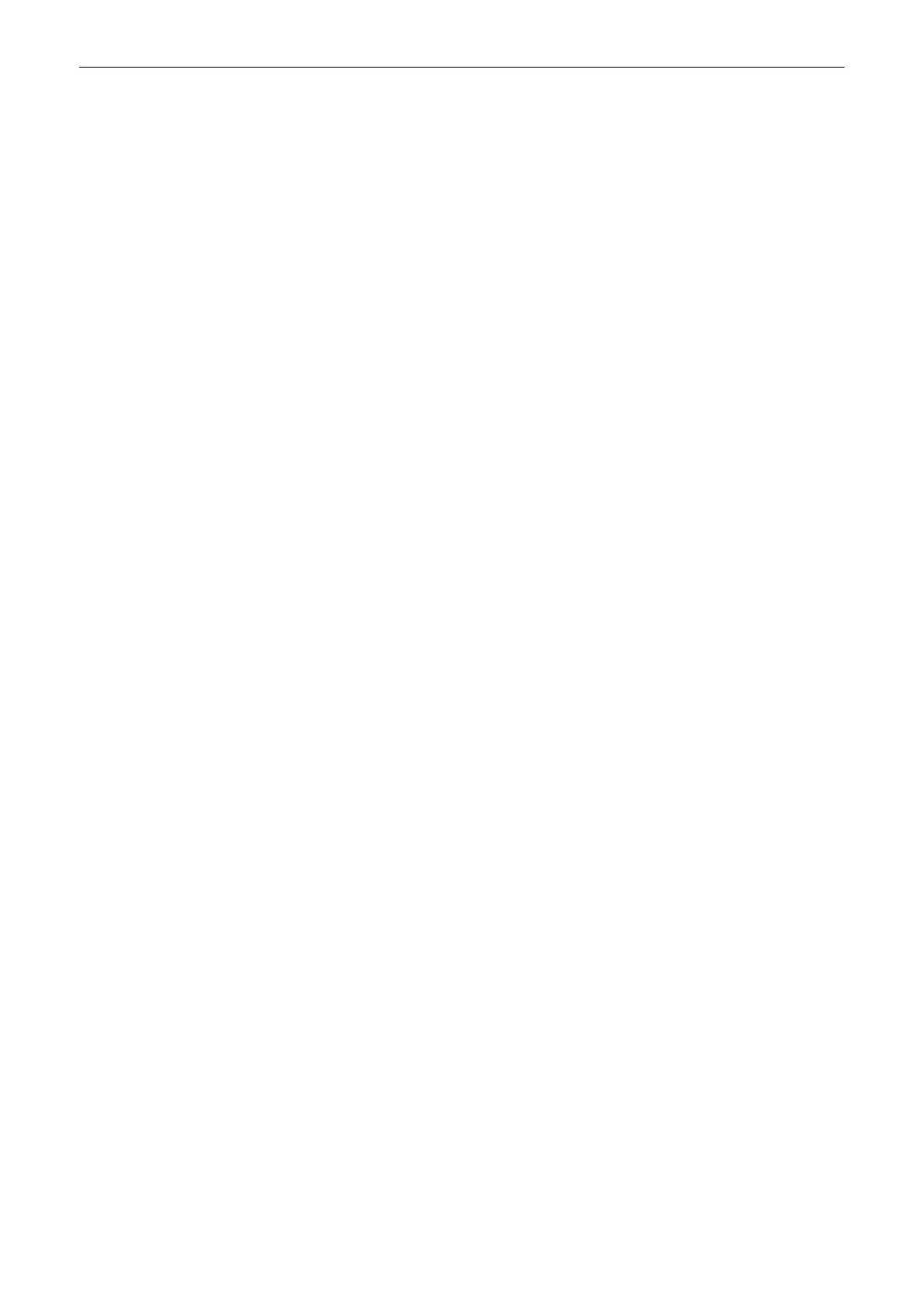Test Connection
If a destination from the Destination List is selected and the
Test Connection
button
is pressed, the connection to the selected destination is tested. If no destination is
selected the button is disabled.
Ping
: Ping the selected destination and check the response. The result can be
OK
or
Failed
Verify
: Send DICOM commands and check the response. The result can be
OK
or
Failed
If a serial report destination is selected, the
Test Connection
button changes to
Send Test Report
and the Ping and Verify fields disappear. A test report is sent to
the serial port instead of testing the network connection.
Server Configuration
Pressing
Server Configuration
leads to TLS settings. For information about the TLS
settings, see TLS section on Adding a Service
Sound Notification
Acoustic signal for a successful or unsuccessful transfer (sending Images,
Structured Report Transfer and Report).
Destination list Contains all available destinations and displays their
Services
,
Alias
,
AE Title
,
IP
Address
,
Port
and
Color / Size
. The checkboxes next to the destination, mark the
currently activated server. If more than one Service is added, then some
Services
can be multi-selected using the checkbox.
To select a multiple of the same
Service
is not possible for :
•
Print
•
MPPS
•
STR. Report
•
Query Retrieve
•
Worklist
If more than one
STORE
,
STORE3D
or
ST. COMMIT
service is activated, images
are sent to all selected
STORE
or
STORE3D
destinations and committed with the
corresponding
ST.COMMIT
(Storage Commit) destinations.
Add
Pressing the
Add
button opens the Device Setup dialog, where it is possible to add
DICOM destinations.
For more information see
'Adding a Service'
on page 11-26.
Edit
Selecting a destination from the Destination List and pressing the
Edit
button opens
the Device Setup dialog, with the information on the selected destination.
The
Edit
button is disabled if no destination is selected.
Delete
Selecting a destination from the Destination List and pressing
Delete
removes the
selected destination. The
Delete
button is disabled if no destination is selected
Show Tricefy™ entries
This button generates default DICOM destinations to support uplink to
Tricefy™
.
Tricefy™
is the Ultrasound cloud platform to archive, collaborate and share. The
corresponding DICOM destinations can be used for P-button configuration.
Save&Exit
If the
Save&Exit
button is pressed, the DICOM Configuration dialog is closed and all
changes are saved.
Exit
If the
Exit
button is pressed, the DICOM Configuration dialog is closed and all
changes are discarded.
Note
In Edit mode it is not possible to change the selected Service.
Adding a Service
Select a Service and enter the destination settings (
Alias
,
AE Title
,
IP Address
and
Port
).
System Setup
11-26
Voluson™ SWIFT / Voluson SWIFT+ Instructions For Use
5831612-100 R
evision 4
