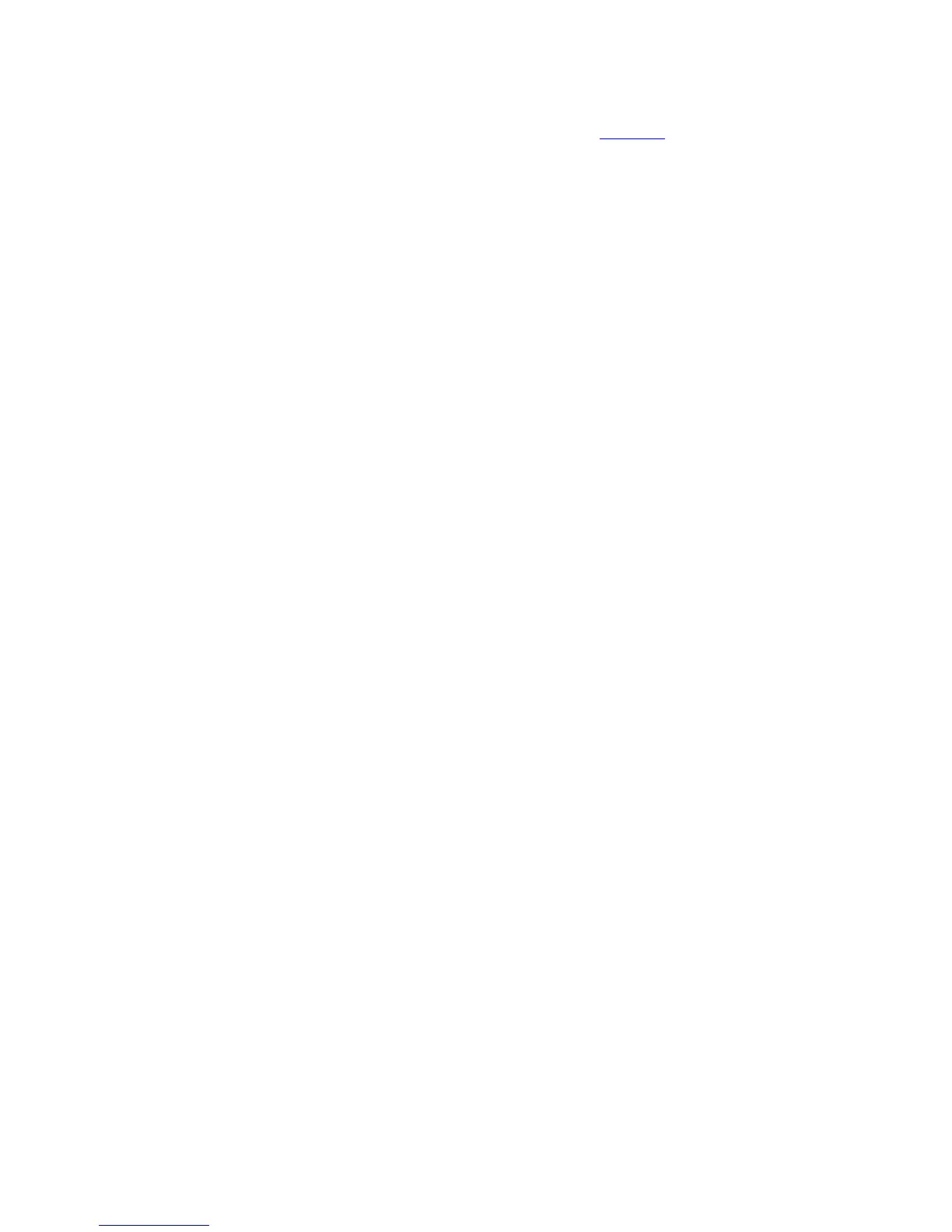Operation
Once configured, tracking for a target is initiated by selecting the name of the
target under the menu Track a target.... The target name will also be displayed
when the target is being tracked. Refer to Section 5.8.2.2 for information on
tracking a target in the target-oriented environment.
5.8.2.6.1 Target Name Parameter
As mentioned in the previous section, when the Edit a new or existing target...
menu is accessed, the target selection menu will appear. The user can name a
new target or edit an existing target's name. The target name may be up to 12
characters in length. The following section explains how to name a target.
5.8.2.6.1.1 Creating a Target Name
To create a new target name, use the following procedures:
1. From the Main menu, select Tracking functions...; then select Edit a new or
existing target....
2. The Edit a new or existing target… screen appears where a target may be
selected.
3. Select a non-initialized item (represented as "------------") on the target selection
menu and press [ENTER].
4. The Edit selected target screen will appear. This screen contains Target name,
Erase target name and Tracking mode parameters, and the menu Edit target
parameters....
5. Select Target name. The following prompt appears: Up and down arrows
change character, left and right arrows change position. A/B resets character
to ‘A’; ‘+/-‘=space; Shift ‘+/-‘=backspace.
6. To create a target name use the up and down arrow keys to scroll through the
character set, which consists of the following:
• A blank space
• Uppercase alphabet letters
• Lowercase alphabet letters
• Digits 0 through 9
• Special characters:!"#$%&'()*+,-./:;<=>?@[\]^_`{|}~
7. When the desired character is highlighted, press the right arrow key to move to
the next space to create a target name of more than one letter. The left arrow
key may be used to correct a mistake. Blank spaces may be included as part of
the target's name. When completed, press [ENTER] to set the target name as
selected.
5-20
