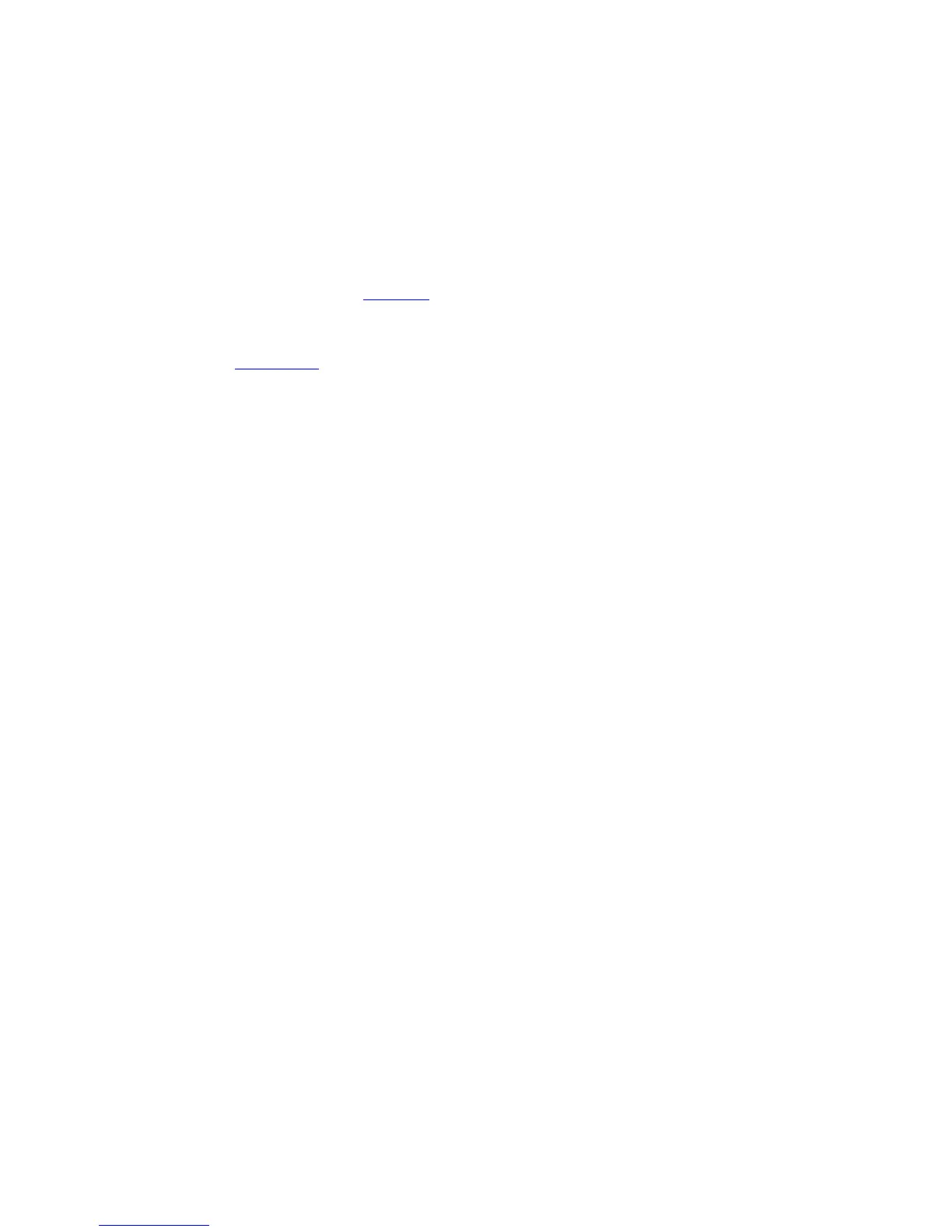Operation
4. To display the "viewing windows" for the selected star, select Display viewing
windows.... The dates and times (in UTC) at which the star will be visible to
the antenna are listed. The up and down arrow keys may be used to scroll
forward or backward through the visibility dates.
To set a target with a Tracking mode of Star tracking, use the following
procedures.
1. From the Main menu, select Tracking functions..., and Edit a new or existing
target... (refer to Section 5.8.2.6).
2. Select a noninitialized target, and set the Tracking mode to Star tracking (refer
to Section 5.8.2.6.2). If the star is a user-defined star, "name" the target.
3. Select Edit target parameters.... To select one of the preprogrammed stars,
select Star, and using the up and down arrow keys, scroll through the list of
stars. To select one of the stars, when the name of the star is highlighted,
simply press [ENTER] and the values for Right ascension [deg], Declination
[deg], and Epoch [Julian date] will automatically be assigned to those
parameters. To define another star, select the choice "User-defined" for Star,
and assign the values for these parameters by selecting each parameter and
entering values within the specified range.
5.8.5.10 View Message Buffer
This utility allows viewing the message printer buffer. When this is first entered, it
is in "View most recent messages" mode. The most recent messages are
displayed on the screen.
Events that have scrolled off the screen may be viewed as well. The message
buffer holds up to 400 lines of text. Pressing the up arrow key scrolls back one
line in the buffer. [PG UP] (shift + up arrow key) scrolls back one screen-full. If
there aren't enough messages to fill a screen, pressing arrow keys will scroll
through blank lines.
NOTE: once an arrow key is pressed, the display will no longer show new events
as they occur. To see most recent events again, simply press [PRIOR] to return to
the Display system status... menu and press [ENTER] to return to the View most
recent messages screen.
If the tilde character, '~', appears in the text, then the message buffer contains
corruption or is un-initialized; nonprintable characters are replaced with the tilde
character.
In the Edit system configuration menu in the Factory tests menu, the item Clear
message buffer can be used to erase a corrupted or un-initialized message buffer.
5-46