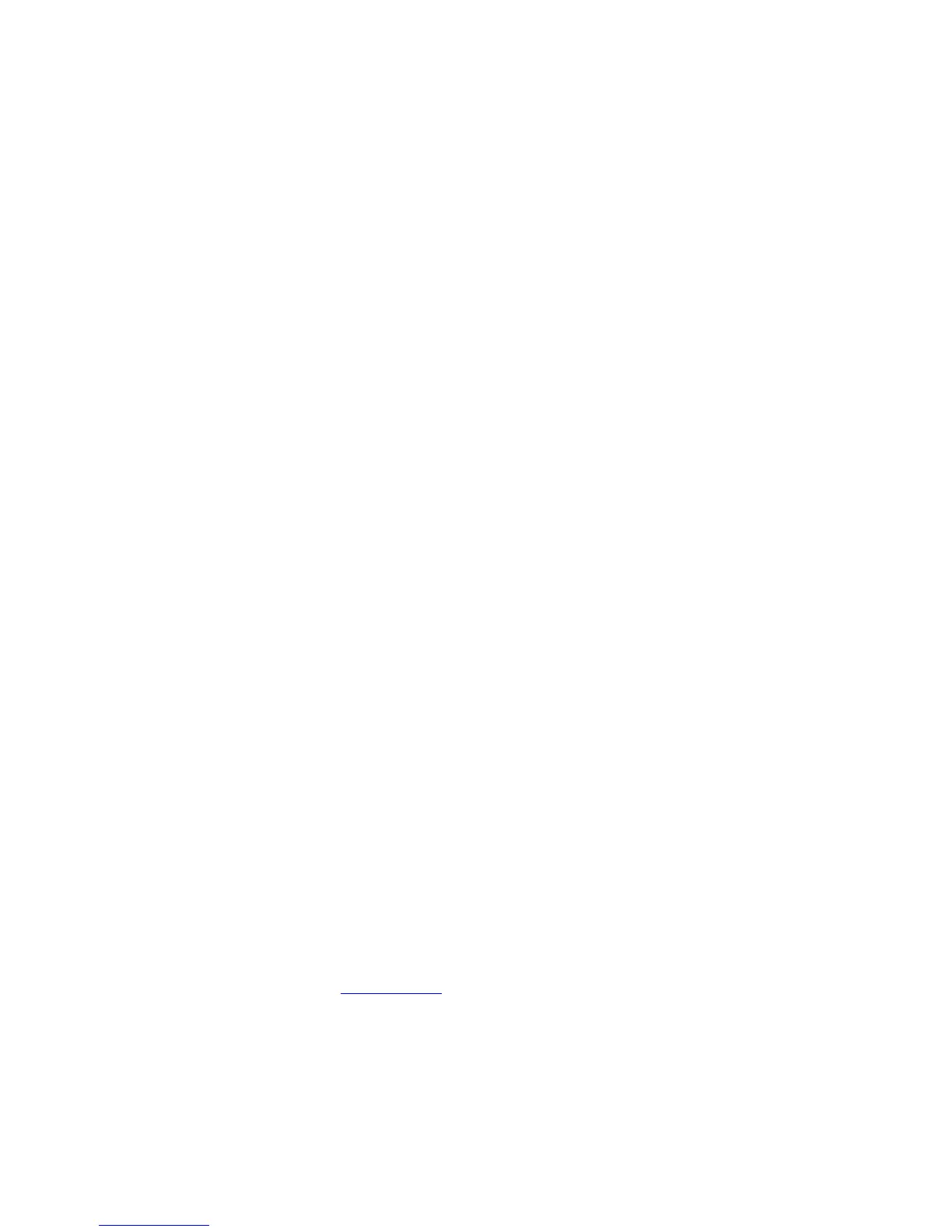Operation
5.8.2.7.2.1 View/Edit Existing Entries Menu
View/Edit Existing Entries Menu displays all entries in the schedule. There is one
entry displayed per line, in the following format:
date: dd Mmm yyyy time: hh:mm:ss target: target_name
To view entries in the schedule, use the following procedures:
1. From the Main menu, select Tracking functions..., Target scheduler..., and Edit
schedule....
2. Select View/edit existing entries... and the entries will be displayed. To edit an
entry, use the following procedures:
To edit entries in the schedule, use the following procedures:
1. From the Main menu, select Tracking functions..., Target scheduler..., and Edit
schedule....
2. Select View/edit existing entries... and place the cursor on the target to be
edited and press [ENTER].
3. For parameters requiring numeric values, use the numeric keys on the keypad to
enter the desired value and press [ENTER]. If the parameter has a predefined
list of choices, (e.g., the date), use the up and down arrow keys to toggle
through the preset choices. To edit (change) the target name selected, when
the Select a target screen is displayed, use the arrow keys to highlight the
desired target and press [ENTER].
5.8.2.7.2.2 Add a New Entry Menu
Add a New Entry Menu allows the user to enter the name (from the Select a target
screen), date, and time of up to 50 targets to be added to the schedule. If a new
entry has the same date and time as an existing entry, the existing entry will be
replaced with the new entry. New entries are inserted into the schedule in
chronological order, moving entries with a later date and time down in the
schedule. When the schedule is full, the user must delete an entry before adding a
new one (refer to Section 5.8.2.7.2.3 for procedures to delete an entry).
To add a new entry, use the following procedures:
1. From the Main menu, select Tracking functions..., Target scheduler..., and Edit
schedule....
2. Select Add a new entry... and press [ENTER].
5-32
