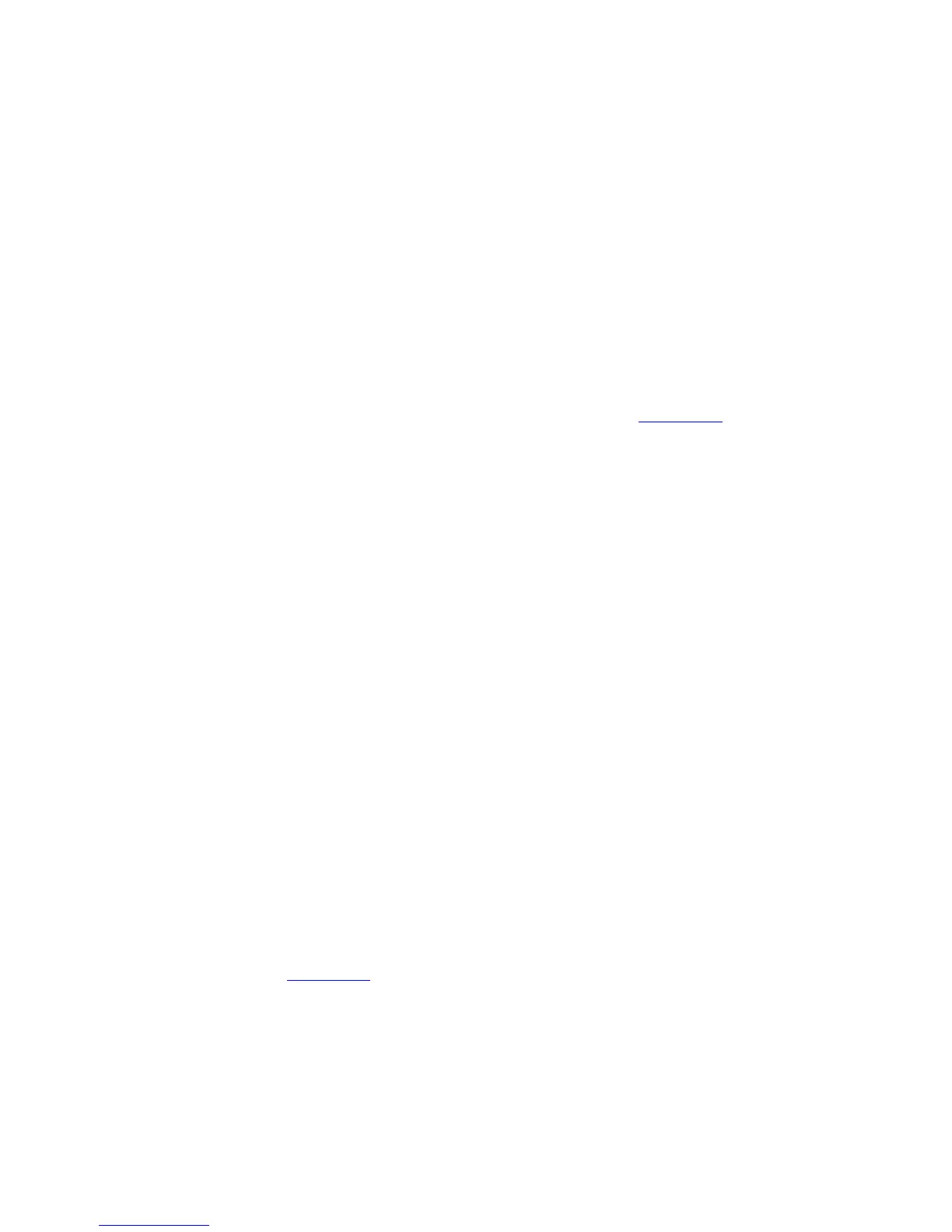Operation
5.8.2.6.1.2 Editing a Target Name
To edit an existing target name, use the following procedures:
1. From the Main menu, select Tracking functions...; then select Edit a new or
existing target....
2. On the target selection menu, move the cursor to the target to be edited and
press [ENTER]. The Edit selected target screen will appear. This screen contains
Target name, Erase target name and Tracking mode parameters, and the menu
Edit target parameters....
3. Select Target name. The same editor that allowed creating a target name now
allows the user to edit that name. See step 5 in Section 5.8.6.1.1.
4. The cursor highlights the first character of the target name. Use the right arrow
key to move to the character to be edited, and using the up and down arrow
keys, scroll through the character set to the desired character. When all
characters have been edited as desired, press [ENTER].
5.8.2.6.1.3 Erasing a Target Name
To delete an existing target name, use the following procedures:
1. From the Main menu, select Tracking functions...; then select Edit a new or
existing target....
2. Move the cursor to the target name to be erased and press [ENTER]. The Edit
selected target screen will appear. This screen contains Target name, Erase
target name and Tracking mode parameters, and the menu Edit target
parameters....
3. Select Erase target name, Exit the menu, and save the changes to the menu.
NOTE: Erase target name only erases the text name for that target, leaving all
associated data intact. To erase a target completely (allowing a new target to
be set up from defaults in its place) the tracking mode must be set to Unused.
Refer to Section 5.8.2.6.2 for more information on tracking modes.
5-21