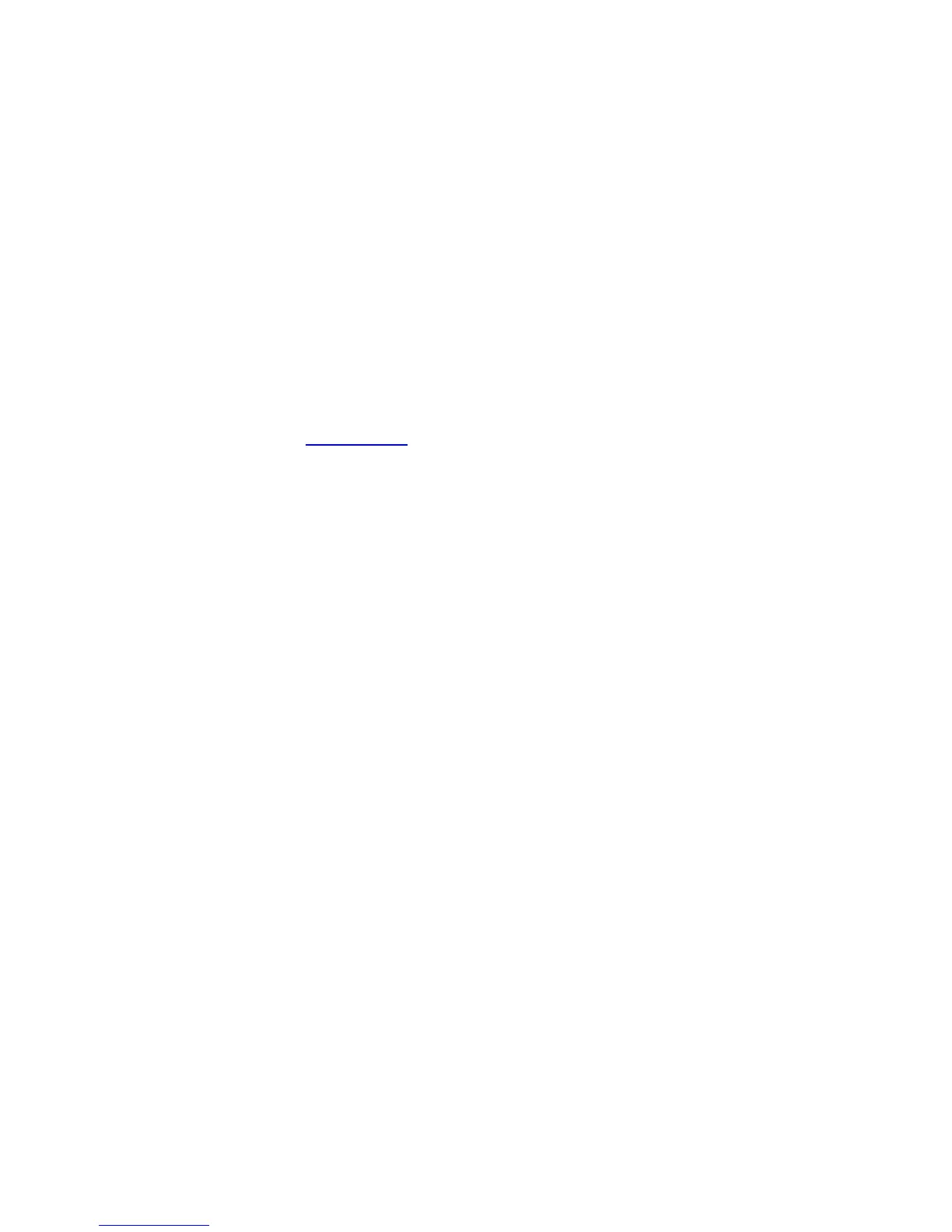Operation
3. For parameters requiring numeric values, use the numeric keys on the keypad to
enter the desired value and press [ENTER]. If the parameter has a predefined
list of choices, (e.g., the date), use the up and down arrow keys to toggle
through the preset choices. To select a target to be added, when the Select a
target screen is displayed, use the arrow keys to highlight the desired target
and press [ENTER].
4. To enter (add) an entry, press [ENTER] when Add the entry above to the
schedule is highlighted. Notice that the number of entries in the schedule is
updated on the display.
5.8.2.7.2.3 Delete One Entry Menu
Delete One Entry Menu allows the user to delete one entry at a time. As
mentioned in Section 5.8.2.7.2.2, when the schedule is full, the user must delete
an entry before adding a new one.
To delete an entry, use the following procedures:
1. From the Main menu, select Tracking functions..., Target scheduler..., and Edit
schedule....
2. Select Delete a new entry... and press [ENTER].
3. Select the entry to be deleted and press [ENTER]. A confirmation message will
appear before the deletion is processed.
5.8.2.7.2.4 Delete All Entries Function
Delete All Entries Function allows the user to delete all entries in the schedule. A
confirmation message will appear to verify that the user intends to delete all entries
from the schedule.
To delete all entries from the schedule, use the following procedures:
1. From the Main menu, select Tracking functions..., Target scheduler..., and Edit
schedule....
2. Select Delete ALL entries and press [ENTER].
3. A confirmation message will appear to verify that this will delete all entries in
the schedule.
5-33