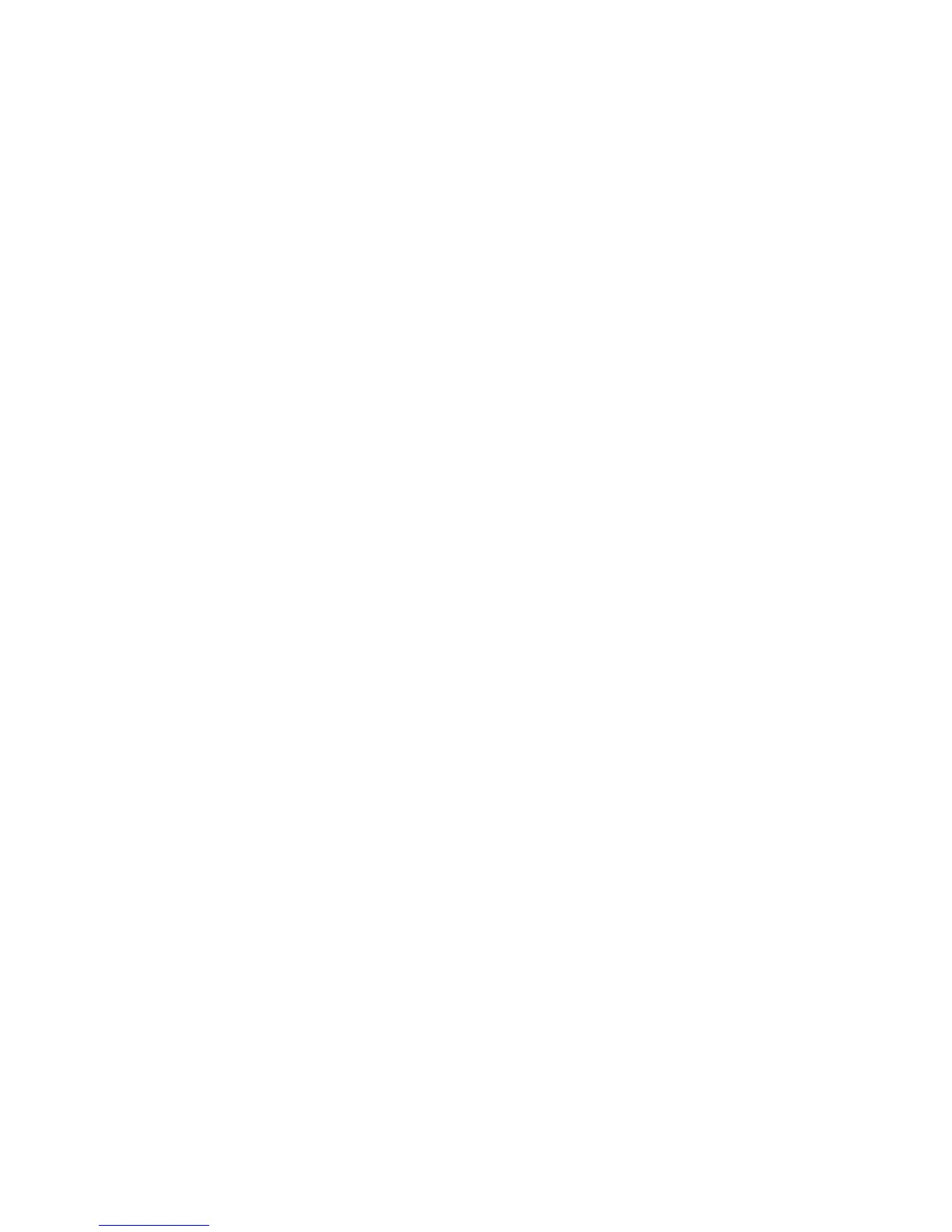Operation
4. Pressing the [ENTER] key will step through the test, with the following
conditions occurring in the order listed:
• All pixels on
• All pixels off (display blank)
• Odd-numbered horizontal lines illuminated
• Even-numbered horizontal lines illuminated
• Odd-numbered vertical lines illuminated
• Even-numbered vertical lines illuminated
5. After the last test sequence is run, press the [ENTER] key and the following
prompt will appear:
Press [PRIOR] to end the test.
Press [ENTER] to rerun the test.
6. Press [PRIOR] to restart the real-time display and return to the Factory tests...
menu.
5.8.6.16.2 Keyboard Test
The Keyboard test is used to verify that the keypad and controller board are
operating properly. This may be used either on the ACU front panel or on an
optional 7200 Remote Control Unit.
The ACU must be in Standby, and the port that is to be tested (including the ACU
front panel) must be at Operator or Supervisor level. During this test, all keys (e.g.,
[STOP], [RESUME], and [MAIN]) are disabled.
To execute the Keyboard test, use the following procedures.
1. From the Main menu..., select Edit system configuration..., Factory tests..., and
Keyboard test.
2. A prompt appears advising the user that the [STOP], [RESUME], and [MAIN]
keys are disabled during the test. Answer yes to proceed with the test. Press
[ENTER].
3. A representation of the 7200 ACU keypad is drawn in the lower section of the
display. Press any key and notice that the label of the key's representation on
the display is shown in reverse video; releasing the key causes the key's label
on the display to return to normal video. If more than two keys are pressed
simultaneously, FAULT appears in reverse video on the display. All keys must
be released to clear the fault and allow continuation of the test.
4. To end the test, press the [PRIOR] key twice.
5-81