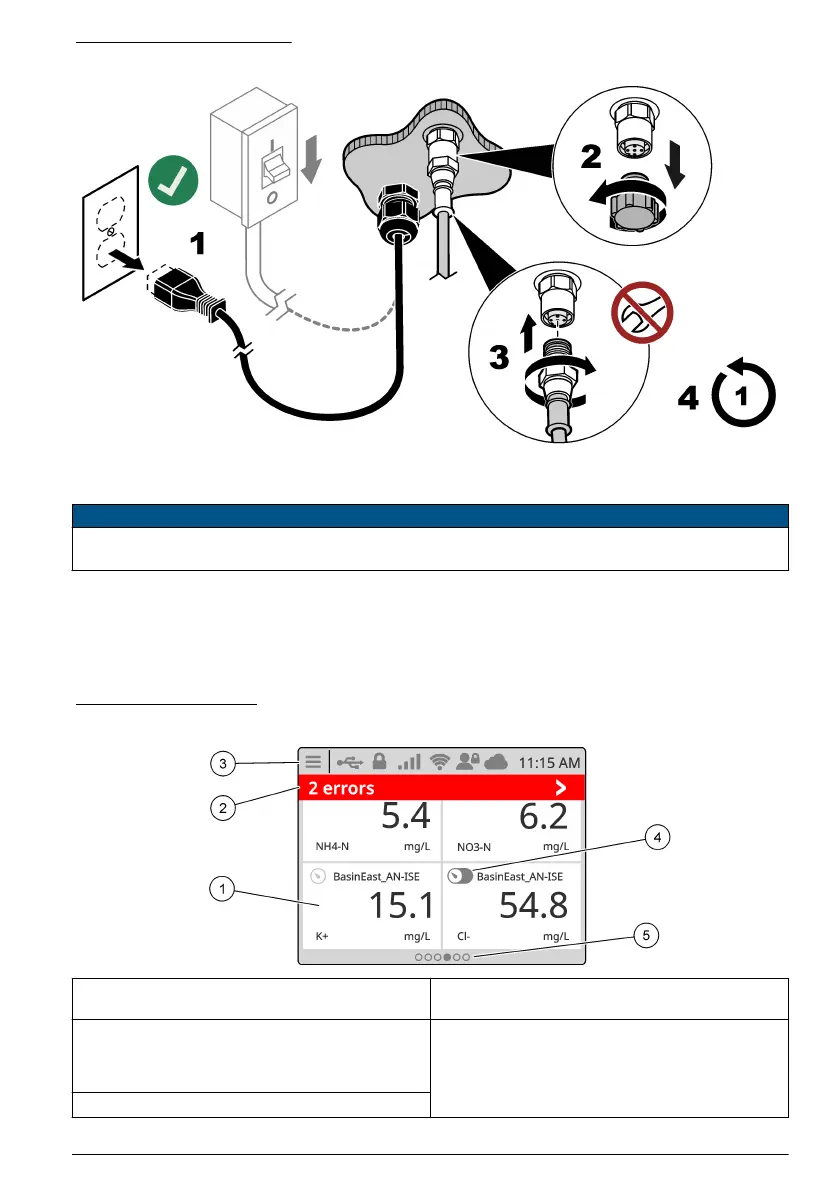Figure 12 Connect a device
Section 5 User interface and navigation
N O T I C E
Do not use writing tips of pens or pencils or other sharp objects to make selections on the screen or damage to
the screen will occur.
Figure 13 shows an overview of the home screen. Refer to Table 5 for the descriptions of the icons in
the display.
The instrument display is a touchscreen. Only use a clean, dry finger tip to navigate the functions of
the touchscreen. To prevent unwanted touchs, the screen is automatically lock after a period of
inactivity. Touch the screen and swipe up to set the screen back to operation again.
Figure 13 Main screen
1 Measurement window: shows a device data, push
on the tile to show the device detail window.
4 Prognosys icon (optional)
2 Diagnostic bar: shows system messages and alarm
conditions, push on the bar to see the system errors
and warnings. Shows pending tasks and information
about the system
5 Carousel icon: swipe on the screen to left or right to
show other screen views.
3 Status bar
English 21
