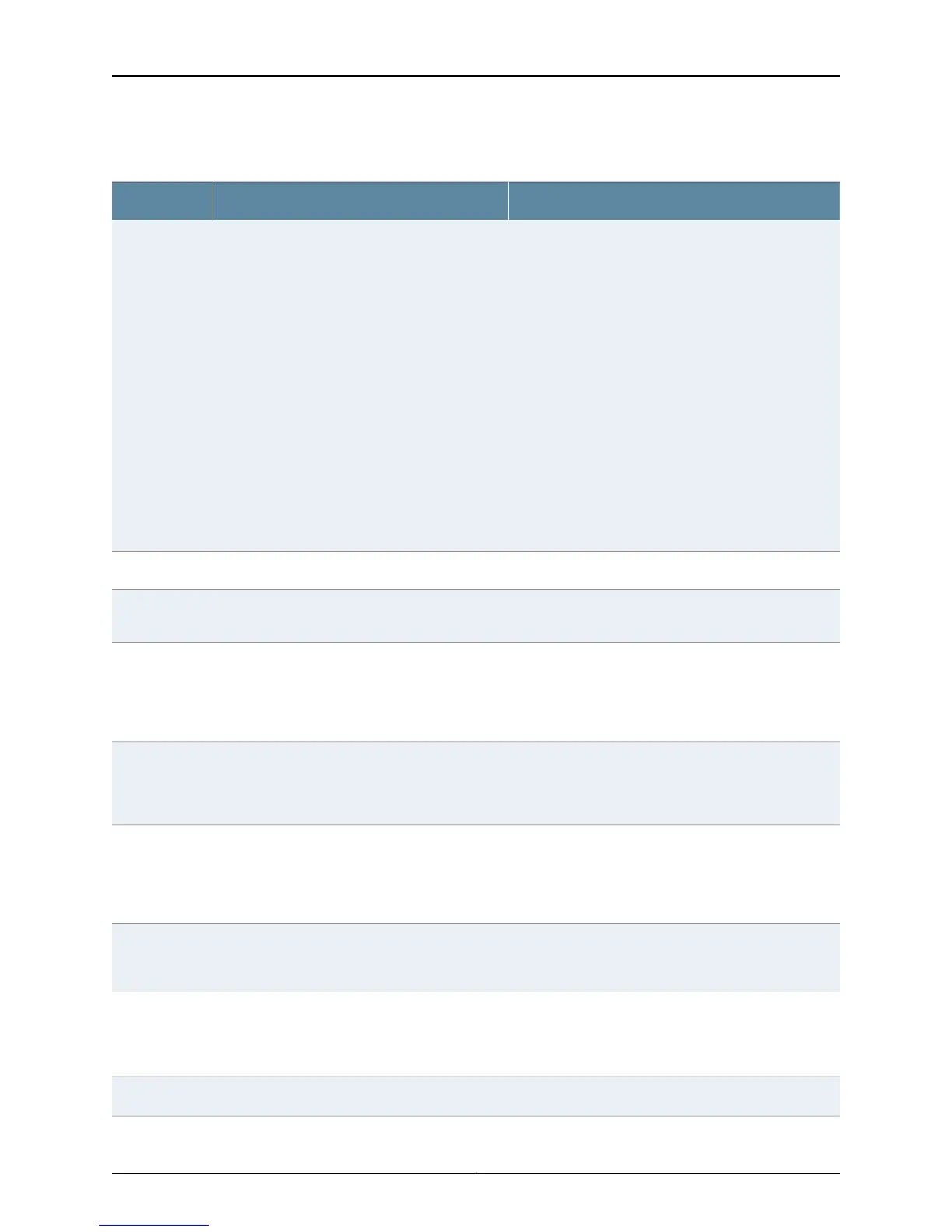Table 11: Port Edit Options (continued)
Your ActionFunctionField
If you select Trunk, you can:
1. Click Add to add a VLAN member.
2. Select the VLAN and click OK.
3. (Optional) Associate a native VLAN with the interface.
4. Click OK.
If you select Access, you can:
1. Select the VLAN member to be associated with the
interface.
2. (Optional) Associate a VoIP VLAN with the interface.
Only a VLAN with a VLAN ID can be associated as a
VoIP VLAN.
NOTE: VoIP is not supported on EX8200 switches.
3. Click OK.
Specifies the mode of operation for the interface:
trunk or access.
Port Mode
Link Options
Type a value from 256 through 9216. The default MTU
size for Gigabit Ethernet interfaces is 1514.
Specifies the maximum transmission unit size
(MTU) for the interface.
MTU (bytes)
Select one of the following values: 10 Mbps, 100 Mbps,
1000 Mbps, or Auto-Negotiation.
NOTE: EX4300 switches supports Auto-Negotiation
10M-100M apart from the values mentioned above.
Specifies the speed for the mode.Speed
Select one: automatic, half, or full.
NOTE: Link mode half is not supported on EX4300
switches.
Specifies the link mode.Duplex
Enter a brief description for the link.Describes the link.
NOTE: If the interface is part of a link aggregation
group (LAG), only the Description option is enabled.
Other Port Edit options are unavailable.
Description
Select the check box to enable autonegotiation, or clear
the check box to disable it. By default, autonegotiation
is enabled.
Enables or disables autonegotiation.Enable Auto
Negotiation
Select the check box to enable flow control to regulate
the amount of traffic sent out of the interface, or clear
the check box to disable flow control and permit
unrestricted traffic. Flow control is enabled by default.
Enables or disables flow control.Enable Flow
Control
Select the check box to enable the media type. Then
select Copper or Fiber.
Specifies the media type selected.Media Type
39Copyright © 2015, Juniper Networks, Inc.
Chapter 2: Configuration Tasks
