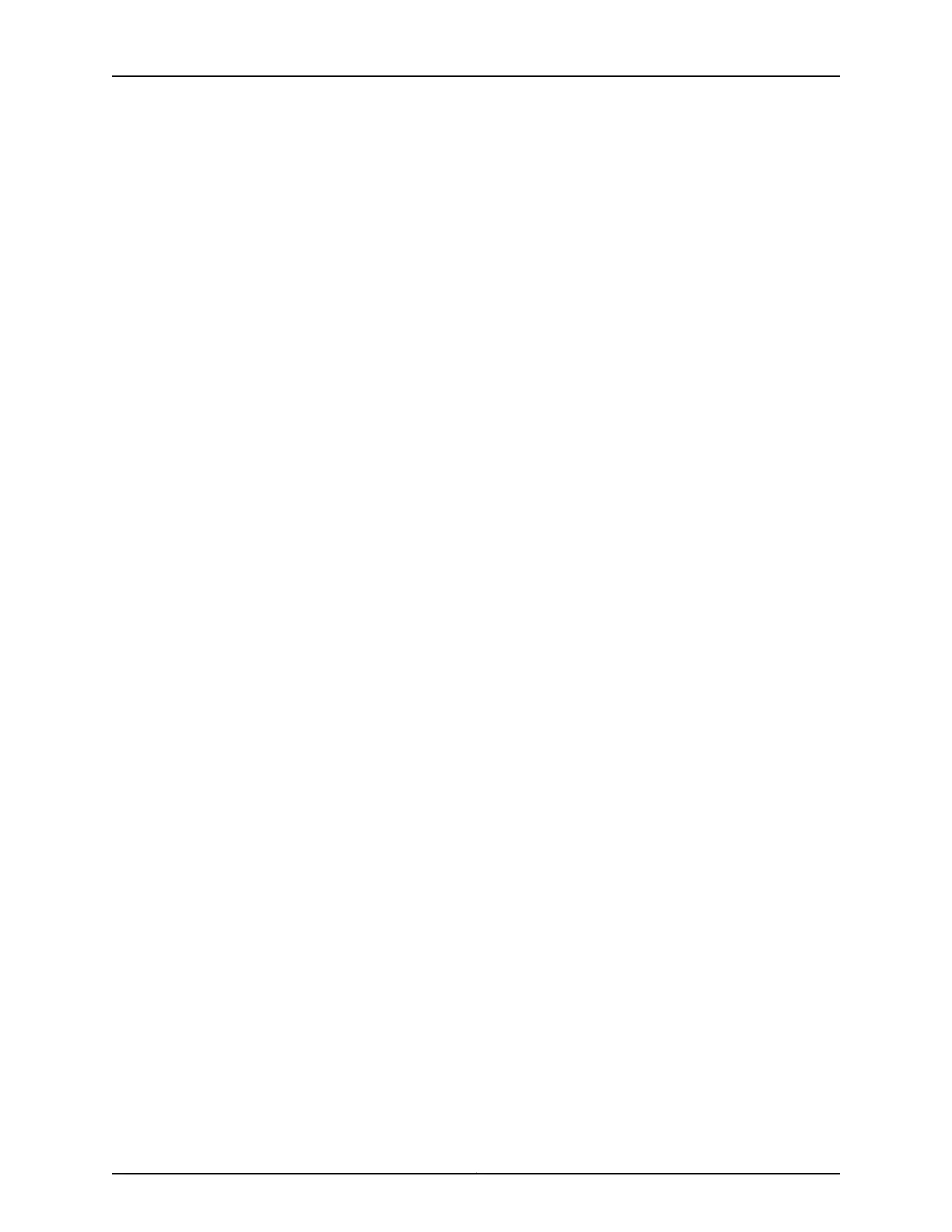Chapter 4 Power Supplies . . . . . . . . . . . . . . . . . . . . . . . . . . . . . . . . . . . . . . . . . . . . . . . . . . . 49
Figure 31: AC Power Supply for an EX4300 Switch . . . . . . . . . . . . . . . . . . . . . . . . 50
Figure 32: AC Power Supply LEDs in an EX4300 Switch . . . . . . . . . . . . . . . . . . . . 56
Figure 33: DC Power Supply for an EX4300 Switch . . . . . . . . . . . . . . . . . . . . . . . . 58
Figure 34: DC Power Supply Faceplate on an EX4300 Switch . . . . . . . . . . . . . . . . 62
Part 2 Site Planning, Preparation, and Specifications
Chapter 6 Preparation Overview . . . . . . . . . . . . . . . . . . . . . . . . . . . . . . . . . . . . . . . . . . . . . . 87
Figure 35: Front-to-Back Airflow on 24-Port and 48-Port EX4300 Switches . . . 96
Figure 36: Front-to-Back Airflow on 32-Port EX4300 Switches . . . . . . . . . . . . . . 96
Figure 37: Back-to-Front Airflow on 24-Port and 48-Port EX4300 Switches . . . . 96
Figure 38: Clearance Requirements for Airflow and Hardware Maintenance for
an EX4300 Switch Chassis . . . . . . . . . . . . . . . . . . . . . . . . . . . . . . . . . . . . . . . . 97
Chapter 8 Transceiver and Cable Specifications . . . . . . . . . . . . . . . . . . . . . . . . . . . . . . . 109
Figure 39: SFP+ Direct Attach Copper Cables for EX Series Switches . . . . . . . . . 134
Figure 40: QSFP+ Direct Attach Copper Cables for EX Series Switches . . . . . . . . 141
Part 3 Initial Installation and Configuration
Chapter 11 Installing the Switch . . . . . . . . . . . . . . . . . . . . . . . . . . . . . . . . . . . . . . . . . . . . . . 165
Figure 41: Attaching the Mounting Bracket to the Side Panel of the Switch . . . . 168
Figure 42: Mounting the Switch on Two Posts of a Rack . . . . . . . . . . . . . . . . . . . 169
Figure 43: Attaching the Side Mounting-Rail to the Switch Chassis . . . . . . . . . . . 171
Figure 44: Mounting the Switch on Front Posts of a Rack . . . . . . . . . . . . . . . . . . . 172
Figure 45: Sliding the Rear Mounting-Blades into the Side Mounting-Rails . . . . . 172
Figure 46: Attaching Wall-Mount Brackets to the Switch Chassis . . . . . . . . . . . . 175
Figure 47: Mounting the Switch on a Wall . . . . . . . . . . . . . . . . . . . . . . . . . . . . . . . 176
Chapter 12 Connecting the Switch to Power . . . . . . . . . . . . . . . . . . . . . . . . . . . . . . . . . . . . 179
Figure 48: Connecting the Grounding Lug to a Switch Mounted on Four Posts of
a Rack . . . . . . . . . . . . . . . . . . . . . . . . . . . . . . . . . . . . . . . . . . . . . . . . . . . . . . . 183
Figure 49: Connecting a Grounding Cable to an EX Series Switch . . . . . . . . . . . . 184
Figure 50: Connecting an AC Power Cord to an AC Power Supply in an EX4300
Switch . . . . . . . . . . . . . . . . . . . . . . . . . . . . . . . . . . . . . . . . . . . . . . . . . . . . . . . 187
Figure 51: Securing Ring Lugs to the Terminals on the DC Power Supply . . . . . . . 192
Chapter 13 Connecting the Switch to the Network . . . . . . . . . . . . . . . . . . . . . . . . . . . . . . 193
Figure 52: RJ-45 Connector on an Ethernet Cable . . . . . . . . . . . . . . . . . . . . . . . . . 193
Figure 53: Connecting a Device to a Network for Out-of-Band Management . . . 194
Figure 54: RJ-45 Connector on an Ethernet Cable . . . . . . . . . . . . . . . . . . . . . . . . 194
Figure 55: Connecting a Device to a Management Console Through a Console
Server . . . . . . . . . . . . . . . . . . . . . . . . . . . . . . . . . . . . . . . . . . . . . . . . . . . . . . . . 195
Figure 56: Connecting a Device Directly to a Management Console . . . . . . . . . . 195
Figure 57: Connecting a Fiber-Optic Cable to an Optical Transceiver Installed in
a Device . . . . . . . . . . . . . . . . . . . . . . . . . . . . . . . . . . . . . . . . . . . . . . . . . . . . . . 197
Figure 58: Mixed Mode VCF with an EX4300 Switch . . . . . . . . . . . . . . . . . . . . . . 199
Figure 59: QFX3500 Using the 40G Ports as the VCPs . . . . . . . . . . . . . . . . . . . . 202
Figure 60: QFX3500 Using the 10G Ports as the VCPs . . . . . . . . . . . . . . . . . . . . 203
Copyright © 2017, Juniper Networks, Inc.x
EX4300 Switch Hardware Guide
