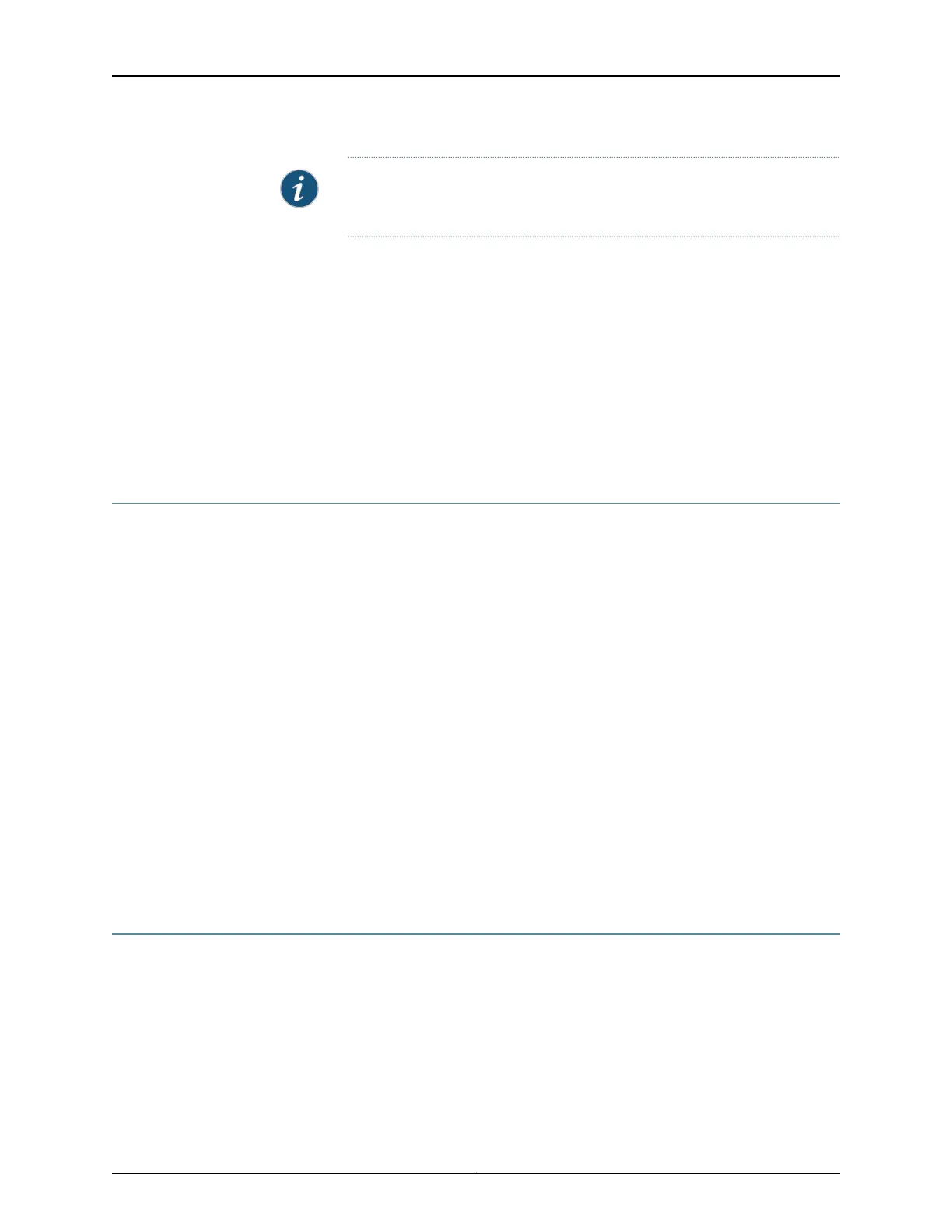NOTE: We recommend that you install cover panels in the unused uplink
module and power supply slots.
Related
Documentation
Connecting Earth Ground to an EX Series Switch on page 179•
• Connecting AC Power to an EX4300 Switch on page 185
• Connecting DC Power to an EX4300 Switch on page 188
• Connecting and Configuring an EX Series Switch (CLI Procedure) on page 215
• Connecting and Configuring an EX Series Switch (J-Web Procedure) on page 218
• Mounting an EX4300 Switch in a Recessed Position in a Rack or Cabinet on page 173
• Rack-Mounting and Cabinet-Mounting Warnings on page 294
Mounting an EX4300 Switch in a Recessed Position in a Rack or Cabinet
You can mount an EX4300 switch in a recessed position on two posts of either a two-post
rack or a four-post rack such that the switch is recessed inside the rack from the rack
front by 2 inches. To mount the switch in a recessed position, use the front-mounting
brackets provided in the separately orderable four-post rack-mount kit.
Reasons to mount the switch in a recessed position include:
•
You are mounting the switch in a cabinet and the cabinet doors do not closecompletely
unless the switch is recessed.
•
The switch you are mounting has an uplink module with transceivers installed in it—the
transceivers in the uplink module ports protrude from the front of the switch.
To mount the switch in a recessed position, on two-posts or on four-posts, follow the
instructions in “Mounting an EX4300 Switch on Two Posts of a Rack or Cabinet” on
page 167 or “Mounting an EX4300 Switch on Four Postsof a Rack or Cabinet” on page 169.
Related
Documentation
Connecting Earth Ground to an EX Series Switch on page 179•
• Rack-Mounting and Cabinet-Mounting Warnings on page 294
Mounting an EX4300 Switch on a Wall
You can mount an EX4300 switch on a wall by using the separatelyorderable wall-mount
kit.
Before mounting the switch on a wall:
•
Verify that the site meets the requirements described in “Site Preparation Checklist
for EX4300 Switches” on page 87.
173Copyright © 2017, Juniper Networks, Inc.
Chapter 11: Installing the Switch
