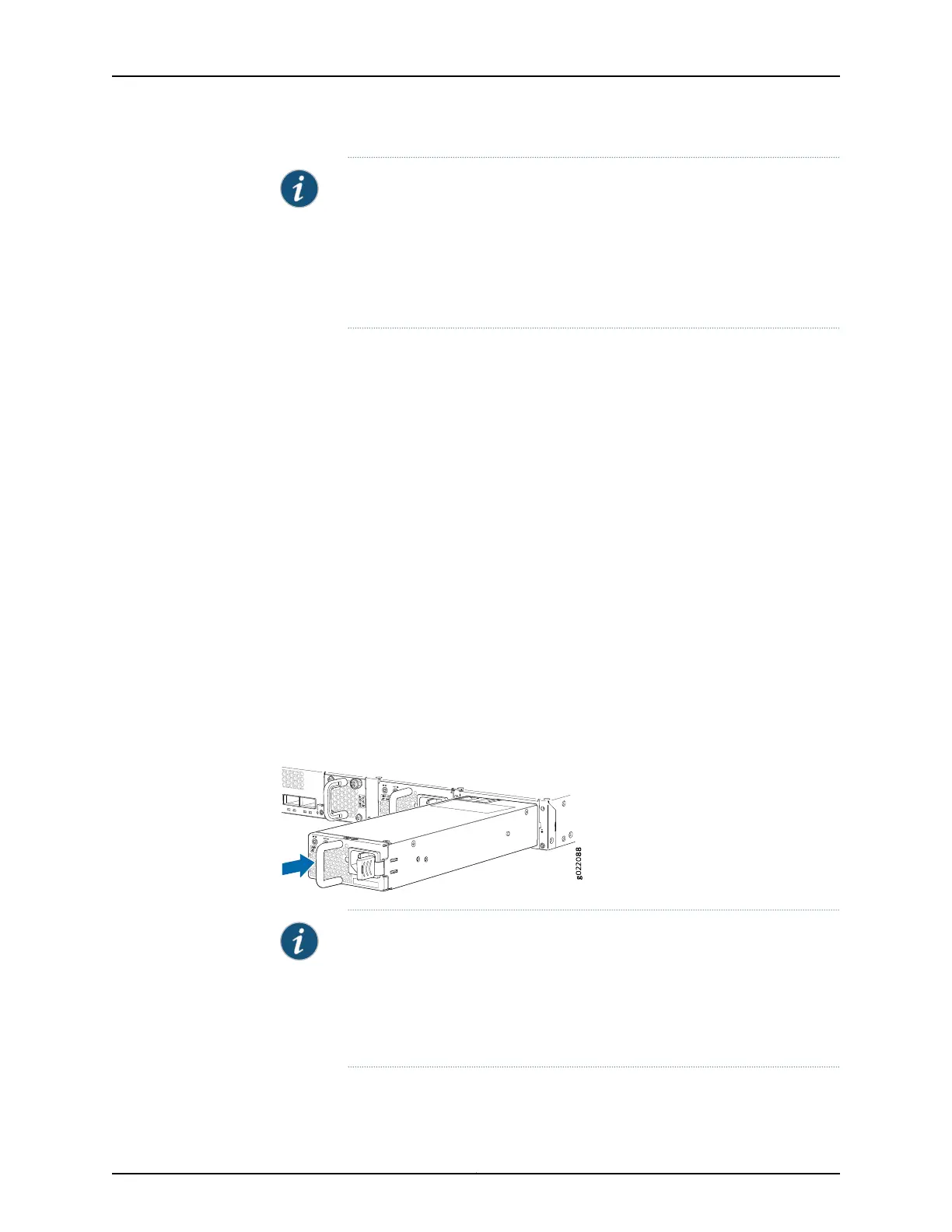NOTE: Each power supply must be connected to a dedicated power source
outlet.
The power supply slots are at the right end of the rear panel on 24-port and
48-port switches, and at the left end on 32-port switches.
Figure 69 on page 234 shows how to install an AC power supply in 24-port or
48-port switches. The procedure is the same for 32-port switches.
To install an AC power supply in the switch:
1. Ensure that you have the correct power supply. The label AIR IN (AFI) or AIR OUT
(AFO) on the power supply must match the label AIR IN (AFI) or AIR OUT (AFO) on
the installed fan module.
2. Attach the ESD grounding strap to your bare wrist, and connect the strap to the ESD
point on the chassis.
3. If the power supply slot has a cover panel on it, loosen the captive screws on the cover
panel by using your fingers or the screwdriver. Hold the captive screw and gently pull
it outward to remove the cover panel. Save the cover panel for later use.
4. Taking care not to touch power supply pins, leads, or solder connections, remove the
power supply from the bag.
5. Using both hands, place the power supply in the power supply slot on the rear panel
of the switch and slide it in until it is fully seated and the ejector lever fits into place.
Figure 69: Installing an AC Power Supply in an EX4300 Switch
NOTE: If you have a Juniper J-Care service contract, register any addition,
change, or upgrade of hardware components at
https://www.juniper.net/customers/support/tools/updateinstallbase/ . Failure
to do so can result in significant delays if you need replacement parts. This
note does not apply if you replace existing components with the same type
of component.
Copyright © 2017, Juniper Networks, Inc.234
EX4300 Switch Hardware Guide
