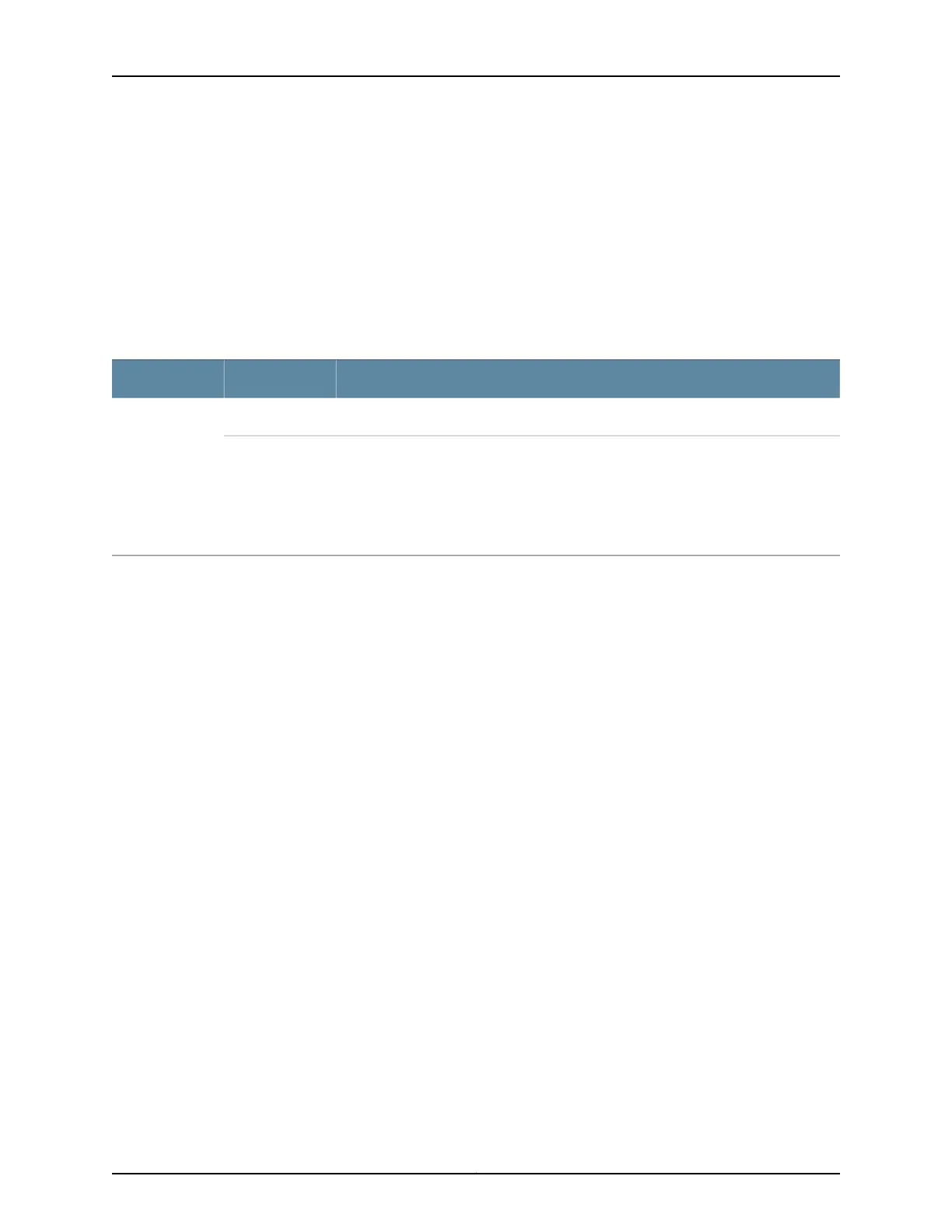In data center deployments, position the switch in such a manner that the AIR IN (AFI)
labels on switch components are next to the cold aisle, and AIR OUT (AFO) labels on
switch components are next to the hot aisle.
Fan Module Status
Each switch has a status LED for each fan module next to the fan module slot on the
rear panel of the chassis. The Status LED indicates the status of the fan module.
Table 26 on page 48 describes the Status LED on the fan module in an EX4300 switch.
Table 26: Fan Module Status LED
DescriptionStateLED
The fan module is functioning normally.GreenStatus
Indicates one of the following:
•
The fan module is not installed.
•
The fan module is not functioning normally.
•
The airflow direction of the fan module does not match with the airflow direction of
other components.
Unlit
Under normal operating conditions, the fan modules operate at a moderate speed.
Temperature sensors in the chassis monitor the temperature within the chassis.
The system raises an alarm if a fan module fails or if the ambient temperature inside the
chassis rises above the acceptable range. If the temperature inside the chassis rises
above the threshold temperature, the system shuts down automatically.
You can check the status of fans and the chassis temperature from the Environment
Status option in the Status menu on the LCD panel. See “LCD Panel in EX4300 Switches”
on page 27.
Related
Documentation
• Field-Replaceable Units in EX4300 Switches on page 26
• EX4300 Switches Hardware Overview on page 3
• Prevention of Electrostatic Discharge Damage on page 313
• Installing a Fan Module in an EX4300 Switch on page 229
• Removing a Fan Module from an EX4300 Switch on page 231
Copyright © 2017, Juniper Networks, Inc.48
EX4300 Switch Hardware Guide
