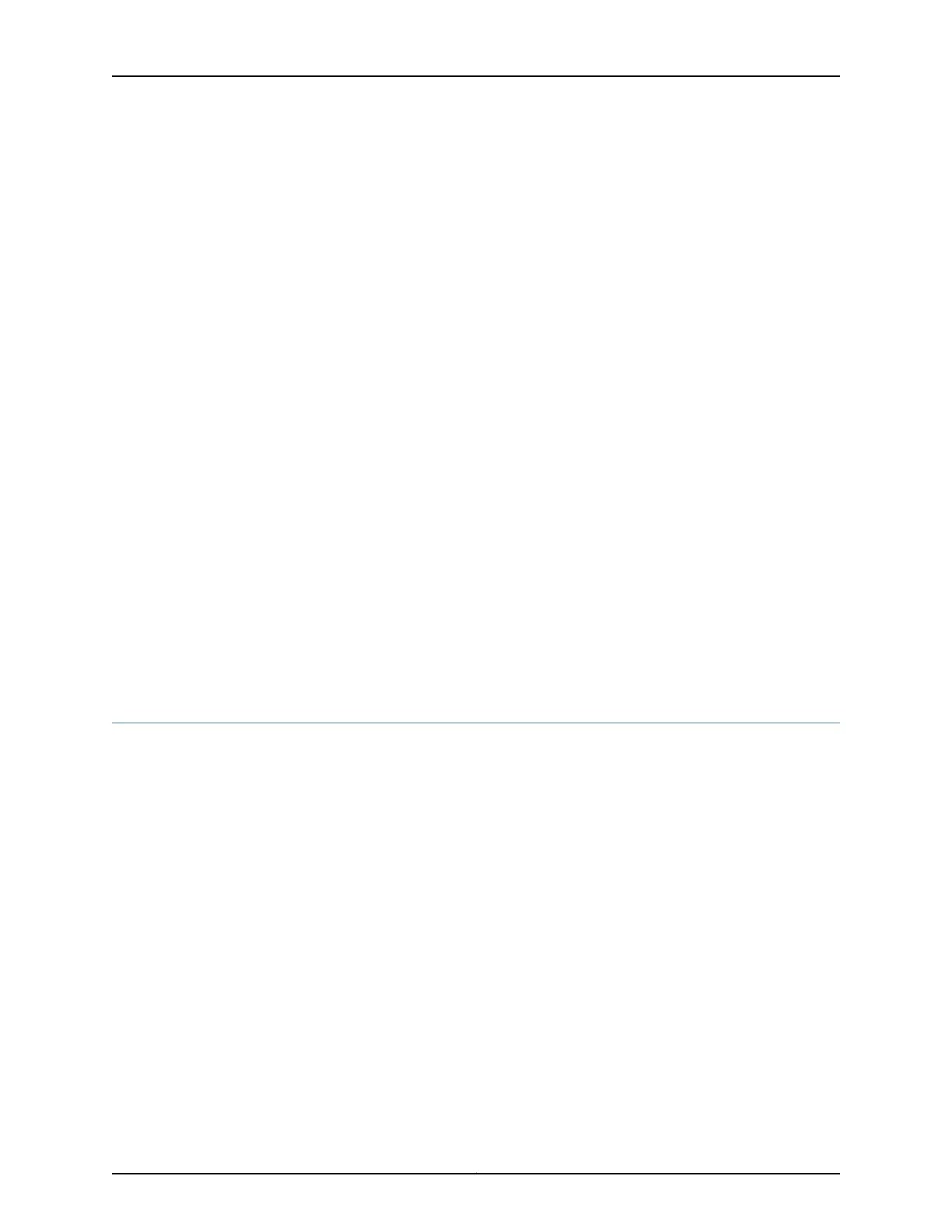6. Follow instructions for connecting power as appropriate for your site:
•
Connecting AC Power to an EX4300 Switch on page 185
•
Connecting DC Power to an EX4300 Switch on page 188
7. Register your product by following instructions in “Registering Products—Mandatory
for Validating SLAs” on page 163.
8. Perform initial configuration of the switch by following the instructions in “Connecting
and Configuring an EX Series Switch (CLI Procedure)” on page 215 or “Connecting and
Configuring an EX Series Switch (J-Web Procedure)” on page 218.
9. Set the switch’s management options by following the instructions in:
•
Connecting a Device to a Network for Out-of-Band Management on page 193
•
Connecting a Device to a Management Console by Using an RJ-45 Connector on
page 194
•
Connecting an EX Series Switch to a Management Console by Using the Mini-USB
Type-B Console Port on page 195
Related
Documentation
Rack Requirements on page 93•
• Cabinet Requirements on page 94
• Clearance Requirements for Airflow and Hardware Maintenance for EX4300 Switches
on page 95
Mounting an EX4300 Switch
You can mount an EX4300 switch:
•
On twoposts of a 19-in. rackor a 19-in. cabinet by using the mounting brackets provided
with the switch.
•
On four posts of a 19-in. rack or a 19-in. cabinet by using the separately orderable
four-post rack-mount kit.
•
In a position recessed 2 in. from the front of a 19-in. rack or a 19-in. cabinet by using the
2-in.-recess front brackets in the separately orderable four-post rack-mount kit. You
can mount the switch in this recessed position on two-post or four-post racks and
cabinets.
•
On a wall by using the separately orderable wall-mount kit.
The holes in the mounting brackets are placed at 1 U (1.75 in. or 4.45 cm) apart so that
the switch can be mounted in any rack or cabinet that provides holes spaced at that
distance.
See the Related Documentation for detailed descriptions of the various rack or cabinet
mounting options.
Copyright © 2017, Juniper Networks, Inc.166
EX4300 Switch Hardware Guide
