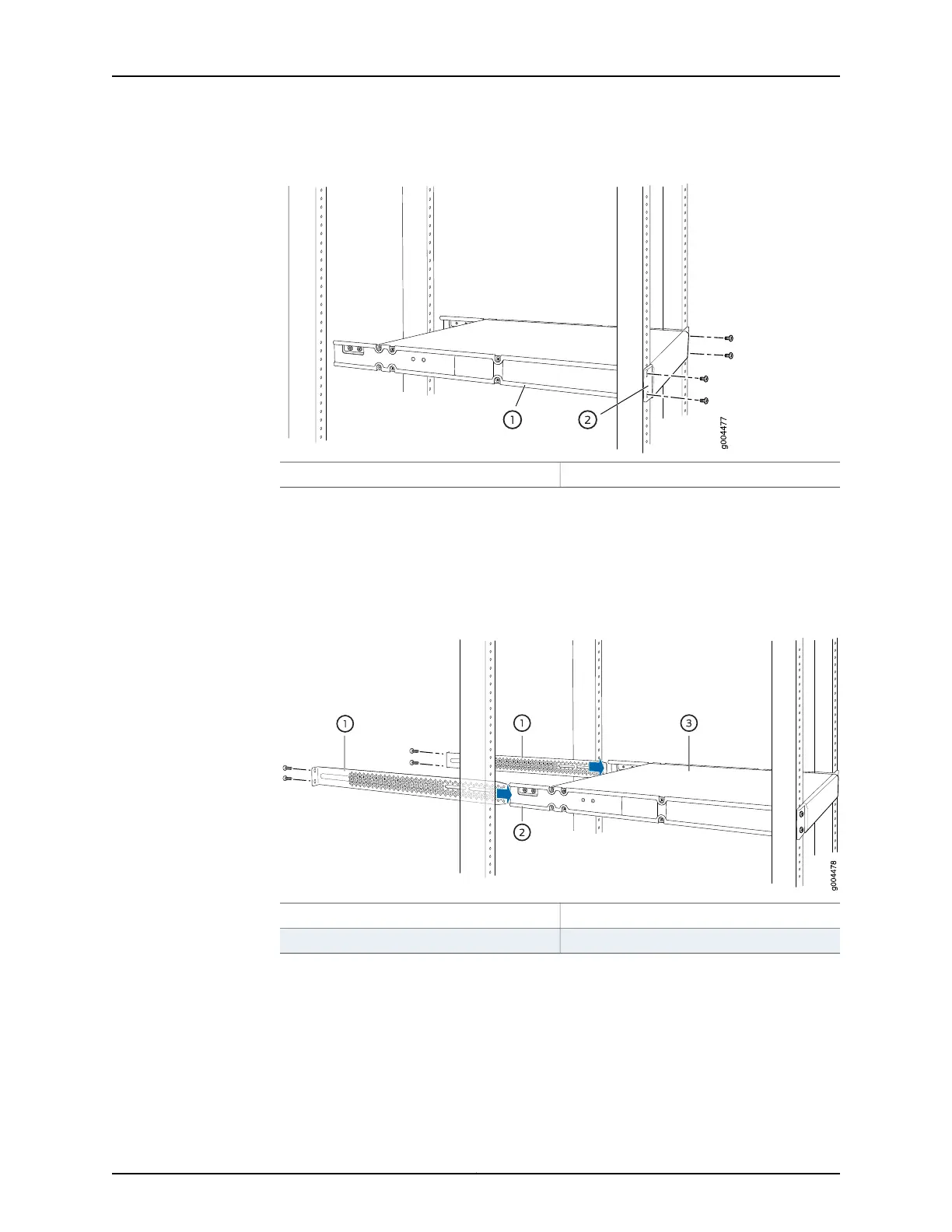Figure 44: Mounting the Switch on Front Posts of a Rack
2—1— Front-mounting bracketSide mounting-rail
6. Have a second person secure the front of the switch to the rack by using the appropriate
screws for your rack.
7. Slide the rear mounting-blades into the side mounting-rails. See Figure 45 on page 172.
Figure 45: Sliding the Rear Mounting-Blades into the Side Mounting-Rails
3—1— SwitchRear mounting-blade
2—Side mounting-rail
8. Attach the rear mounting-blades to the rear post by using the appropriate screws for
your rack. Tighten the screws.
9. Ensure that the switch chassis is level by verifying that all the screws on the front of
the rack are aligned with the screws at the back of the rack.
Copyright © 2017, Juniper Networks, Inc.172
EX4300 Switch Hardware Guide
