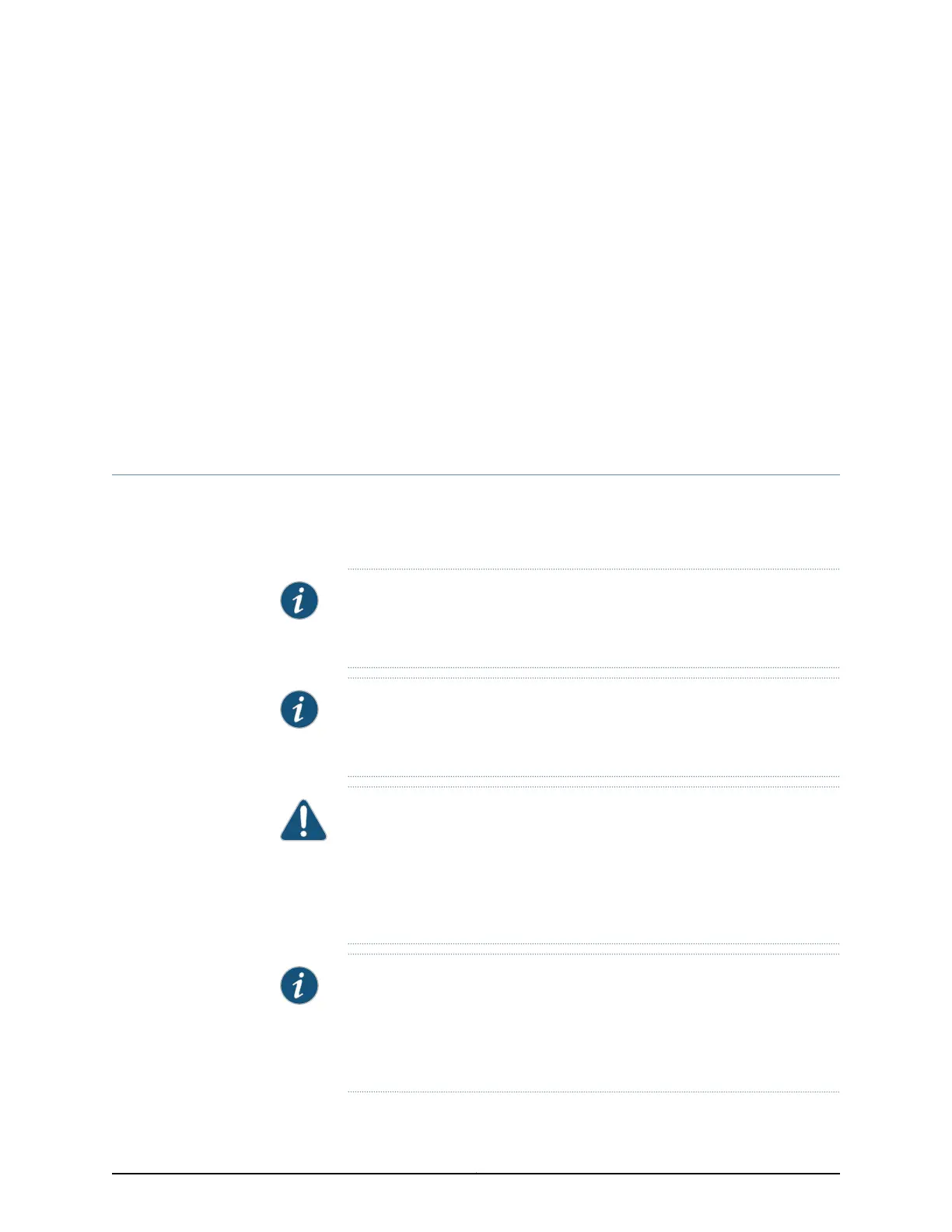CHAPTER 18
Replacing Transceiver
•
Installing a Transceiver on page 247
•
Removing a Transceiver on page 249
Installing a Transceiver
The transceivers for Juniper Networks devices are hot-removable and hot-insertable
field-replaceable units (FRUs): You can remove and replace them without powering off
the device or disrupting the device functions.
NOTE: After you insert a transceiver or after you change the media-type
configuration, wait for 6 seconds for the interface to display operational
commands.
NOTE: We recommend that you use only optical transceivers and optical
connectors purchased from Juniper Networks with your Juniper Networks
device.
CAUTION: If you face a problem running a Juniper Networks device that uses
a third-partyoptic or cable, the Juniper Networks Technical AssistanceCenter
(JTAC) can help you diagnose the source of the problem. Your JTAC engineer
might recommend that youcheck the third-partyoptic or cableand potentially
replace it with an equivalent Juniper Networks optic or cable that is qualified
for the device.
NOTE: Onan EX3200 switch,if you install a transceiver in a 1-Gigabit Ethernet
uplink module port, a corresponding network port from the last four built-in
ports is disabled.For example, if you install a transceiver in the uplink module
port 3 (ge-0/1/2), then the built-in port 23 (ge-0/0/22) is disabled. The
disabled port is not listed in the output of show interface commands.
247Copyright © 2017, Juniper Networks, Inc.
