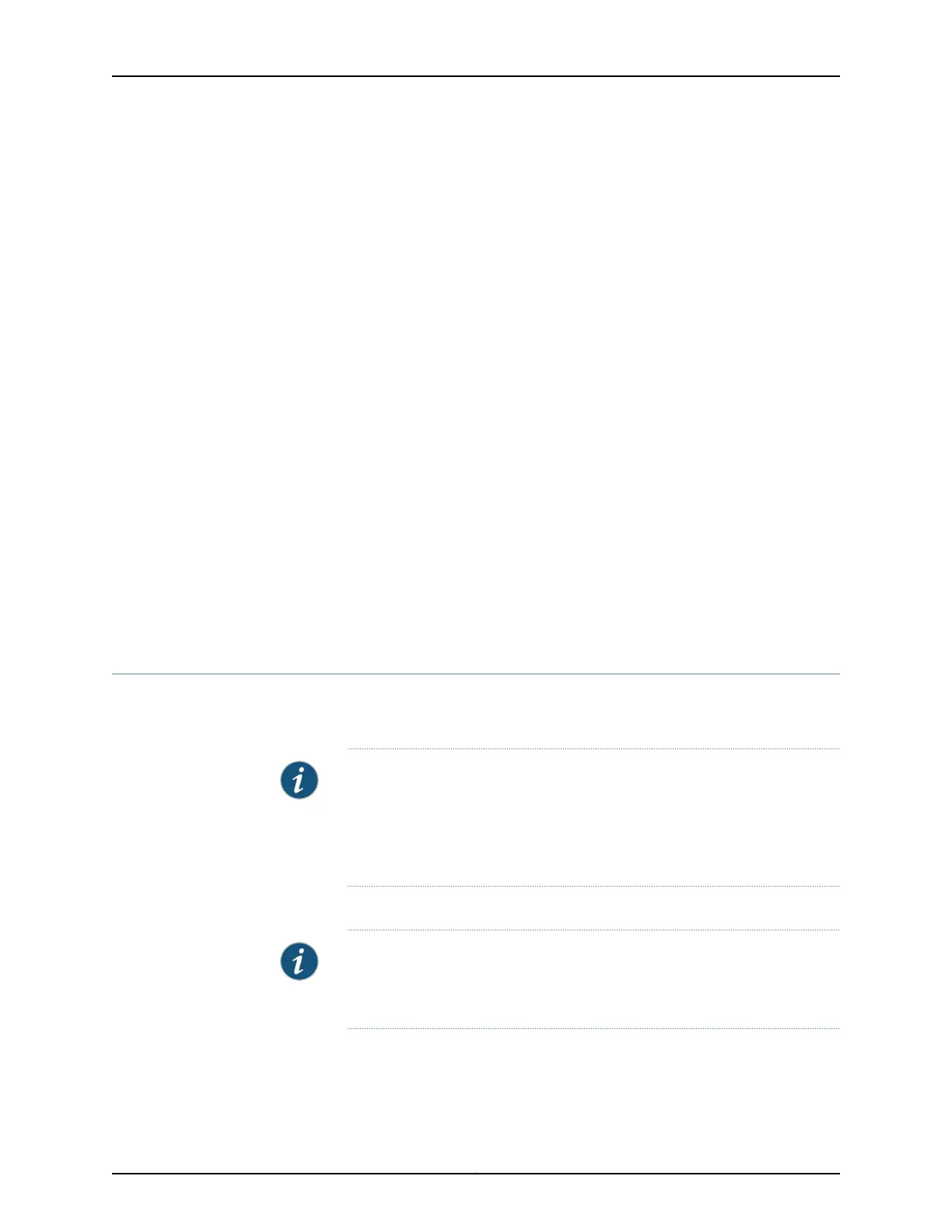You can now log in with the CLI or the J-Web interface to continue configuring the switch.
If you use the J-Web interface to continue configuring the switch, the Web session is
redirected to the new management IP address. If the connection cannot be made, the
J-Web interface displays instructions for starting a J-Web session.
Related
Documentation
Connecting and Configuring an EX Series Switch (J-Web Procedure) on page 218•
• Installing and Connecting an EX2200 Switch
• Installing and Connecting an EX2300 Switch
• Installing and Connecting an EX3200 Switch
• Installing and Connecting an EX3300 Switch
• Installing and Connecting an EX3400 Switch
• Installing and Connecting an EX4200 Switch
• Installing and Connecting an EX4300 Switch on page 165
• Installing and Connecting an EX4550 Switch
• Installing and Connecting an EX4500 Switch
• Installing and Connecting an EX6210 Switch
• Installing and Connecting an EX8208 Switch
• Installing and Connecting an EX8216 Switch
Connecting and Configuring an EX Series Switch (J-Web Procedure)
There are two ways to connect and configure an EX Series switch: one method is through
the console by using the CLI and the other is by using the J-Web interface.
NOTE: You cannot connect to and perform initial configuration of
EX2200-24T-4G-DC and EX4600 switches using EZSetup procedure from
the J-Web interface. For EX2200-24T-4G-DCswitches,you mustuse EZSetup
from the switch console, and for EX4600 switches, you must use the CLI
procedure through the switch console.
This topic describes the J-Web procedure.
NOTE: Before you begin the configuration, enable a DHCP client on the
management PC thatyou will connect to theswitchso that the PCcan obtain
an IP address dynamically.
Copyright © 2017, Juniper Networks, Inc.218
EX4300 Switch Hardware Guide
