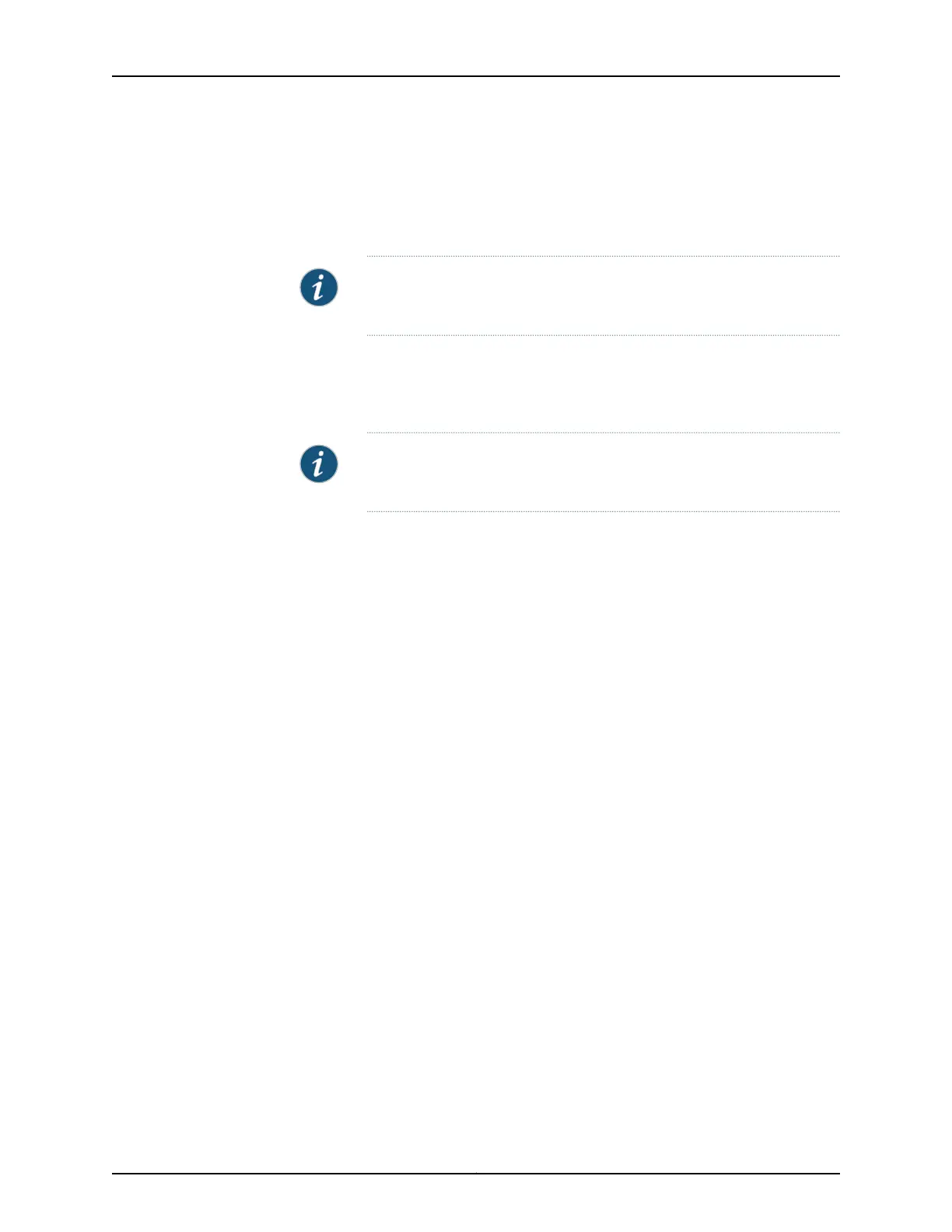4. Enter the root password you want to use for the device. Reenter the root password
when prompted.
5. Enable services such as SSH and Telnet.
NOTE: You will not be able to log in to the switch as the root user through
Telnet. Root login is allowed only through SSH.
•
The default option for SSH is yes. Select this to enable SSH.
•
The default option for Telnet is no. Change this to yes to enable Telnet.
6. Use the Management Options page to select the management scenario:
NOTE: OnEX4500,EX6200, and EX8200 switches, onlythe out-of-band
management option is available.
•
Configure in-band management. In in-band management, you configure a network
interface or an uplink module (expansion module) interface as the management
interface and connect it to the management device.
In this scenario, you have the following two options:
•
Use the automatically created VLAN default for management—Select this option
to configure all data interfaces as members of the default VLAN. Specify the
management IP address and the default gateway.
•
Create a new VLAN for management—Select this option to createa management
VLAN. Specify the VLAN name, VLAN ID, management IP address, and default
gateway. Select the ports that must be part of this VLAN.
•
Configure out-of-band management—Configure the management port. In
out-of-band management, you use a dedicated management channel (MGMT port)
to connect to the management device. Specify the IP address and gateway of the
management interface. Use this IP address to connect to the switch.
7. Specify the SNMP read community, location, and contact to configure SNMP
parameters. These parameters are optional.
8. Specify the system date and time. Select the time zone from the list. These options
are optional.
9. The configured parameters are displayed. Enter yes to commit the configuration. The
configuration is committed as the active configuration for the switch.
10. (For EX4500 switches only) Enter the operational mode command request chassis
pic-mode intraconnect to set the PIC mode to intraconnect.
217Copyright © 2017, Juniper Networks, Inc.
Chapter 14: Performing Initial Configuration
