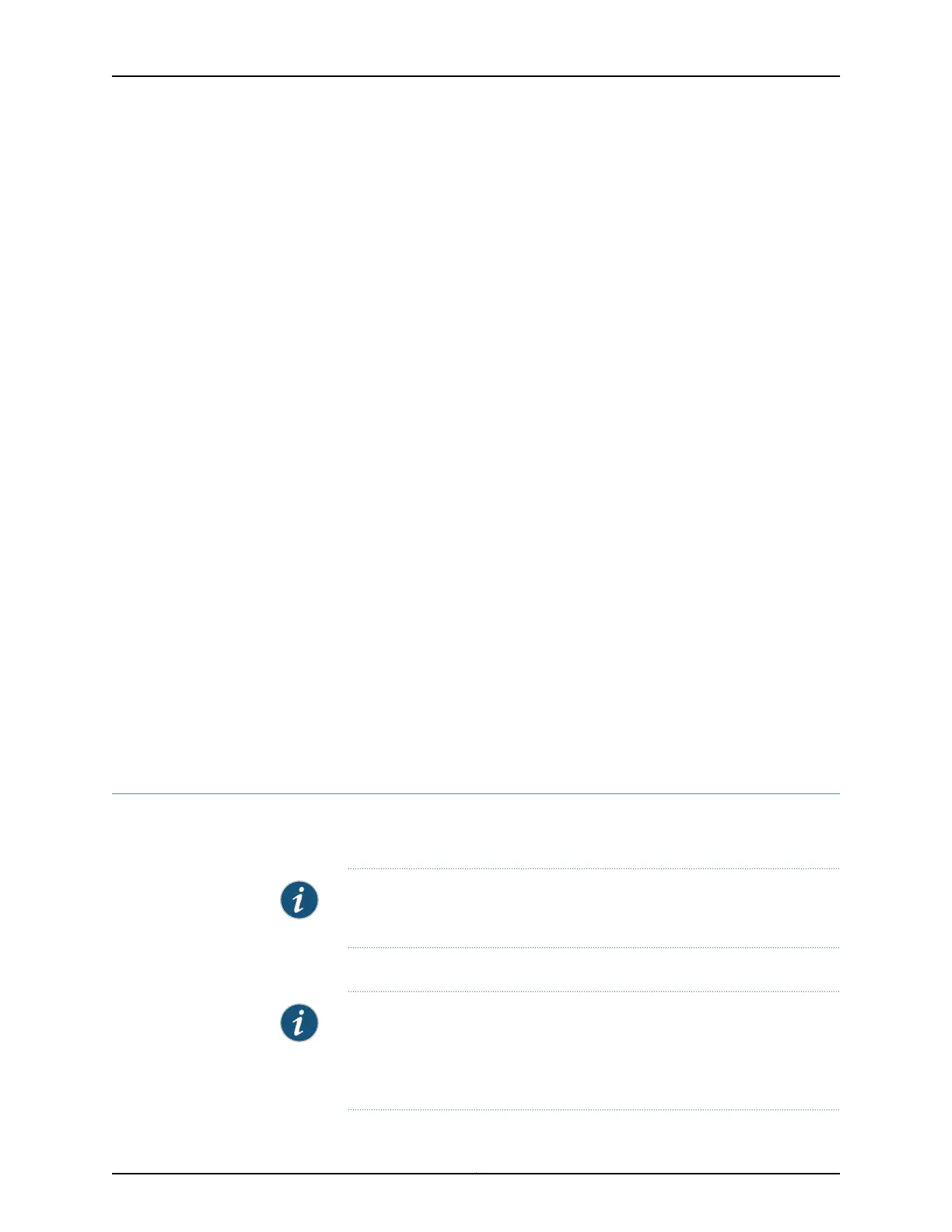interface ge-0/0/41;
interface ge-0/0/42;
interface ge-0/0/43;
interface ge-0/0/44;
interface ge-0/0/45;
interface ge-0/0/46;
interface ge-0/0/47;
interface ge-0/2/0;
interface xe-0/2/0;
interface ge-0/2/1;
interface xe-0/2/1;
interface ge-0/2/2;
interface xe-0/2/2;
interface ge-0/2/3;
interface xe-0/2/3;
}
}
vlans {
default {
vlan-id 1;
}
}
poe {
interface-all;
}
Related
Documentation
Reverting to the Default Factory Configuration for the EX Series Switch•
• Connecting and Configuring an EX Series Switch (CLI Procedure) on page 215
• Connecting and Configuring an EX Series Switch (J-Web Procedure) on page 218
• Understanding Configuration Files for EX Series Switches
• EX Series Switches Interfaces Overview
Connecting and Configuring an EX Series Switch (CLI Procedure)
There are two ways to connect and configure an EX Series switch: one method is through
the console by using the CLI and the other is by using the J-Web interface.
NOTE: EX2200-24T-4G-DC switches do not support switch connection and
configuration through the J-Web interface.
This topic describes the CLI procedure.
NOTE: To run the ezsetup script, the switch must have the factory-default
configuration as the active configuration. If you have configured anything on
the switchand want to run ezsetup, revert to the factory-default configuration.
See Reverting to the Default Factory Configuration for the EX Series Switch.
215Copyright © 2017, Juniper Networks, Inc.
Chapter 14: Performing Initial Configuration
