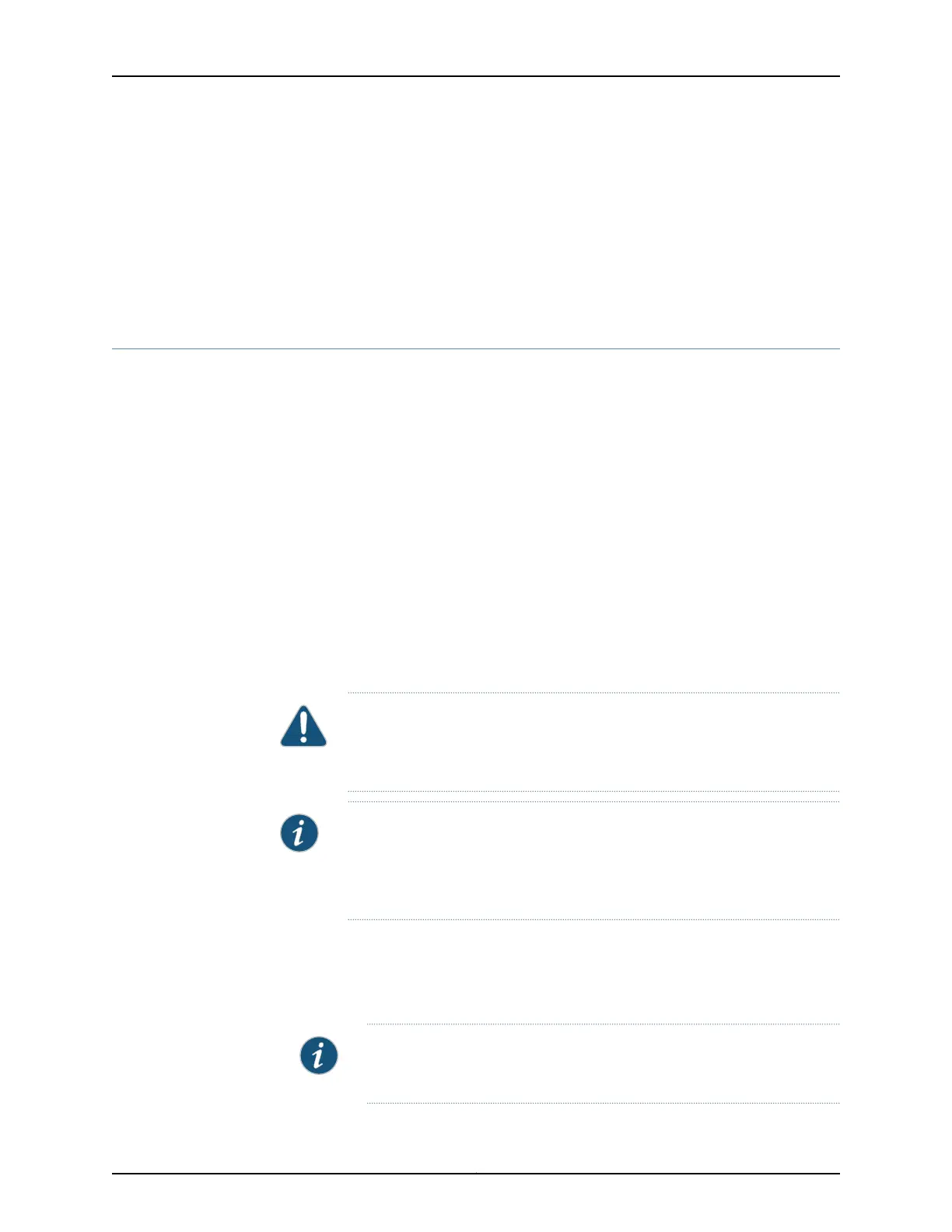Related
Documentation
Removing an AC Power Supply from an EX4300 Switch on page 235•
• Connecting AC Power to an EX4300 Switch on page 185
• AC Power Supply in EX4300 Switches on page 49
• AC Power Cord Specifications for an EX4300 Switch on page 100
• EX4300 Switches Hardware Overview on page 3
Removing an AC Power Supply from an EX4300 Switch
The power supplies in EX4300 switches are hot-removable and hot-insertable
field-replaceable units (FRUs) installed in the rear panel of the switch: You can remove
and replace them without powering off the switch or disrupting switch functions.
Before you remove a power supply from an EX4300 switch, ensure that you have taken
the necessary precautions to prevent electrostatic discharge (ESD) damage (see
“Prevention of Electrostatic Discharge Damage” on page 313).
Ensure that you have the following parts and tools available to remove a power supply
from an EX4300 switch:
•
ESD grounding strap
•
Phillips (+) screwdriver, number 2 (not provided)
•
Antistatic bag or an antistatic mat
•
Replacement power supply or a cover panel for the power supply slot
CAUTION: We recommendthat youinstall either a replacement power supply
or a cover panel in the empty power supply slotto prevent chassis overheating
and dust accumulation.
NOTE: The power supply slots are at the right end of the rearpanel on 24-port
and 48-port switches, and at the left end on 32-port switches.
Figure70 on page236 showshow toremovean ACpowersupply from24-port
or 48-port switches. The procedure is the same for 32-port switches.
1. Place the antistatic bag or the antistatic mat on a flat, stable surface.
2. Attach the ESD grounding strap to your bare wrist, and connect the strap to the ESD
point on the chassis.
NOTE: If only one power supply is installed in your EX4300 switch, you
need to power off the switch before removing the power supply.
235Copyright © 2017, Juniper Networks, Inc.
Chapter 16: Replacing Power Supply
