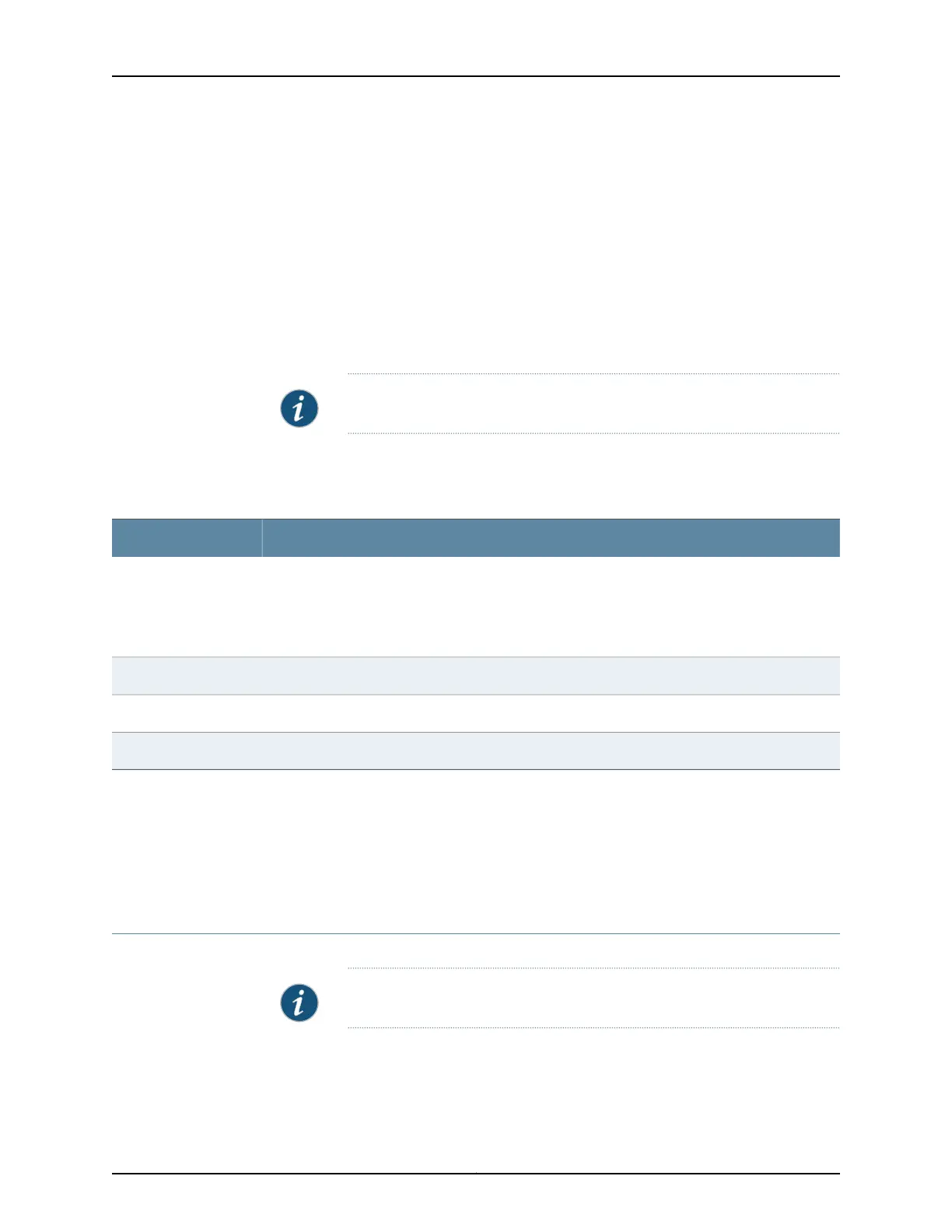Action To view the active alarms:
1. Select Monitor > Events and Alarms > View Alarms in the J-Web interface.
2. Select an alarm filter based on alarm type, severity, description, and date range.
3. Click Go.
All the alarms matching the filter are displayed.
NOTE: When the switch is reset, the active alarms are displayed.
Meaning Table 91 on page 275 lists the alarm output fields.
Table 91: Summary of Key Alarm Output Fields
ValuesField
Category of the alarm:
• Chassis—Indicates an alarm condition on the chassis (typically an environmental alarm such as
one related to temperature).
• System—Indicates an alarm condition in the system.
Type
Alarm severity—either major (red) or minor (yellow).Severity
Brief synopsis of the alarm.Description
Date and time when the failure was detected.Time
Related
Documentation
Monitoring System Log Messages on page 275•
• Dashboard for EX Series Switches on page 65
• Understanding Alarm Types and Severity Levels on EX Series Switches on page 269
Monitoring System Log Messages
Purpose NOTE: This topic applies only to the J-Web Application package.
Use the monitoring functionality to filter and view system log messages for EX Series
switches.
275Copyright © 2017, Juniper Networks, Inc.
Chapter 21: Alarms and Syslog Messages
