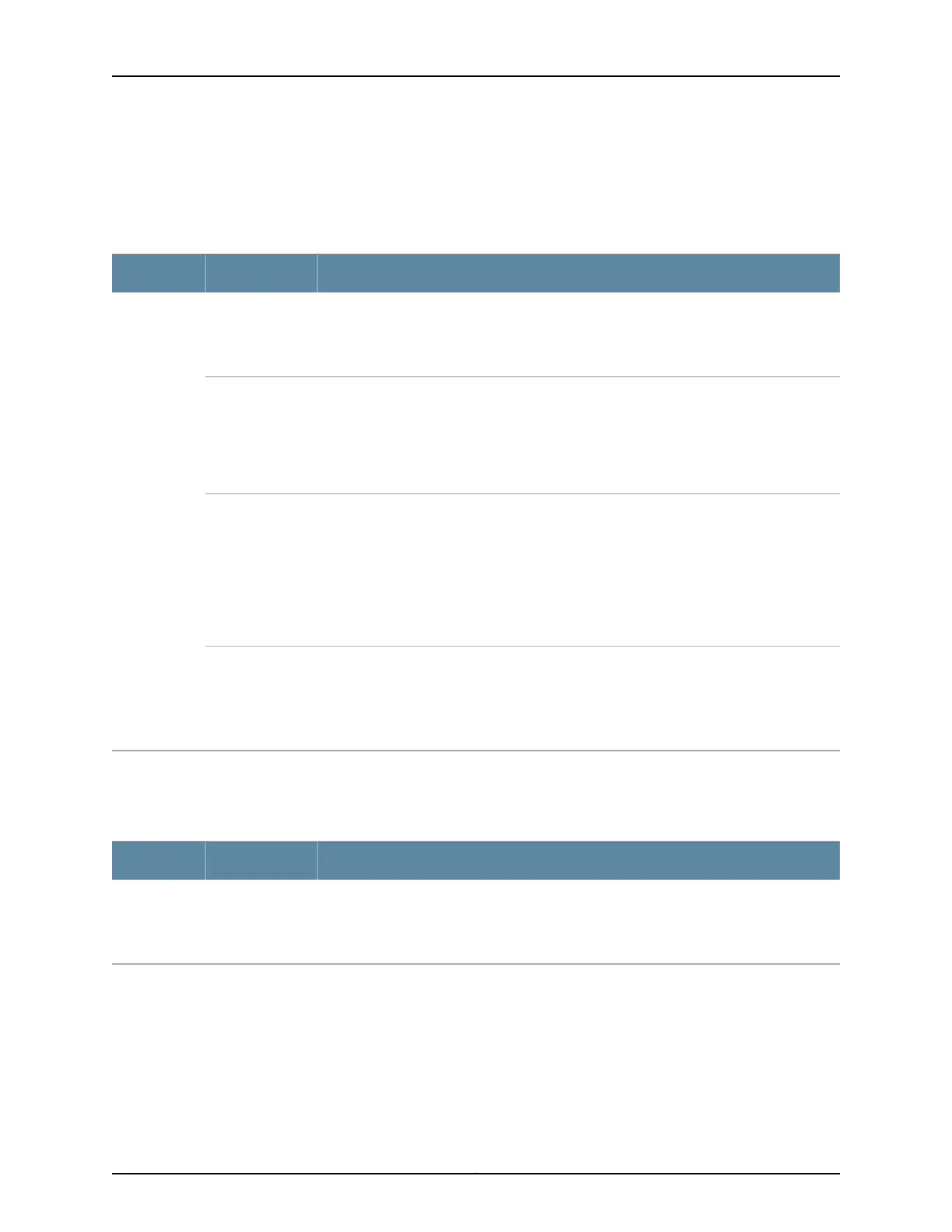Table 21 on page 41 describes the Status LED on 10/100/1000BASE-T Ethernet network
ports and SFP network ports. From the Idle menu of the LCD panel, use the Enter button
on the LCD panel to toggle between the ADM, DPX, SPD, and PoE+ indicators.
Table 21: Status LED on 10/100/1000BASE-T Ethernet Network Ports and SFP Network Ports
State and DescriptionLCD IndicatorLED
Indicates the administrative status (enabled or disabled). The status indicators are:
•
Green—Port is administratively enabled.
•
Unlit—Port is administratively disabled.
LED: ADMStatus
Indicates the duplex mode. The status indicators are:
•
Green—Port is set to full-duplex mode.
•
Unlit—Port is set to half-duplex mode.
NOTE: In EX4300 switches, the ports operate in full-duplex mode only.
LED: DPX
Indicates the speed. The speed indicators for 24-port and 48-port EX4300 switches are:
•
Unlit—10 Mbps
•
Blinking green—100 Mbps
•
Steadily green—1000 Mbps
NOTE: In 32-port EX4300 switches, when an EX-SFP-1GE-T transceiver is installed in the
port, the LED is unlit when the speed is 100 Mbps.
LED: SPD
Indicates the PoE mode. The status indicators are:
•
Steadily green—PoE is enabled on the port and a device is drawing power.
•
Blinking green—PoE is enabled on the port, but no power is drawn from the port.
•
Unlit—PoE is not enabled on the port.
LED: PoE
Table 22 on page 41 describes the Status LED on SFP+ uplink ports and SFP+ uplink
module ports.
Table 22: Status LED on SFP+ Uplink Ports and SFP+ Uplink Module Ports
State and DescriptionLCD IndicatorLED
Indicates the speed. The speed indicators are:
•
Blinking green—1000 Mbps
•
Steadily green—10 Gbps
GreenStatus
Table 23 on page 42 describes the Status LED on QSFP+ ports in EX4300 switches.
41Copyright © 2017, Juniper Networks, Inc.
Chapter 2: Chassis Components and Descriptions
