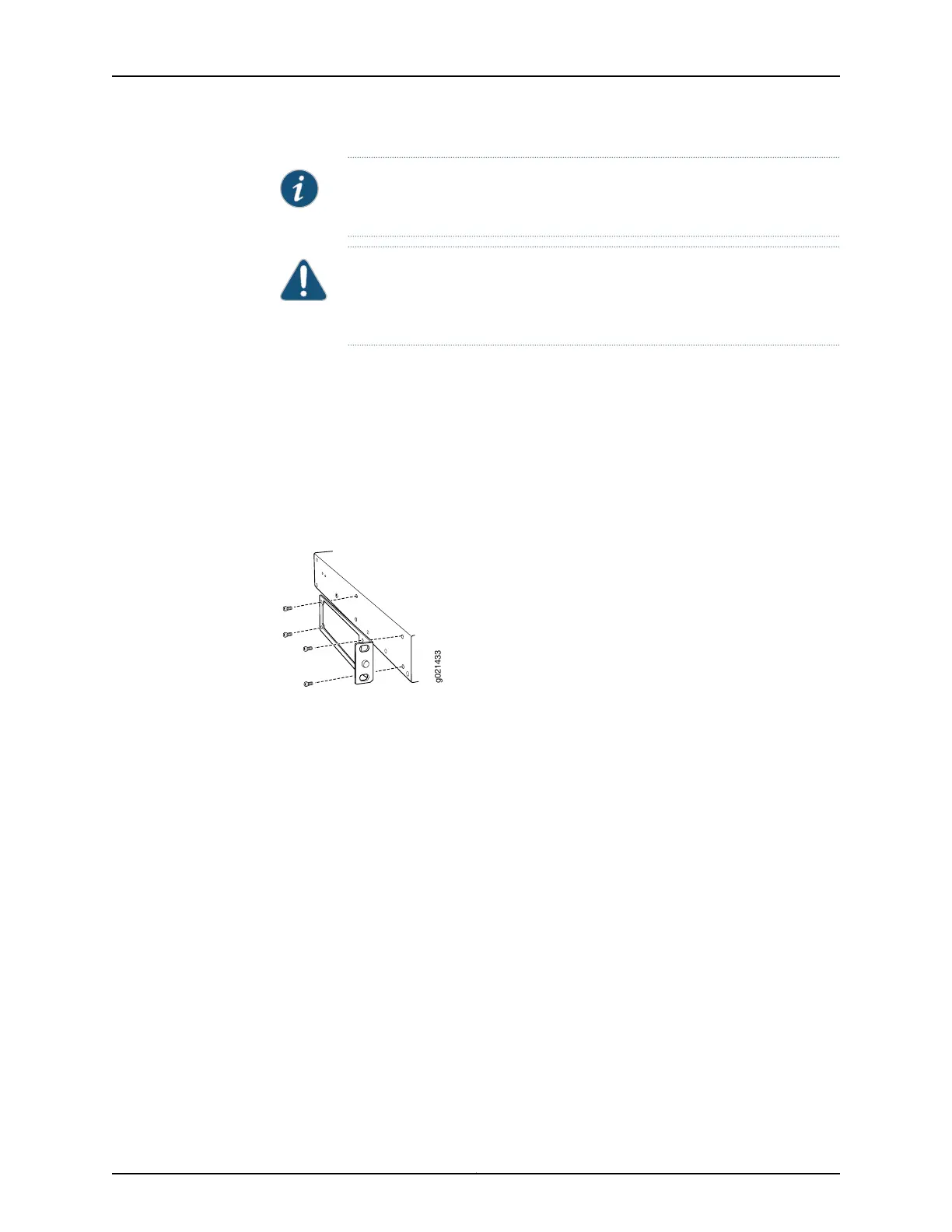NOTE: One person must be available to lift the switch while another secures
the switch to the rack.
CAUTION: If you are mounting multiple switches on a rack, mount a switch
in the bottom of the rack first and proceed to mount the rest of the switches
from bottom to top.
To mount the switch on two posts of a rack:
1. Place the switch on a flat, stable surface.
2. Align the mounting brackets along the front, rear, or center of the side panels of the
switch chassis depending on how you want to mount the switch. For example, if you
want to front-mount the switch, align the brackets along the front of the side panel.
See Figure 41 on page 168.
Figure 41: Attaching the Mounting Bracket to the Side Panel of the Switch
3. Align the bottom holes in the mounting brackets with the holes on the side panels of
the switch chassis.
4. Insert mounting screws into the aligned holes. Tighten the screws by using the
Phillips (+) screwdriver.
5. Ensure that the other holes in the mounting brackets are aligned with the holes in the
side panels. Insert a screw in each hole and tighten the screws by using the
Phillips (+) screwdriver.
6. Have one person grasp both sides of the switch, lift the switch, and position it in the
rack, aligning the mounting bracket holes with the threaded holes in the rack or cabinet
rail. Align the bottom hole in both the mounting brackets with a hole in each rack rail,
making sure the chassis is level. See Figure 42 on page 169.
Copyright © 2017, Juniper Networks, Inc.168
EX4300 Switch Hardware Guide
